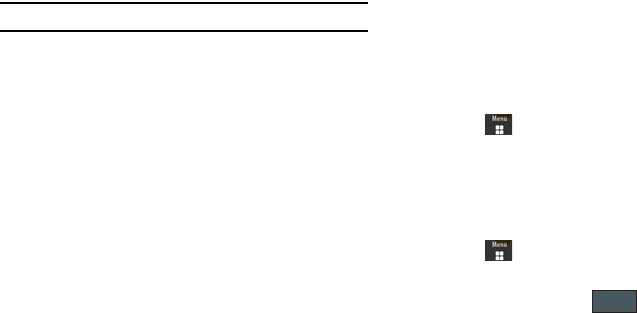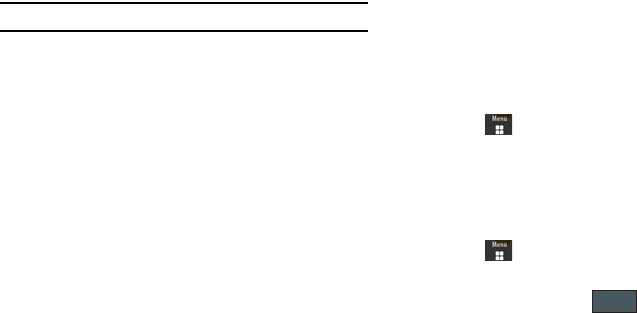
Camera 76
2.
Touch a photo to open it in the viewer.
Selecting and Using the Picture Folder
Touch a picture from the Picture page to display the image. From
the image viewer page, you have access to both macro functions
(Zoom, Edit, and Properties) and menu options.
Note:
Menu options only appear in portrait view.
•
Zoom
: allows you to magnify the current image.
•
Edit
: allows you to edit the current image by applying various image
effects.
•
Properties
: displays an onscreen listing of the image’s properties such
as: name, format, size, etc.
•
Send
: lets you send the currently active image as part of a new
multimedia message, to an external device via Bluetooth, or to
Exchange ActiveSync.
•
Set as
: allows you to assign the current image as either your current
Wallpaper, or as a display image used by a specific entry within
Contacts.
•
More
: allows you to choose from the following image options:
–
Delete
: allows you to delete the current graphic.
–
Rename
: allows you to rename the current graphic.
–
Slide Show
: allows you play a slideshow using the pictures currently
available from within the Picture page. Touch the screen to stop the
slideshow.
–
Bluetooth Visibility
: allows you to toggle your current Bluetooth visibility
status between Visible or Hidden (this option only appears on
photographs taken with your camera).
–
Print via
: allows you to make a selected graphic printable by either USB
or Bluetooth printer.
–
Lock/Unlock
: allows you to secure a selected graphic by making it
protected from accidental alterations.
–
Properties
: allows you to view the properties of a photo.
Editing a Photo
1. Touch ➔
My files
➔
Picture
➔
<image>
.
2. Use the following options onscreen buttons and icons for
editing and photo management. For more information, refer
to “Editing Images” on page 70.
Assigning an Image to a Contacts Entry
1. Touch ➔
My files
➔
Picture
➔
<image>
.
2. Touch
Set as
➔
Caller Image
➔
Search Contact
, touch an
onscreen entry and touch .
– or –
a885.book Page 76 Tuesday, November 3, 2009 1:39 PM