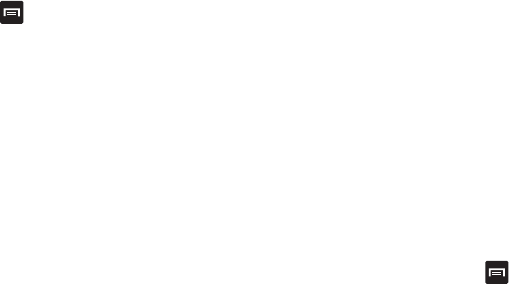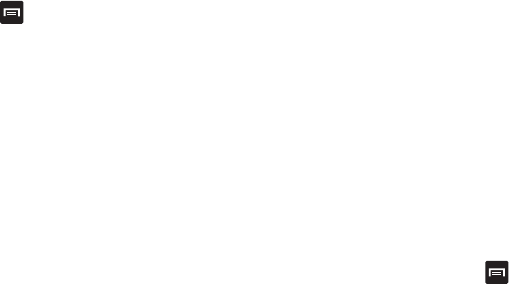
Applications 171
2. Read the Disclaimer and touch Confirm.
3. Tap
to display the following options:
•
Uninstall
: Touch this option to uninstall a previously installed
game.
•
Legal notices
: Displays Game Hub legal information.
4. Touch a game and follow the on-screen instructions.
Gmail
Gmail is a web-based email service. Gmail is configured when
you first set up your phone. Depending on your
synchronization settings, Gmail can automatically synchronize
with your Gmail account on the web. For more information,
refer to “Using Gmail” on page 104.
Google
The Google Search application is the same on-screen Internet
search engine that is on the Google Search Bar on your main
Home screen. For more information, refer to “Google Search
Bar” on page 26.
Google+
Google+ makes messaging and sharing with your friends a lot
easier. You can set up Circles of friends, visit the Stream to
get updates from your Circles, use Messenger for fast
messaging with everyone in your Circles, or use Instant
Upload to automatically upload videos and photos to your own
private album on Google+. For more information, refer to
“Google+” on page 105.
Group Cast
Group Cast is an extension of the AllShare Play application
that allows many people to view content at the same time and
interact with the content. You can mark the content using the
touchscreen on your device. Everyone sees the markup as
you make it. You can share documents and photos or listen to
music using Group Cast.
Start a Group Cast session
1. Connect all the devices to the same Wi-Fi network.
2. Navigate to the file you want to use, and touch the
Share via icon, or ➔ Share via.
3. Touch Group Cast from the list of options.
4. The first time you open the application, you will be
presented with a short tutorial. Follow the on-screen
prompts to continue.
5. You will see a Notification window with a message about
using Group Cast on an unsecured Wi-Fi access point.
Review this information, then touch OK.