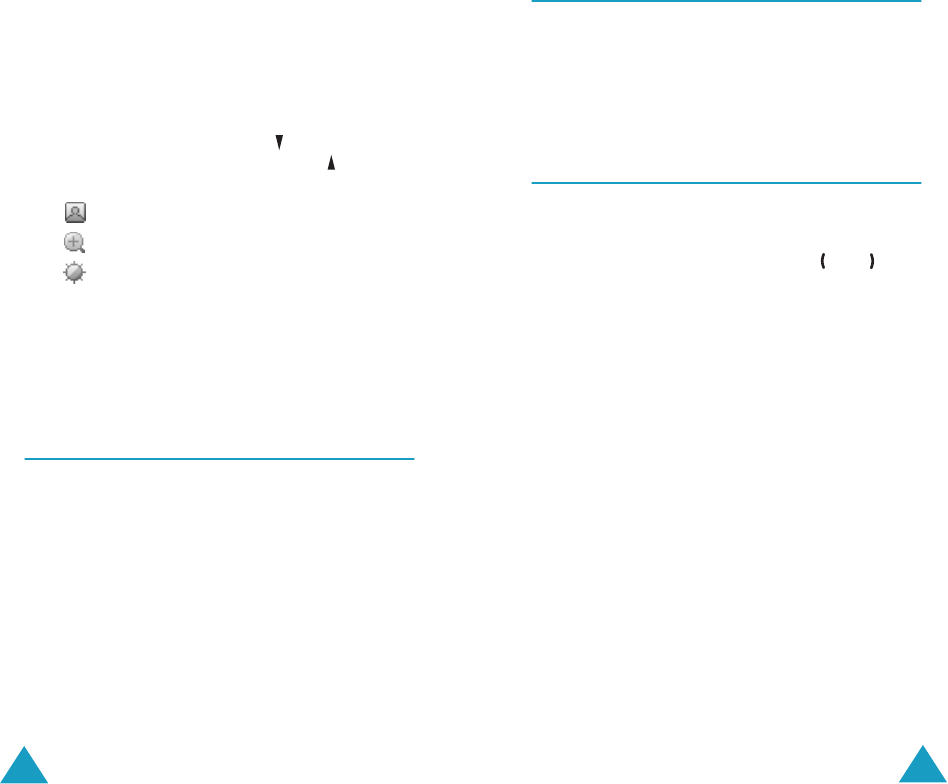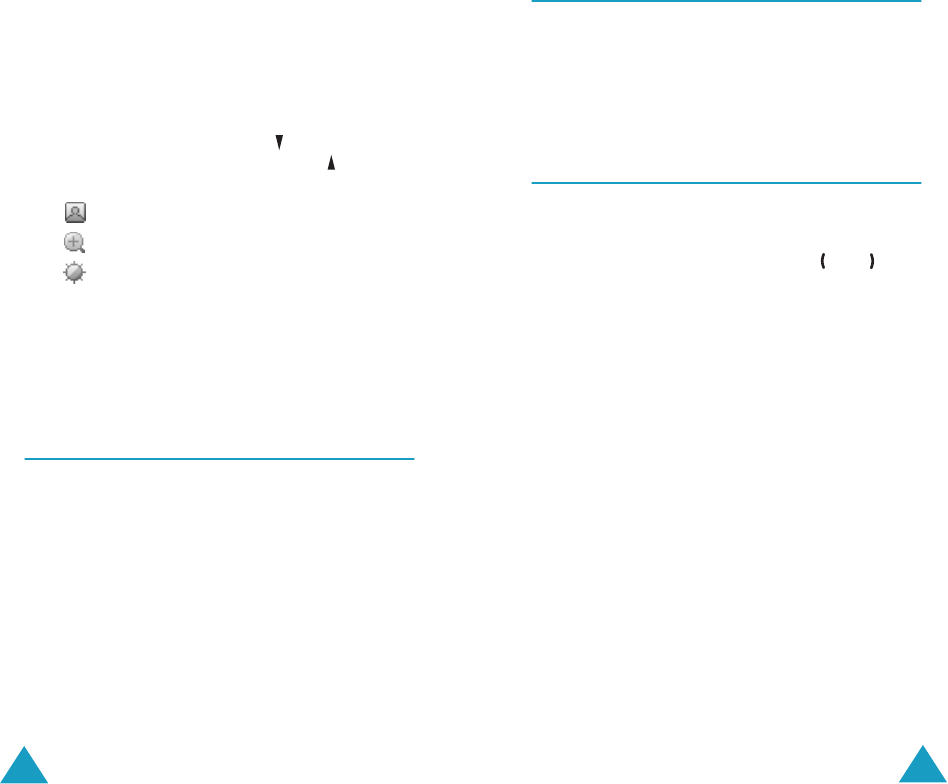
Camera
94
2. To turn the camera on, press and hold the
Camera key on the right side of the phone.
The image to be captured appears on the
display.
3. Adjust the image by rotating the camera module
and aiming it to the subject.
To use the options, press the key. You can
change the settings by pressing the key. The
following options are available:
• : allows you to flip the image vertically.
• : allows you to enlarge the image.
• : allows you to adjust the brightness of the
image.
4. Press the Camera key to take the picture.
Your phone automatically saves the picture in
the My Photos menu (Menu 4.3).
Take and Send
(Menu 4.1)
This menu allows you to take a picture to send the
photo as a picture message to other destinations.
Accessing this menu turns the camera on and the
display switches to the capture mode. For further
details about taking a picture, see page 92.
Then, follow the procedure on page 80 to send the
photo using a picture message.
Camera
95
New Photo
(Menu 4.2)
In this menu, you can take a picture and save it.
Accessing this menu turns the camera on and the
display switches to the capture mode. For further
details about taking a picture, see page 92.
My Photos
(Menu 4.3)
This menu allows you to review your photos.
When you access this menu, the display shows the
first photo on the full screen. Use the and keys
to scroll through the photos.
To view the photos as thumbnail images, press the
Multi soft key. To go back to the normal view
mode, press the View soft key.
Press the Options soft key to use the following
options:
Send: allows you to send the photo as a picture
message. For further details, see page 80.
Wallpaper: allows you to set the photo to be
displayed on the idle screen as a background
image.
Delete: deletes the photo.
Delete All: deletes all of the photos saved in your
phone.
Rename: allows you to change the name of the
photo.