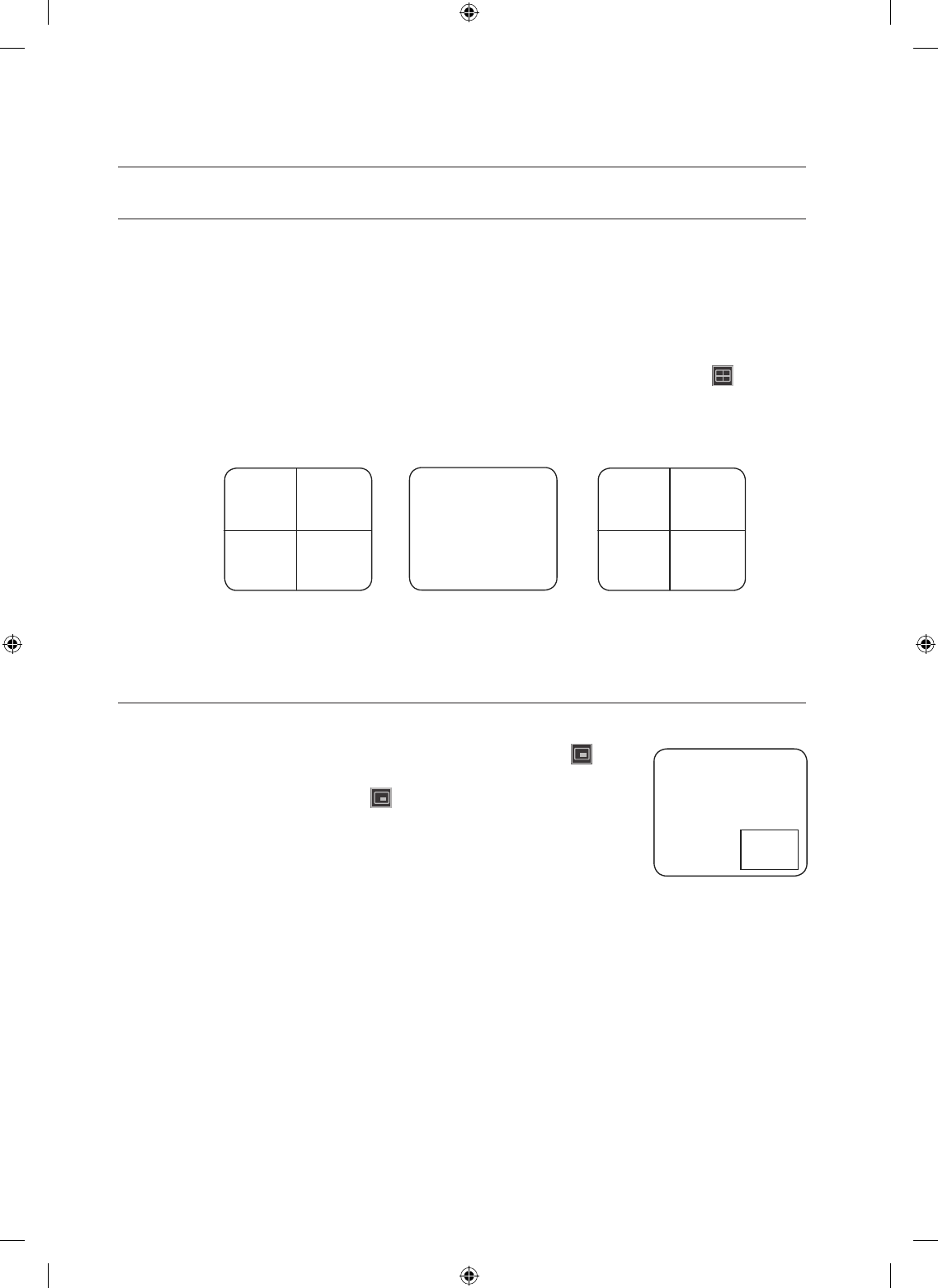MODE SWITCH
You can use the channel buttons on the remote control or the front panel to switch to a single or 4-split mode for
each channel.
Press the channel button on the front panel, remote control or control icon, or click the channel icon in the
Launcher menu.
The selected channel will be displayed in single mode.
Press the [CH-] or [CH+] button on the remote control to move to the previous or next channel.
Press the [MODE] button on the remote control or the front panel, or click the split screen icon < > in the
Launcher menu to switch to 4-split mode.
Ex) If you select CH 3 and select split mode again
PIP DISPLAY
You can view a sub screen in the lower right side for the other channel in Single Live Screen.
Press the [PIP] button on the remote control or the front panel, or click < > in the
Launcher menu.
Press the [PIP] button again, or click < >.
The PIP screen disappears.
The sub screen automatically switches at the specified interval, which can be adjusted
in <PIP SCREEN> from “MAIN MENU > CONFIGURATION > INTERVAL SETUP”.
(Page 33)
1.
2.
3.
M
`
1.
2.
M
`