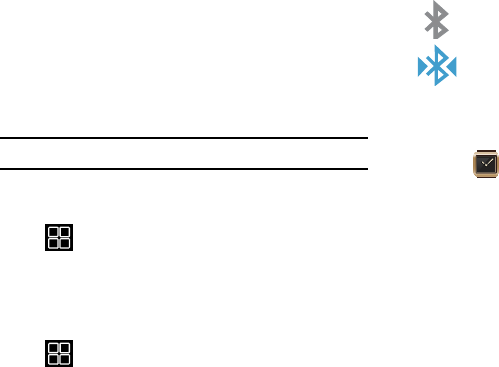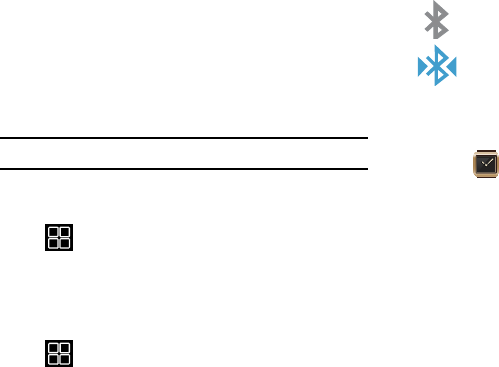
Settings 51
Bluetooth
About Bluetooth
Bluetooth is a short-range communications technology that
allows you to connect wirelessly to a number of Bluetooth
devices, such as headsets and hands-free car kits, and
Bluetooth-enabled handhelds, computers, printers, and
wireless devices. The Bluetooth communication range is
usually up to approximately 30 feet.
Turning Bluetooth On and Off
Note:
Be default, the Bluetooth functionality is enabled.
To turn Bluetooth off:
1. From the Home (Clock) screen, scroll to and then tap
(
Apps
) ➔
Settings
➔
Bluetooth
.
2. Tap the
Bluetooth
field to turn it off. The checkmark no
longer appears in the adjacent field.
To turn Bluetooth on:
1. From the Home (Clock) screen, scroll to and then tap
(
Apps
) ➔
Settings
➔
Bluetooth
.
2. Tap the
Bluetooth
field to turn it on. The checkmark
appears in the adjacent field.
Bluetooth Status Indicators
The following icons show your Bluetooth connection status
at a glance:
Displays when Bluetooth is active.
Displays when Bluetooth is connected (paired) and
communicating.
Changing the Device Name
1. From within your smartphone’s Applications page,
tap (
Gear Manager
) ➔
Paired Gear
field.
2. Tap the
Rename
field and use the on-screen keyboard
to edit the current device name.
•Rename
: allows you to change the reference name used by
the Gear Manager application for the selected Galaxy Gear.