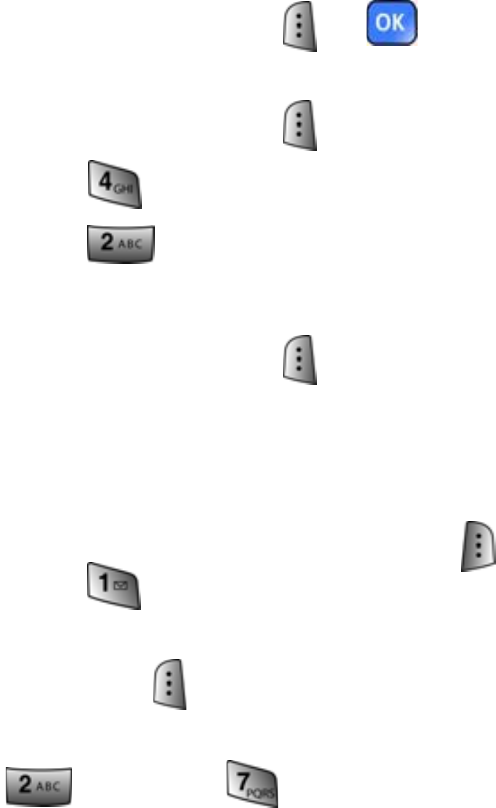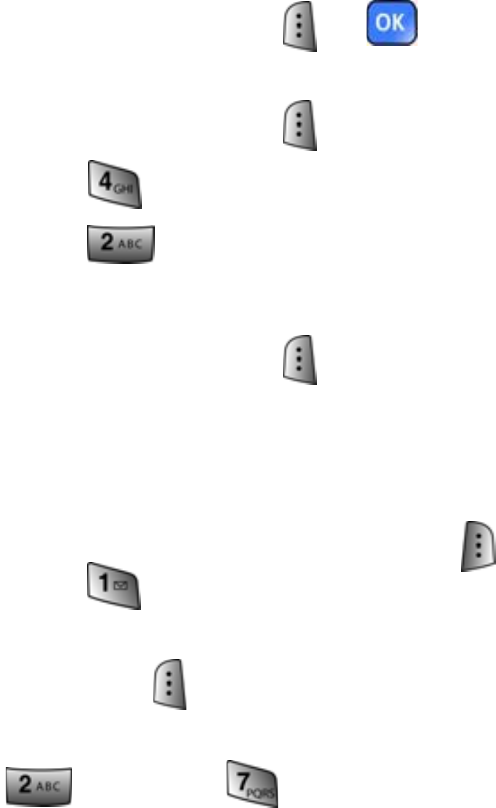
64 Scheduler
8. Press the left softkey or to Save.
To add an event for a specific calendar date:
1. Press the left softkey for Menu.
2. Press for Scheduler.
3. Press for Scheduler.
4. Using the navigation keys, scroll to the desired date.
5. Press the left softkey for View.
• If you have no events currently scheduled for today, then the
New Event menu is automatically displayed.
• If you have one or more events scheduled for today, they are
displayed. Press the right softkey for Options, followed
by for Add New.
6. Enter the event description using the keypad and press the
left softkey for Next.
7. Enter the Start Time and Date using the keypad. (Press
for AM or for PM.)
8. Enter the End Time and Date using the keypad.
9. Press the Navigation key left or right and select one of the
following:
• On Time • 1Hr before
• 10min before
• No Alarm • 30min before
• On Time • 1Hr before
• 10min before