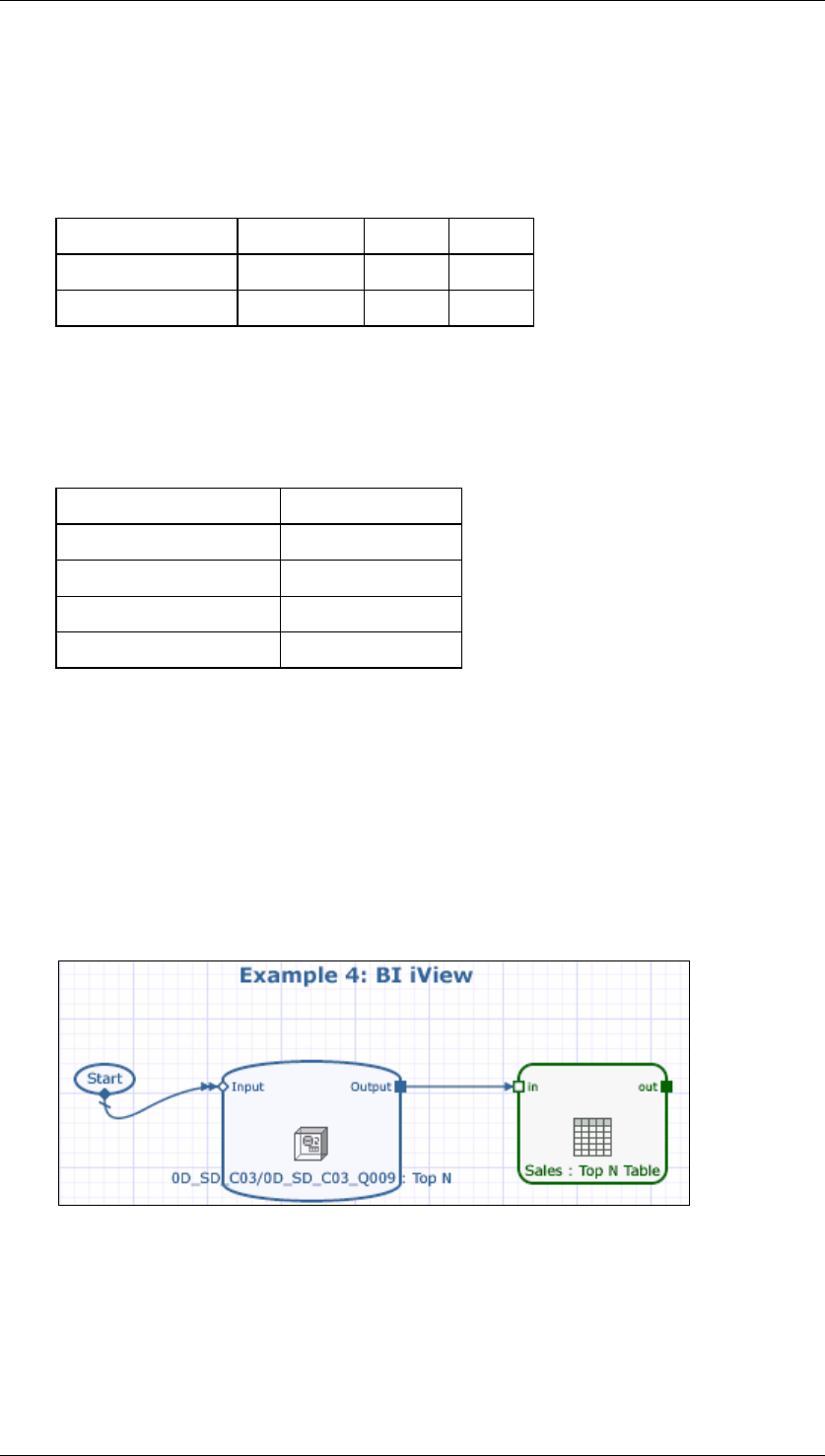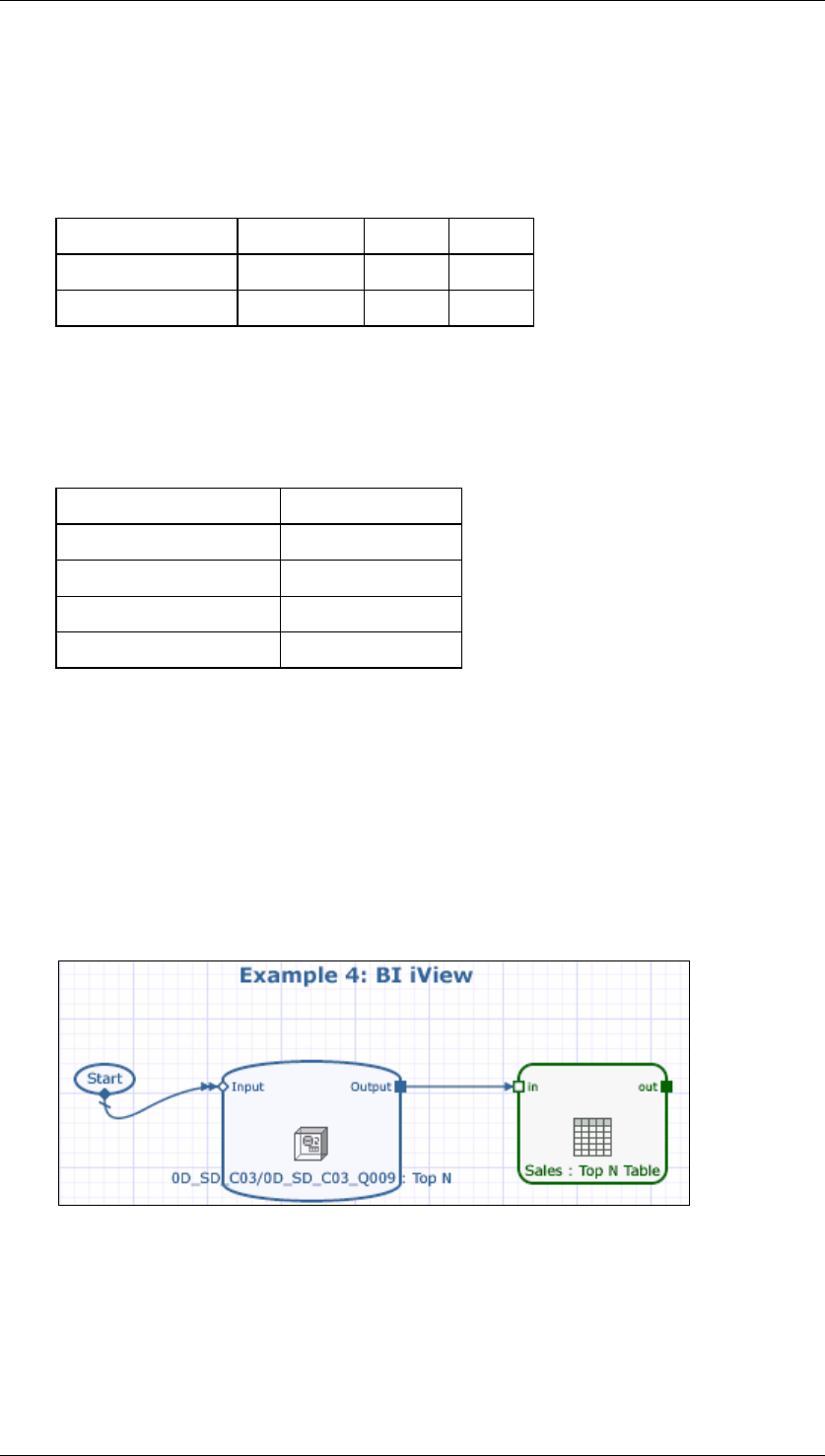
SAP Online Help 07.09.2004
SAP NetWeaver Visual Composer: User Guide 206
8. In the Configure Top N Parameters screen, there are two sections: Define Query Ranks
and Values, and Define Members.
In the Define Query Ranks and Values section, note that you can independently
configure top rank and bottom rank values. Configure the parameters needed for this
section according to the table below:
Define Query Ranks and Values Section
Option Checked? Type Value
Top rank type
Yes Count 3
Bottom rank type
Yes Count 3
In the Define Members section, note that the drop-down lists are populated with
metadata from the demo InfoCube. Configure the parameters needed for this section
according to the table below:
Define Members Section
Option Value
Dimension
Division
Hierarchy
Division
Level
Division Level 01
According to measure
Billing value
9. Click Next to advance to the Define Filters screen
10. In the Define Filters screen, bypass the optional step of defining filters by clicking Next.
11. In the Preview Result screen, review the table that appears as the result of the query
you have defined. Note that the top three divisions sold are listed first, followed by a
top total, and then the bottom three divisions are listed, followed by a bottom total. Click
Finish.
12. You return to the Visual Composer workspace, where a new data service has been
created with the Top N query you have configured. The objects in the workspace
should look something like this:
The data service is configured automatically with a start input and a table view as
output. These three elements constitute a complete iView, ready for preview and
deployment to your portal.
13. Click the Preview tab and confirm that you see a table view something like the below: