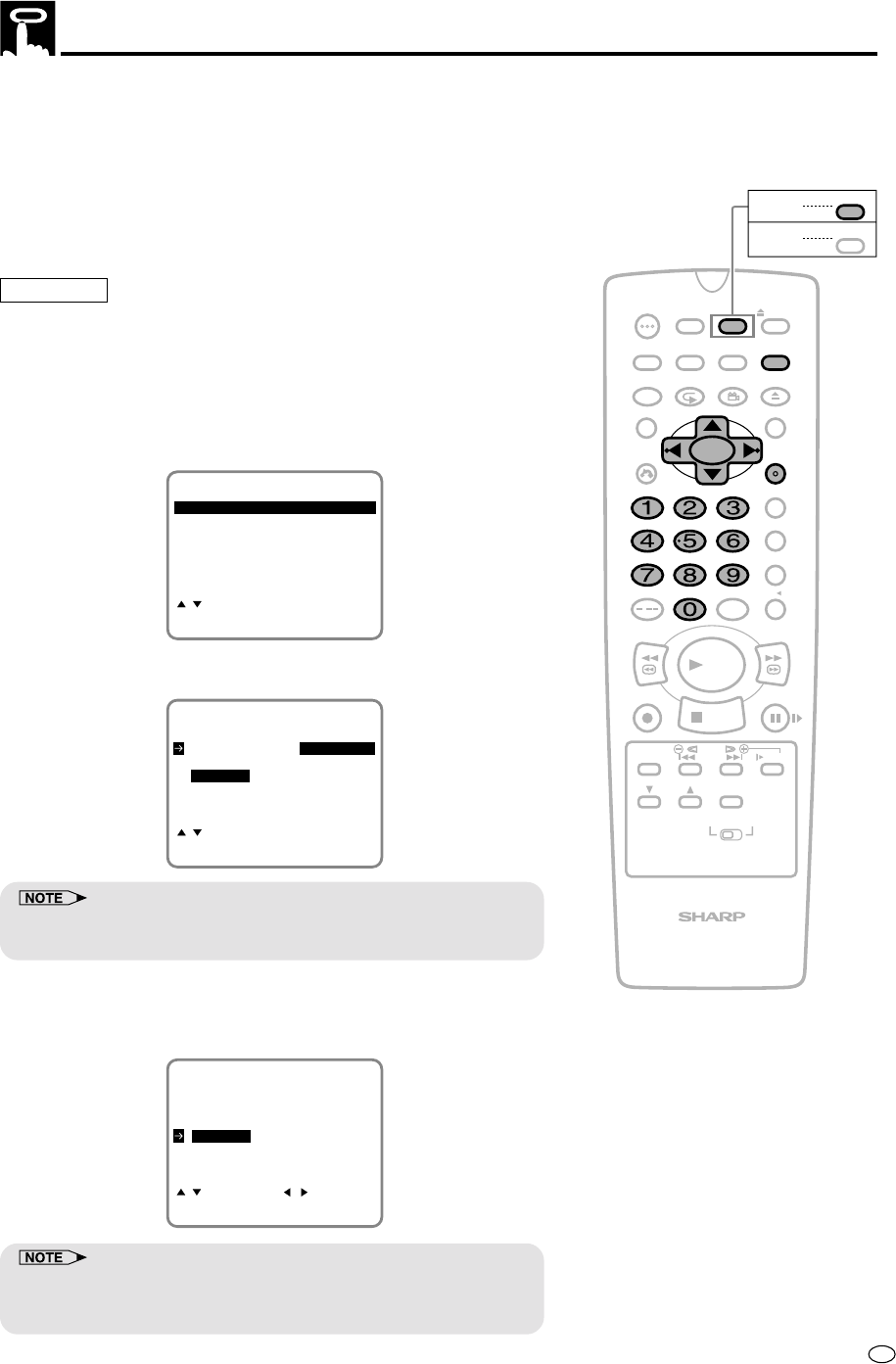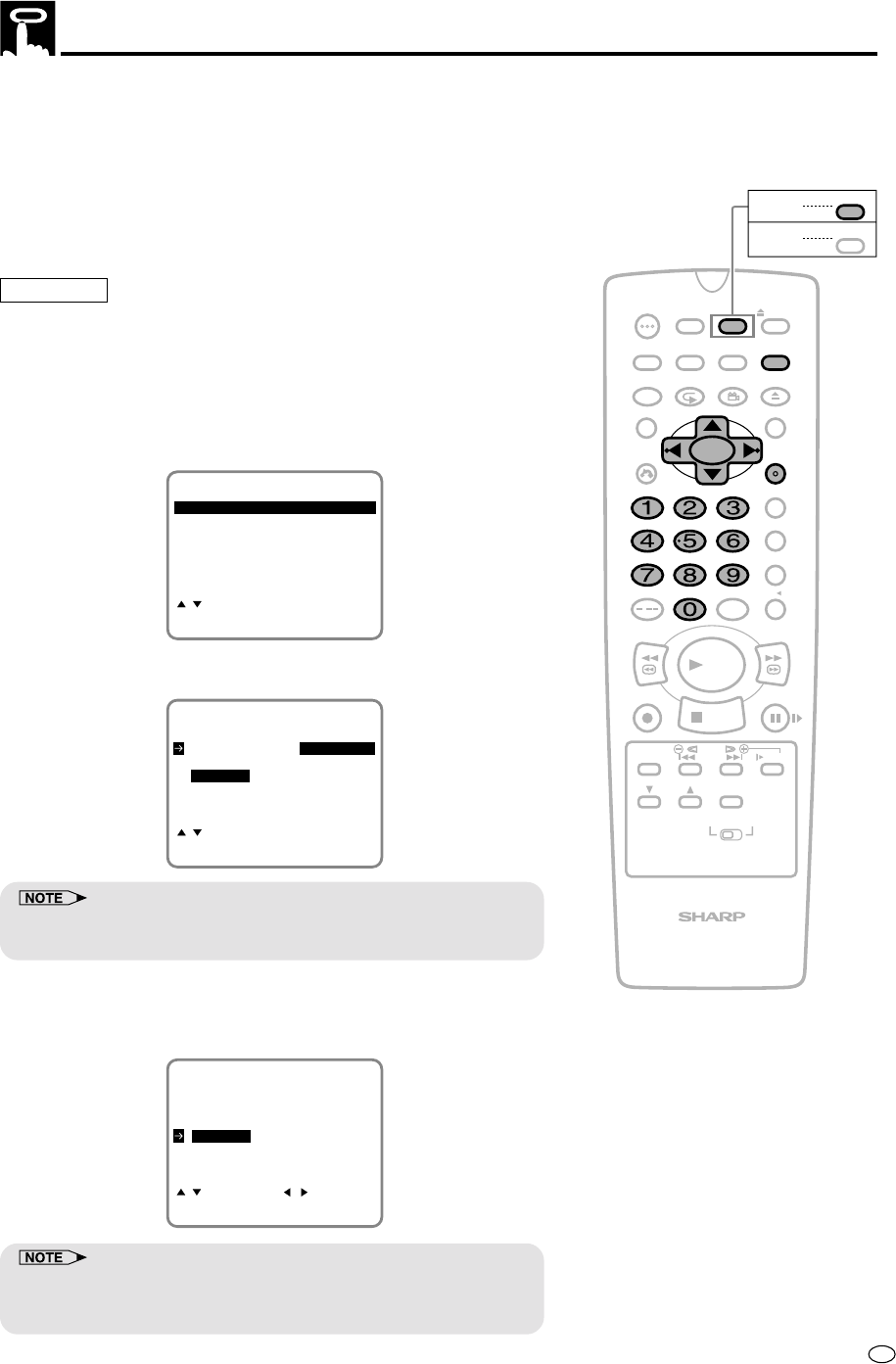
65
GB
/
PLAY
STOP
OPEN/
CLOSE
OPERATE
VCR/DVD
SELECTOR
VCR MENU
DVD SETUP
TAPE
SPEED
ON
SCREEN
TIMER
ON/OFF
TITLE
DVD MENU
DISPLAY
EJECT
FUNCTION
CONTROL
PROG/
REPEAT
CLEAR
RETURN
REV FWD
SET
ENTER
ZERO BACK
SKIP SEARCH
VCR DVDAM/PM
INPUT SELECT
PAUSE/STILL
REC
VCR/DVD COMBINATION
SLOW
CH
VCR DVD
SKIP
DPSS
AUDIO
OUTPUT
ANGLE
PROG
DV- NC70
DV- NC70X
G-CODE
DV- NC70W
This product has the G-CODE programming system. By simply inputting
the G-
CODE number with the number buttons, you can programme your
Product timer recording.
The G-CODE numbers are listed in most newspaper, TV guide, and
local cable TV listings.
The timer can be set for automatic recording of up to 8 events over a
365 day period. In addition, each of the events can be set to be
recorded on a daily or weekly basis up to the limit of the tape.
Preparation
• Load the cassette, ensuring the erasure protection hole is covered.
The Product power will automatically turn on.
• Check that the clock is displaying the correct time.
1 Press VCR MENU. Then select “G-CODE” with ' / " and press
SET to confirm.
MODE
MENU
SET:ENTER MENU:EXIT
CHANNEL PRESET
:SELECT
CLOCK
LANGUAGE
TIMER
G-CODE
2 Set the G-CODE number with the number buttons (0 to 9).
ONCE WEEKLY DAILY
G-CODE NO. -
:SELECT
SET:ENTER MENU:EXIT
• For the G-CODE number, refer to your newspaper or TV guide.
• Press the G-CODE button on the Remote to directly select this screen.
3 If you want to record only once, press SET and go to step 4.
Otherwise, press ' / " to select daily/weekly setting mode and
select “DAILY” or “WEEKLY” with
\\
\\
\ /
||
||
|. Then press SET to confirm.
ONCE WEEKLY DAILY
G-CODE NO. 1234
:SELECT :CHANGE
SET:ENTER MENU:EXIT
• “ONCE”: To record only once.
• “WEEKLY”: To record every week at the same time.
• “DAILY”: To record every day at the same time.
Programming the Timer with G-
CODE
®
System (DV-NC70W only)