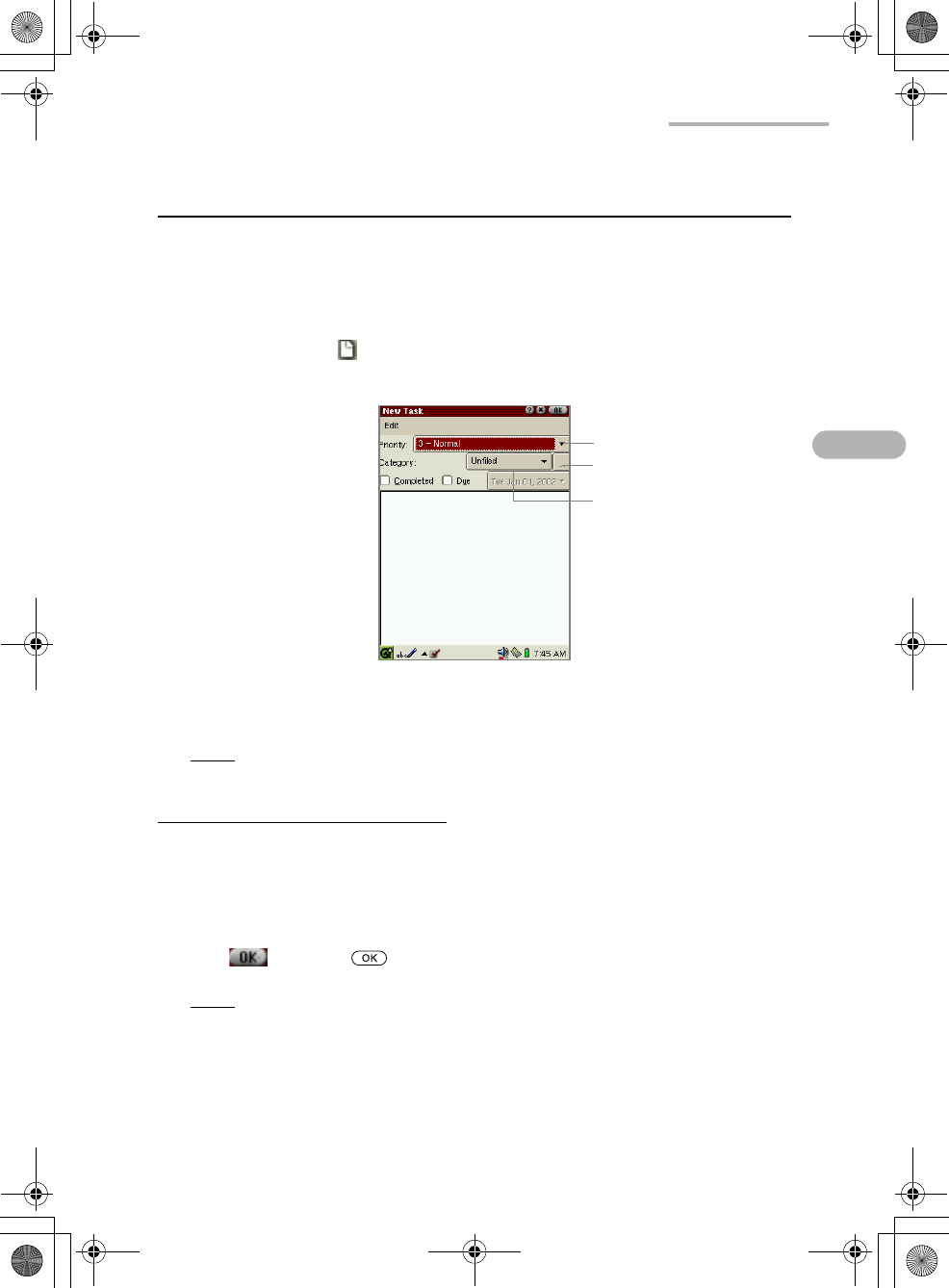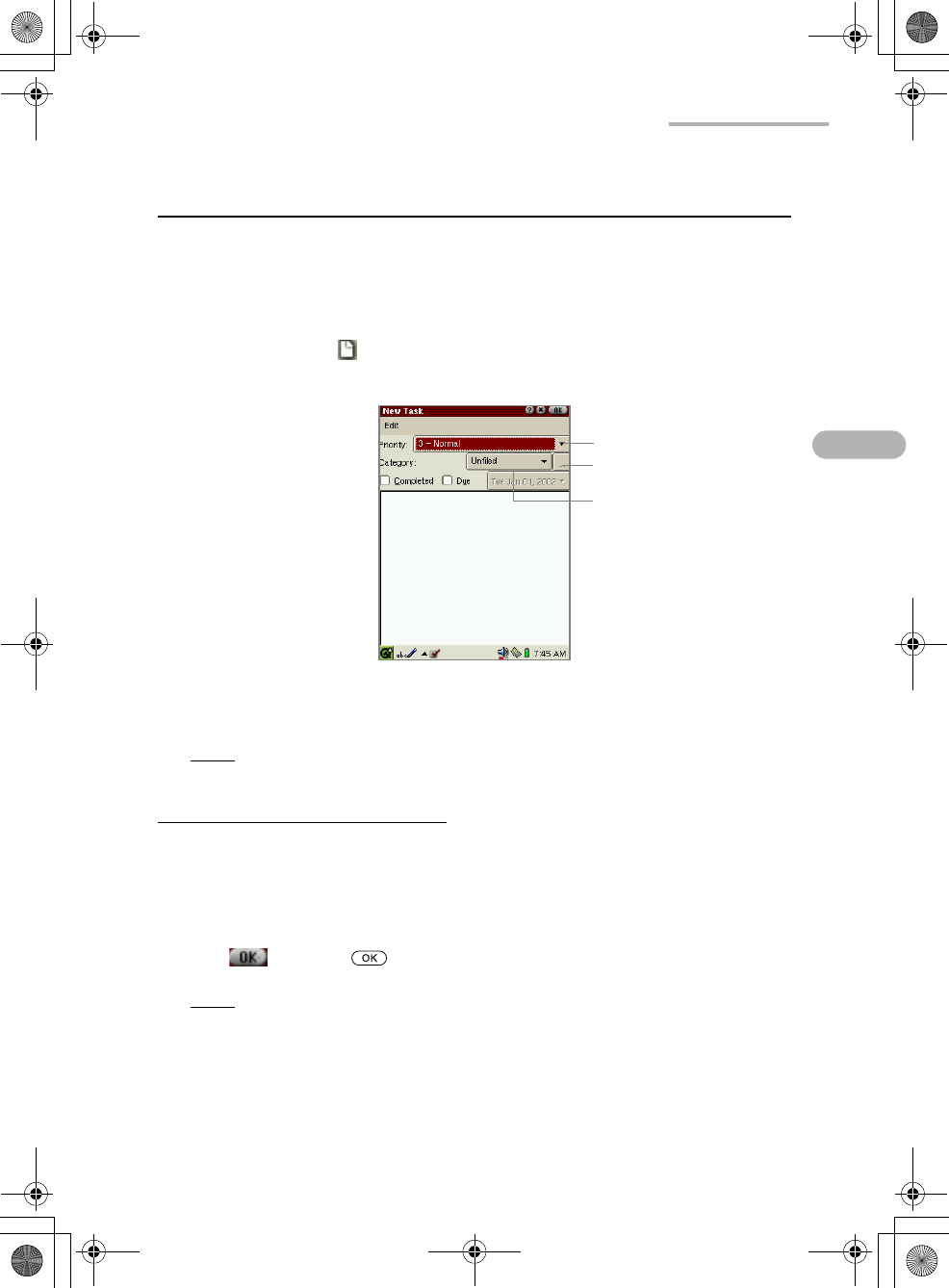
Basic Operations 43
Creating and modifying an entry
(For Address Book, Calendar, and Todo List applications)
This section shows the screen examples of the Todo List application.
Creating a new entry
1.
Tap the New icon ( ).
The new entry screen for the selected application will be displayed.
2.
Enter the necessary information by tapping the drop-down list buttons to select
an item or using the hardware or software keyboard.
Note:
Pressing the Tab key on the hardware keyboard moves the cursor to the
next entry field.
To assign a category to the new entry
Tap the Category drop-down list button to select the desired category.
If you do not select the category, the “Unfiled” setting will be automatically assigned.
• In addition to the default categories (“Business” and “Personal”), you can create
new categories and assign multiple categories to a single entry. (See page 44.)
3.
Tap or press to save the setting.
Note: For another way of creating a new entry using the menu(s) on the Menu
bar, see page 48, “Using the Menu bar.”
Edit Categories button
Category drop-down list
button
Priority drop-down list butto
00 Cover.book Page 43 Saturday, January 19, 2002 11:33 AM