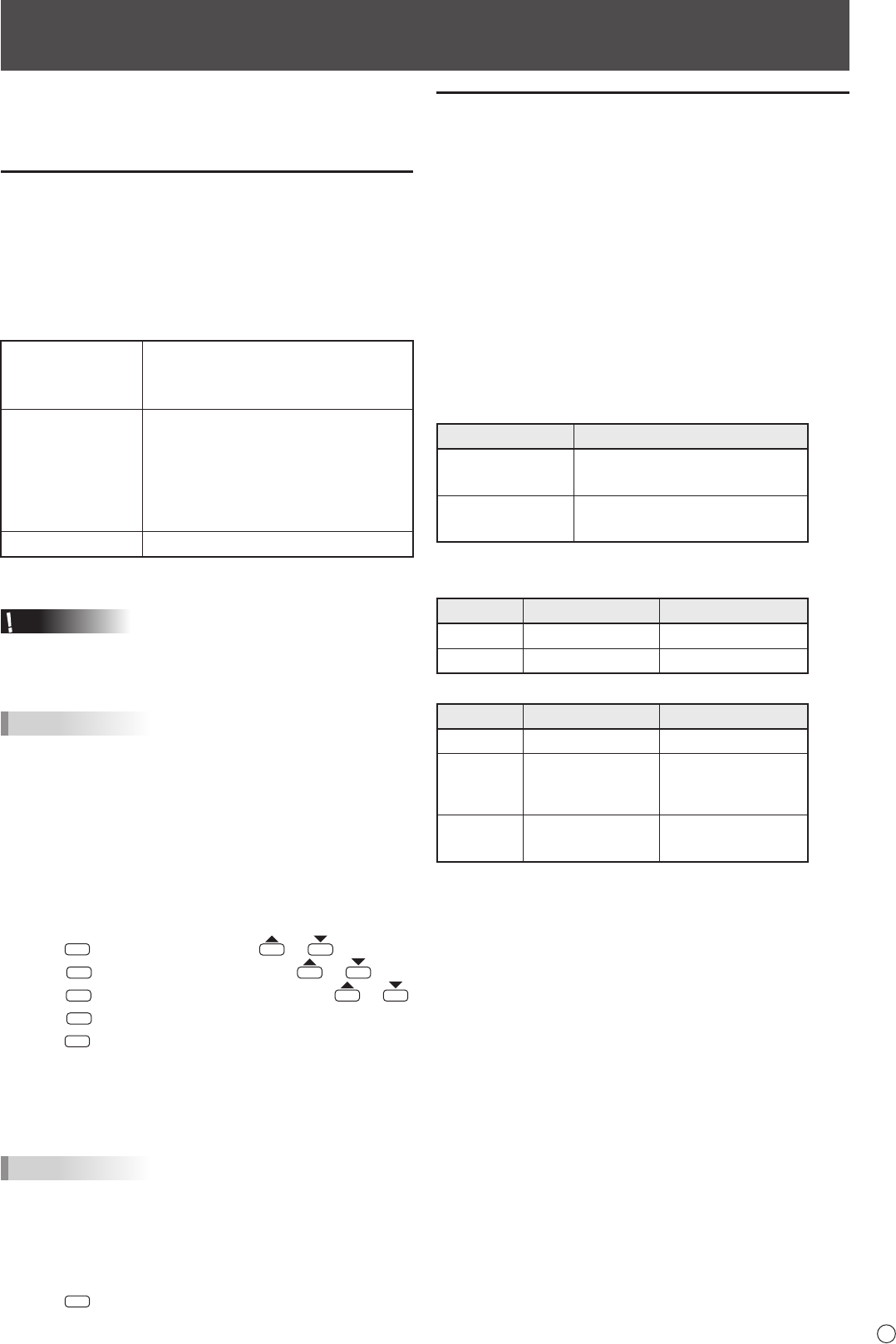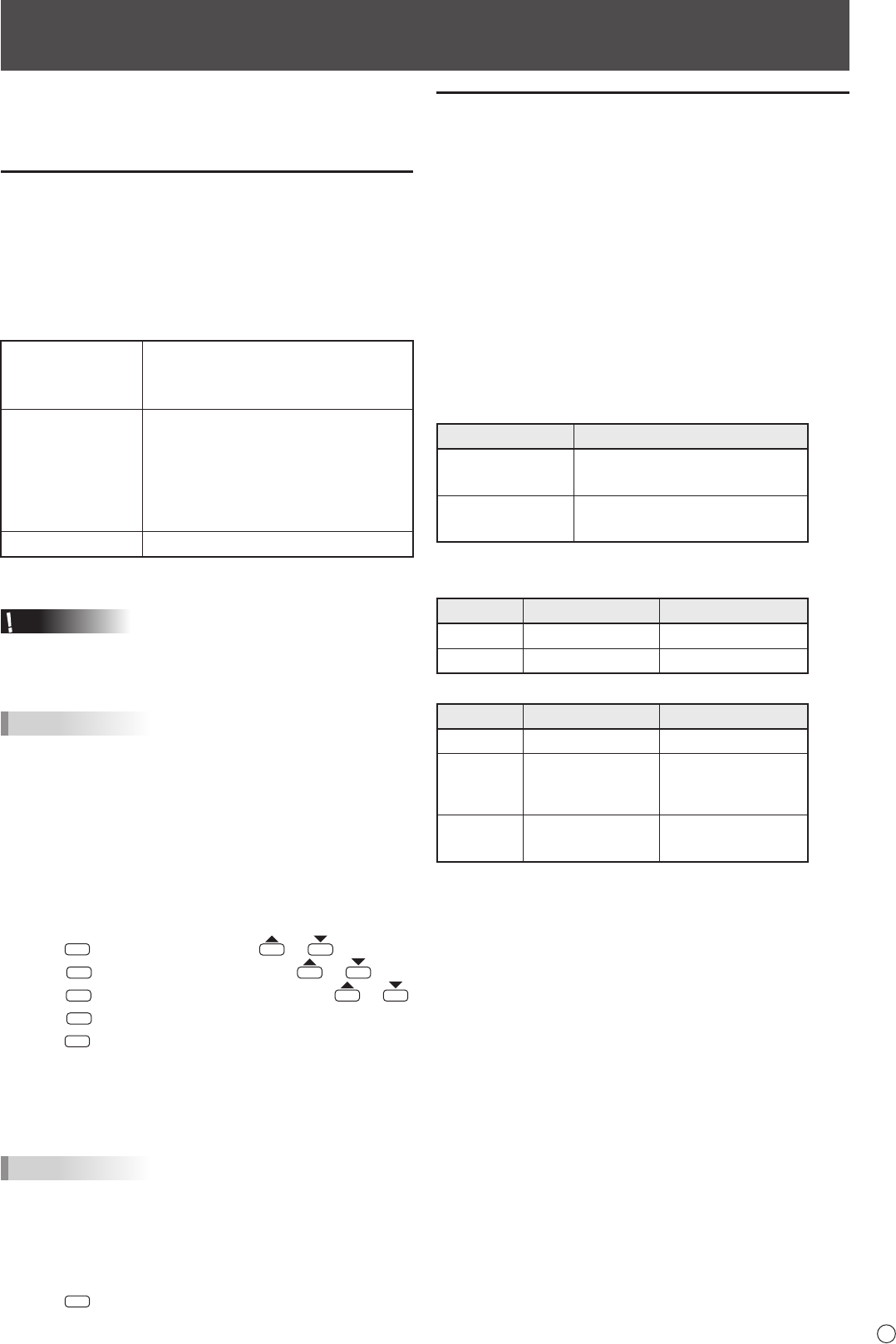
21
E
A USB ash drive can be inserted in the monitor to display
images, videos, and music in the USB ash drive on the
monitor. For information on USB ash drive, see page 12.
Auto playback
The image les or video les in a USB ash drive can be
automatically played.
Create a folder with the name “autoplay” in the top level of the
USB ash drive.
Files in the “autoplay” folder that meet the criteria below play
automatically. (Supported formats and le names are different
from other playback.)
Format
Image les
:
*.jpg *
1
or
Video les : *.wmv *
1
File name
001.jpg - 030.jpg *
2
or
001.wmv - 030.wmv *
2
(Files are played by number in ascending
order. If a number is missing in the
sequence, that number is skipped.)
Number of les Up to 30.
*1 For details, see “Supported formats” at right.
*2 File extension must be in lowercase.
Caution
• Mixed playback of image les and video les is not
possible. To display a mix of image les and video les, see
"SCHEDULE" (see page 30).
TIPS
•
During auto play, it is better to turn the power ON/OFF using
the remote control unit. When the power is turned ON/OFF
using the main power switch, it takes a longer time until
auto play is started. It also takes a longer time for playback
to start from STANDBY MODE and LOW POWER.
n
Preparations
Set the type of les for auto play.
1.
Change an input mode to other than [USB]. (See page 19.)
2. Press
and select SETUP with or .
3. Press
and select AUTO PLAY with or .
4.
Press
and select PHOTO or MOVIE with or .
5. Press
.
6. Press
MENU
.
n
Auto playback of les
1. Connect a USB ash drive (see page 12) and turn the
power ON. You can connect a USB ash drive (see
page 12) after turning the power ON.
TIPS
•
Auto play will not start if a folder, le format, or le name
indicated in “Auto playback” is not correctly set, and if AUTO
PLAY is not correctly set in the monitor settings menu.
n
To stop auto play
1. Press
.
Playing les
You can play the specied image/video/ audio les in a USB
ash drive.
1. Insert the USB ash drive into a USB port on the
monitor. (See page 12.)
2. Change an input mode to [USB]. (See page 19.)
3. Select the les to be played, and the play method. (See
page 22.)
n
Supported formats
The types of les that can be played in USB ash drive are as
follows:
The operation of formats not indicated in the table is not guaranteed.
Image les
Extension Display capability
*.jpg (*.jpeg) *
1
Size <= 10000 x 10000
Color mode= 444, 422
*.png
4096x3072 4bit, 2730x2500 8bit
2048x1536 16bit, 1500x1200 32bit
*1 Progressive JPEG les are supported.
Audio les
Extension Video coding Audio coding
*.mp3 - MPEG-1, 2, 2.5 L3
*.wma - WMA, WMA Pro
Video les
Extension Video coding Audio coding
*.wmv WMV9 WMA
*.mp4
H.264 BP, MP, HP,
MPEG4 SP, ASP,
XVID
MP3, ADPCM, AAC
*.ts
MPEG-2, H.264 BP,
MP, HP, VC1
AC3, AAC, MP3, DD+,
HE-AAC
•
In some cases it may not be possible to play the above les.
• A maximum of 32 alphanumeric characters can be used for
folder name and le name. A le name or folder name may
not display correctly if a space, hyphen (-), or underbar (_)
is used.
• When le names or folder names are long, some
characters may not appear in the list screen.
• Do not use a le that is over 2 GB.
• During playback and when a list is displayed, the remote
control and some buttons may not respond when operated.
This is caused by the heavy image processing load and is
not due to a product failure or problem.
• Operation is not assured when a non-supported format is
used. The following types of problems may occur:
- Abnormal play speed
- Operations cannot be performed during playback
- Playback stops. The player application restarts.
• When a video le cannot be played, “Unsupported le”
appears. With some les, “Video resolution not supported”
or “Audio format not supported” may appear.
Playing the Files in a USB Flash Drive