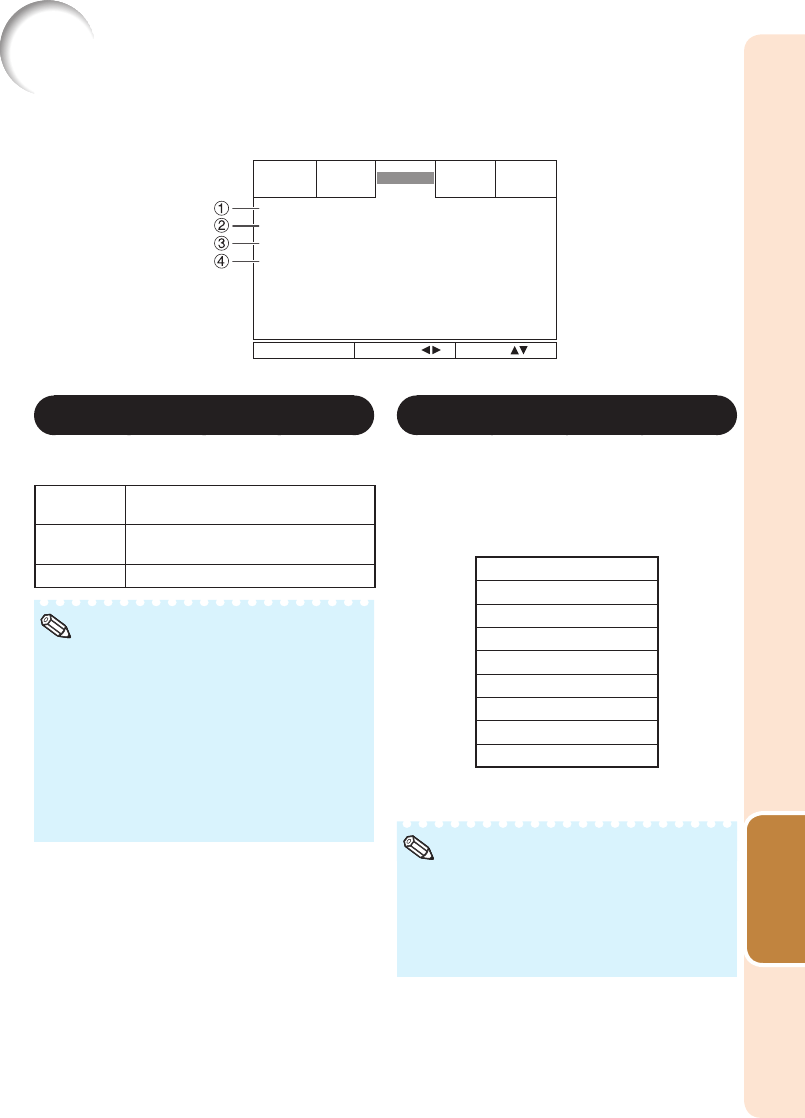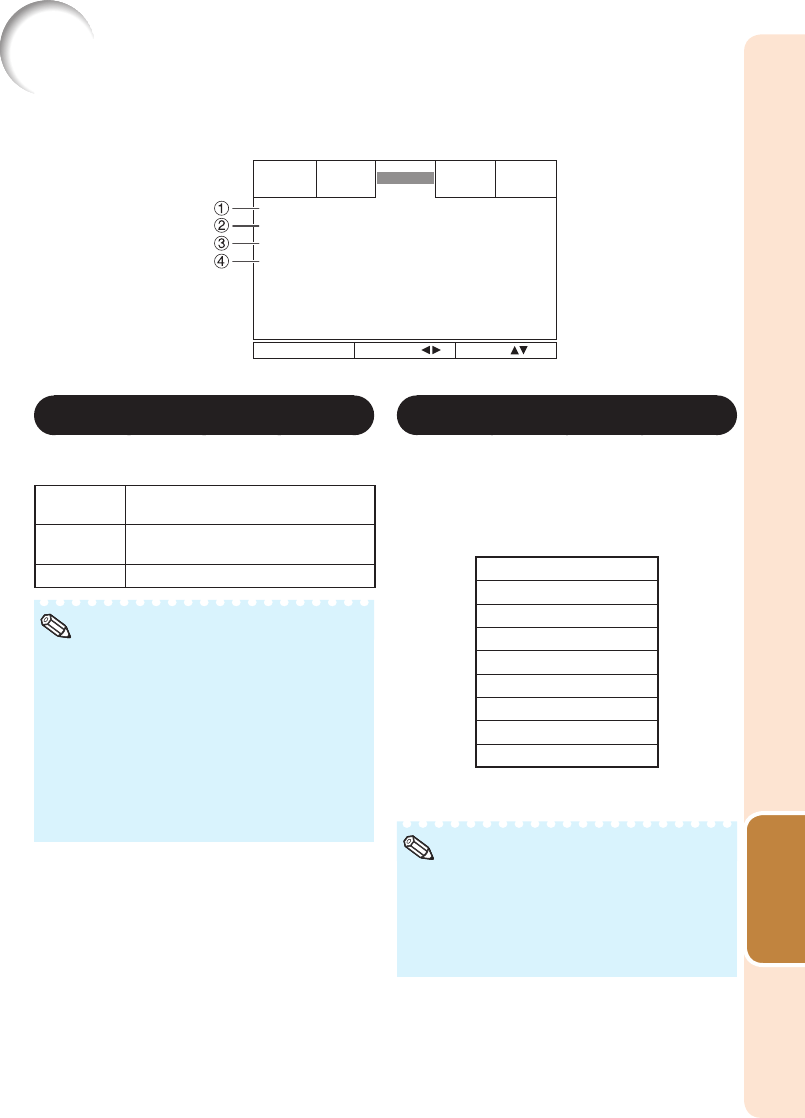
47
Useful
Features
Video Adjustment (“Video” Menu)
Overscan
Video System
Video Setup
Closed Caption
On
Auto
7.5 IRE
Off
Picture SIG-ADJ SCR-ADJ PRJ-ADJ
Video
MENU = END
SEL./ADJ. SEL.
Menu operation n Page 41
1
Setting the Overscan
This function allows you to set the overscan area
(display area).
Selectable
items
Description
On The input area is displayed without the
screen edges.
Off The whole input area is displayed.
This function is available for the following
signals.
With COMPUTER/COMPONENT1, 2,
COMPONENT or DVI-D input:
- 480P
- 576P
- 720P
- 1080I/1080P
If noise appears at the screen edges when
“Off” is selected, set the function to “On”.
Also see “About Copyrights” on page
35.
•
•
•
Note
2
Setting the Video System
The video input system mode is factory preset
to “Auto”; however, a clear picture from the
connected audio-visual equipment may not be
received, depending on the Video signal
difference.
In that case, switch the Video signal.
Selectable items
Auto
PAL
SECAM
NTSC4.43*
NTSC3.58
PAL-M
PAL-N
PAL-60
* When reproducing NTSC signals in PAL
video equipment.
The Video signal can only be set in S-VIDEO
or VIDEO mode.
When “Video System” is set to “Auto”, you
may not receive a clear picture due to signal
differences. Should this occur, switch to the
video system of the source signal.
•
•
Note