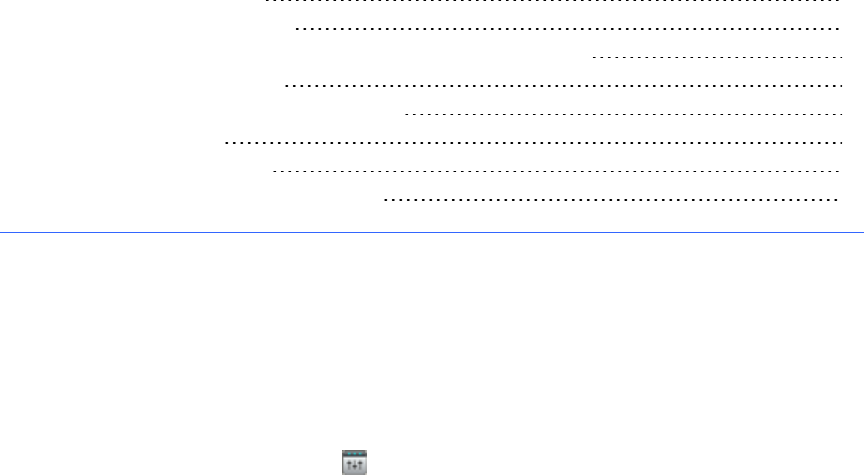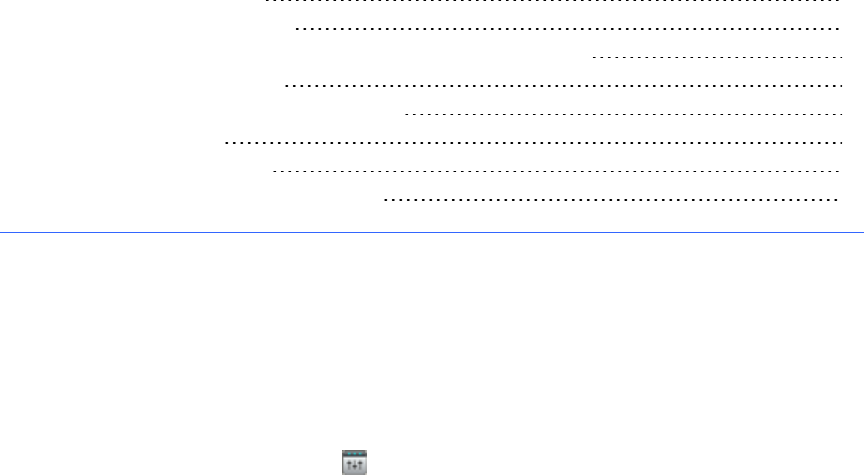
Chapter 4: Using SMARTNotebook
software to change your settings
About using SMARTsoftware 23
Installing SMARTAudio software 24
Integrating SMARTAudio software with SMARTNotebook software 24
Starting SMARTAudio software 25
Changing your SMARTAudio system settings 25
Adjusting the volume 25
Adjusting the speaker tone 26
Checking yourmicrophone battery level 26
About using SMARTsoftware
You can use SMARTNotebookcollaborative learning software to conveniently control your
SMARTAudio system from yourinteractive whiteboard.
After you install SMARTAudio software and integrate it with your SMARTNotebook software you
can then press the SMART Audio icon on the SMARTNotebook software toolbar, to do the
following:
l Adjust the volume of up to two microphones.
l Mute or adjust the volume of audio files playing on your computer.
l Mute or adjust the volume of audio files playing on connected audio input devices.
l Mute all your audio input devices.
l Adjust the brightness of the speaker tone.
Chapter 4
23