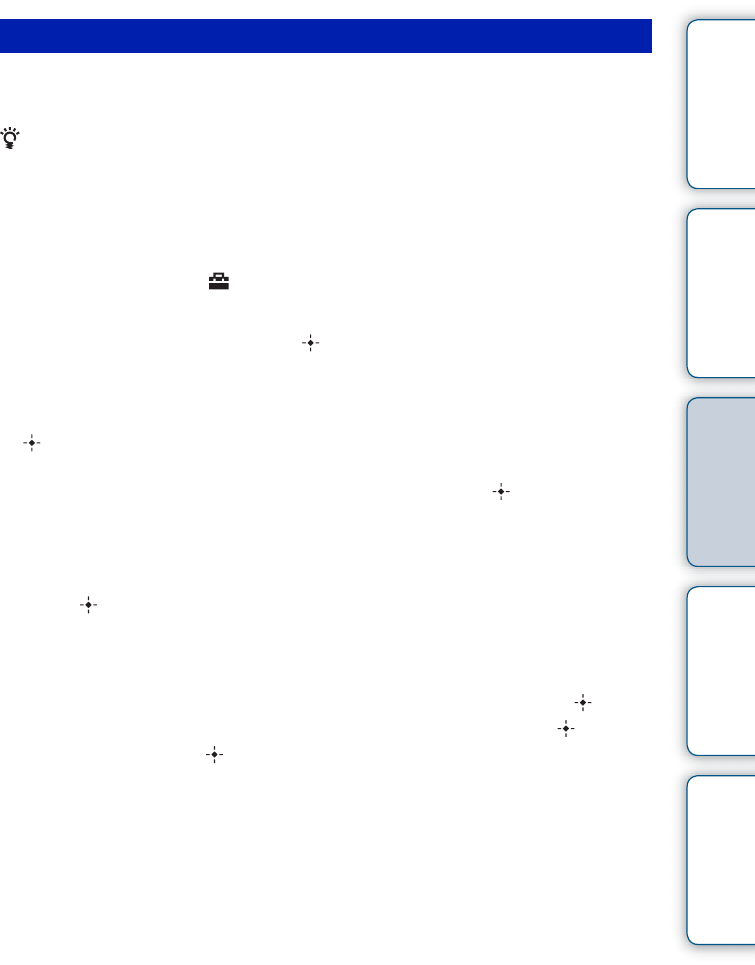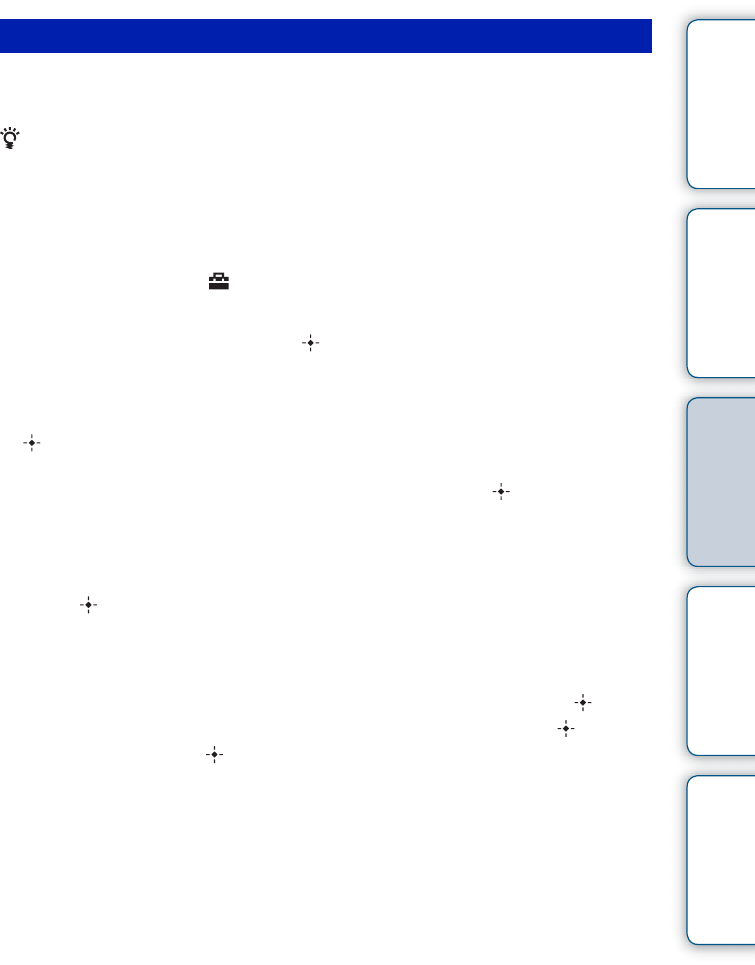
25
GB
Table of
Contents
Let’s Use Enjoying More Troubleshooting Index
You can use your favorite music file as background music by importing it to the photo
frame.
• Before importing a music file, make sure that the file can be played with the photo frame. For
files that can be played, see “Background music” (page 56) of “Specifications”.
1 Insert a memory card or USB memory that contains a music file into the
memory card slot of the photo frame.
2 Press MENU, select (Settings) tab with B/b, then press v/V to
select [Slideshow BGM Settings].
3 Select [Import BGM] and press (enter).
4 Select the memory card inserted in step 1.
5 Select a music file you want to import from the music file list and press
(enter).
A check mark (✔) is displayed next to the selected file.
To clear the selection, select the file you want to clear then press (enter).
6 Repeat step 5 if you want to select two or more files.
7 Press MENU after you finish selecting the music file(s).
8 Press (enter) when the confirmation screen is displayed.
The selected music file is imported to internal memory of the photo frame.
To delete a music file imported to internal memory
1 Select [Delete BGM] on the [Slideshow Settings] screen in step 2 then press (enter).
2 Select the music file you want to delete from the music file list then press (enter).
3 Press MENU, then press (enter) when the confirmation screen appears.
The selected music file will be deleted.
Importing a music file
Continued r