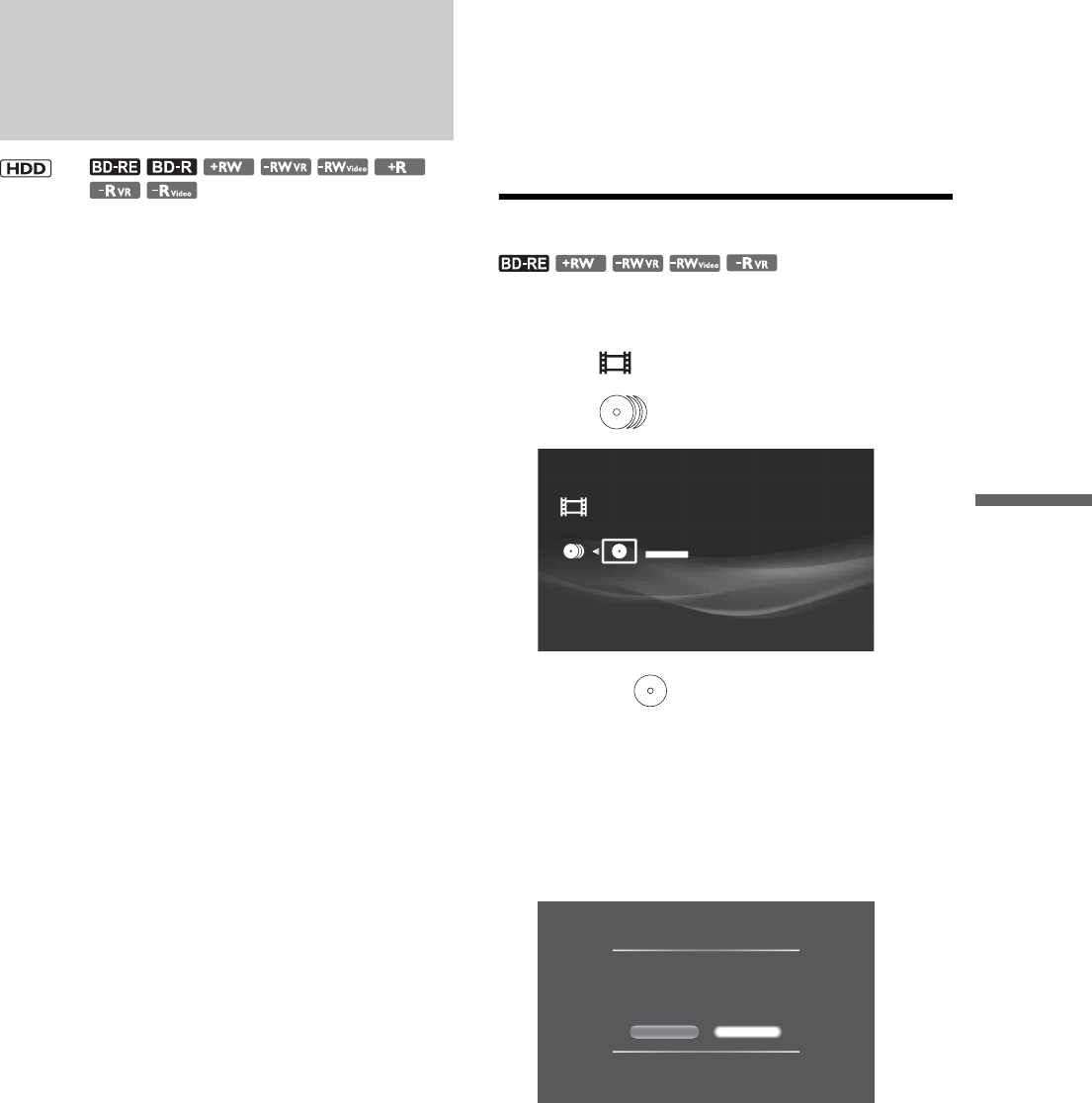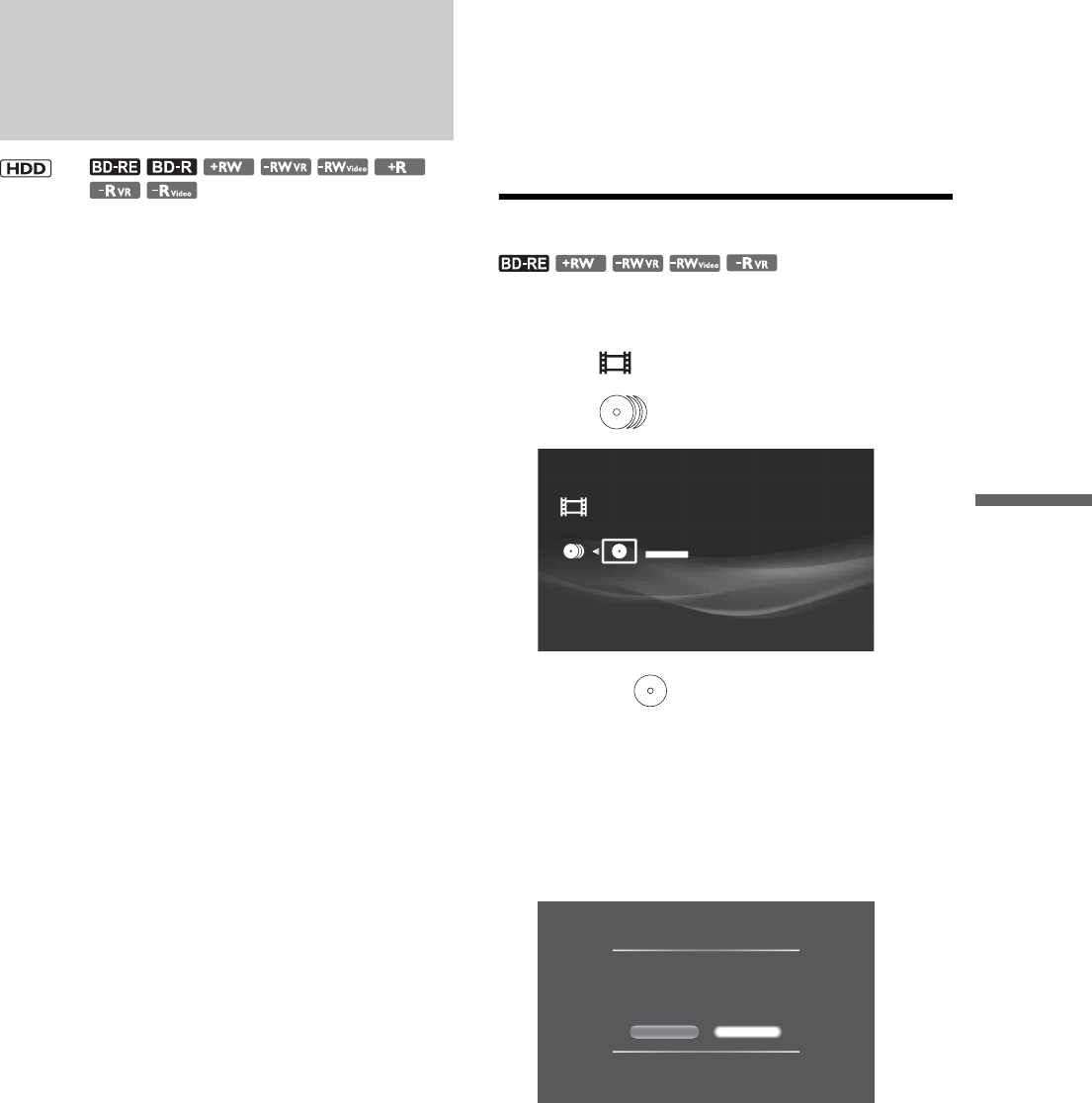
93
Copying to BD/DVD
Copying Videos
This section covers video copy from HDD to BD/DVD in
procedural order:
•“Before copying” (page 93)
•“Formatting a BD/DVD” (page 93)
•“Copying videos to BD/DVD” (page 94)
•“Closing a BD” (page 95)
•“Finalizing a DVD” (page 95)
Refer directly to the related sections when necessary (i.e., if your
disc is ready, refer directly to “Copying videos to BD/DVD”
(page 94).
Before copying
• Select the disc type according to your needs (page 148).
• The server does not support the BDMV format (one of the Blu-
ray Disc specifications). You cannot import BDMV format
content edited on PCs, or copy such content from the HDD to
a disc.
• If you copy a ‘Copy Once’ title from the HDD to a BD or DVD,
you cannot copy the title back to the HDD.
• When copying the video on the HDD that contains “Copy
Once” signal to a DVD, use a CPRM-compatible DVD-RW/
DVD-R (page 148). After copying (moving), the video will be
erased from the HDD. Note that you cannot use a BD-RE/BD-
R in this case.
• You cannot ‘Copy Once’ titles on the HDD to a BD-RE/BD-R.
• Operations are restricted while copied.
• Video titles copied to any disc except DVD+R DL will have
the same chapter marks as the original title on HDD. When
copying to DVD+R DL, the chapter marks are inserted
according to the [Auto Chapter Mark] setting (page 111).
• With videos containing mixed aspect ratios (16:9, 4:3), the
aspect ratio may change depending on the disc type and the
server setting:
–When recording on a DVD-RW (Video mode)/DVD-R (Video
mode) in XR mode or SR mode, the aspect ratio will change
according to the [Video Output Aspect Ratio] setting
(page 112). However, the aspect ratio will be fixed to 4:3 if
[Video Output Aspect Ratio] is set to [Original].
–When recording on a DVD-RW (Video mode)/DVD-R (Video
mode) in LR or ER mode, or when recording on a DVD+RW/
DVD+R, the aspect ratio is fixed to 4:3.
• With a BD-RE or BD-R, copying does not start if the total title
length exceeds 12 hours.
• Maximum number of recordable titles is as follows:
–BD-R/BD-RE: 300
–DVD+R, DVD+RW: 49
–DVD-R, DVD-RW: 99
Note that the discs become full before reaching these limits
depending on usage conditions.
• A title longer than eight hours (approx) cannot be copied to a
BD.
• A title longer than six hours (approx) cannot be copied to a
DVD.
• Thumbnail images in the source title will not be recorded when
copying to a DVD+RW, DVD-RW (Video mode), DVD+R,
DVD-R (Video mode).
z Hints
• You can use Playlist titles on the HDD for copying in the same way as
original titles.
• The copy will continue even when the server is turned off.
• The VBR (Variable Bit Rate) function analyzes the picture complexity
and optimizes the bit rate accordingly, resulting in a higher picture
quality.
• You can format the HDD using the [HDD Initialization] setting
(page 117).
Formatting a BD/DVD
a Press HOME to turn on the Home Menu.
b Select to display the icons.
c Select and press ENTER.
d Select the and press OPTIONS.
The Options menu appears.
e Select [Information/Settings] and press
ENTER.
f Select [Format] and press ENTER.
The following display appears.
g On the confirmation screen, select [Yes] and
press ENTER.
When formatting a DVD-RW or DVD-R, select the
format from [VR] or [Video].
z Hints
• You can re-format a finalized DVD-RW changing the video format
(VR mode/Video mode).
• To format the HDD, select the Settings icon on the HOME menu and
select [HDD Initialization] (page 117).
,
Video
Blank Disc 9
DVD-RW
Format
Formatting will erase all the titles including the
protected ones.
Are you sure you want to format?
NoYes
,continued