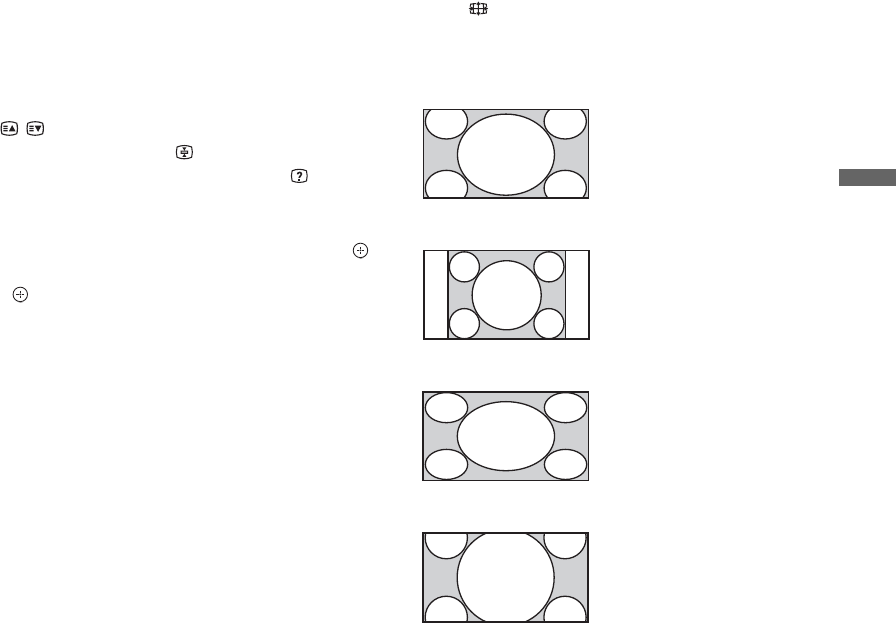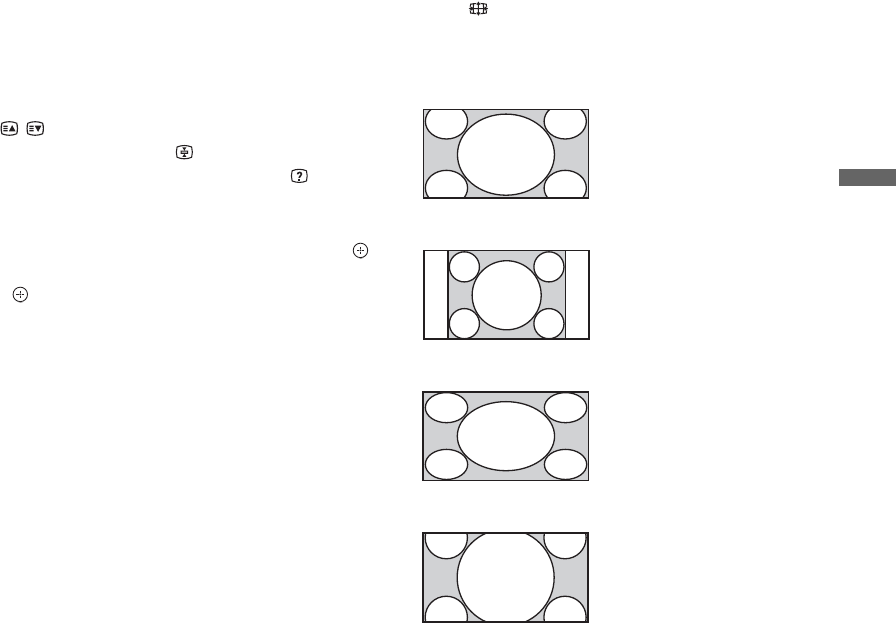
17
GB
Watching TV
To access Text
Press /. Each time you press /, the display
changes cyclically as follows:
Text and TV picture t Text t No Text (exit
the Text service)
To select a page, press the number buttons or
/.
To hold a page, press .
To reveal hidden information, press .
z
• You can also jump directly to a page by selecting
the page number displayed on the screen. Press
and F/f/G/g to select the page number, then press
.
• When four coloured items appear at the bottom of
the Text page, you can access pages quickly and
easily (Fast Text). Press the corresponding
coloured button to access the page.
~
• Text language displays can be either English,
Persian or French depending on your broadcast
signal.
To change the Wide Mode manually
Press repeatedly to select the desired Wide
Mode.
* Parts of the top and bottom of the picture may be cut off.
You can adjust the vertical position of the picture. Press
F/f to move the picture up or down (e.g. to read
subtitles).
~
• When you select “Wide Zoom”, some characters
and/or letters at the top and the bottom of the
picture may not be visible. In such a case, adjust
“Vertical Size” in the “Screen” menu (page 39).
z
• When “Auto Wide” (page 38) is set to “On”, the
TV will automatically select the best mode to suit
the input from an external equipment.
• If 720p, 1080i or 1080p source pictures are
displayed with black borders on the screen edges,
select “Wide Zoom” or “Zoom” to adjust the
pictures.
Wide Zoom*
Enlarges the centre
portion of the picture. The
left and right edges of the
picture are stretched to fill
the 16:9 screen.
Normal
Displays the 4:3 picture in
its original size. Side bars
are shown to fill the 16:9
screen.
Full
Stretches the 4:3 picture
horizontally, to fill the
16:9 screen.
Zoom*
Displays the cinemascopic
(letter box format) picture
in the correct proportion.