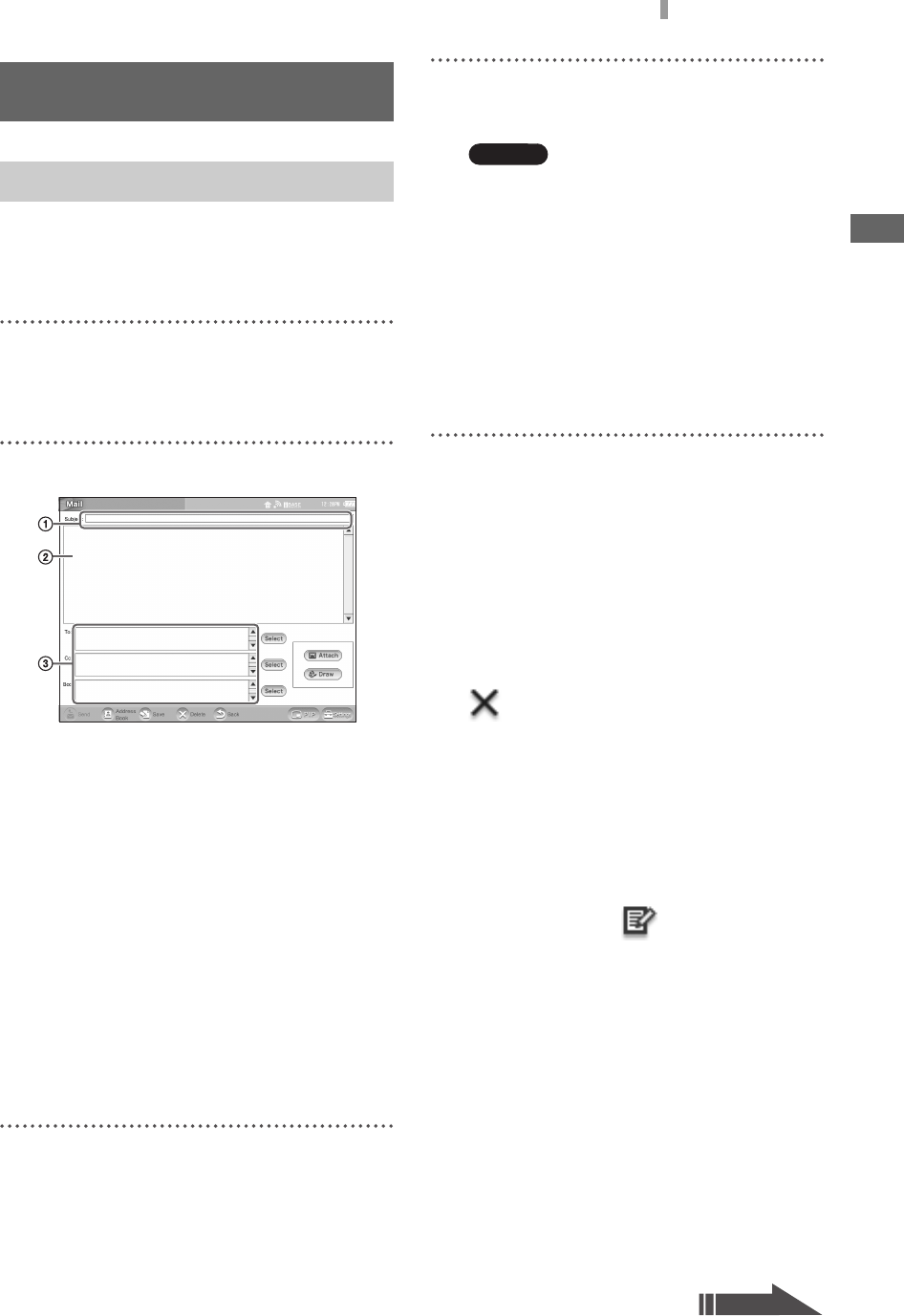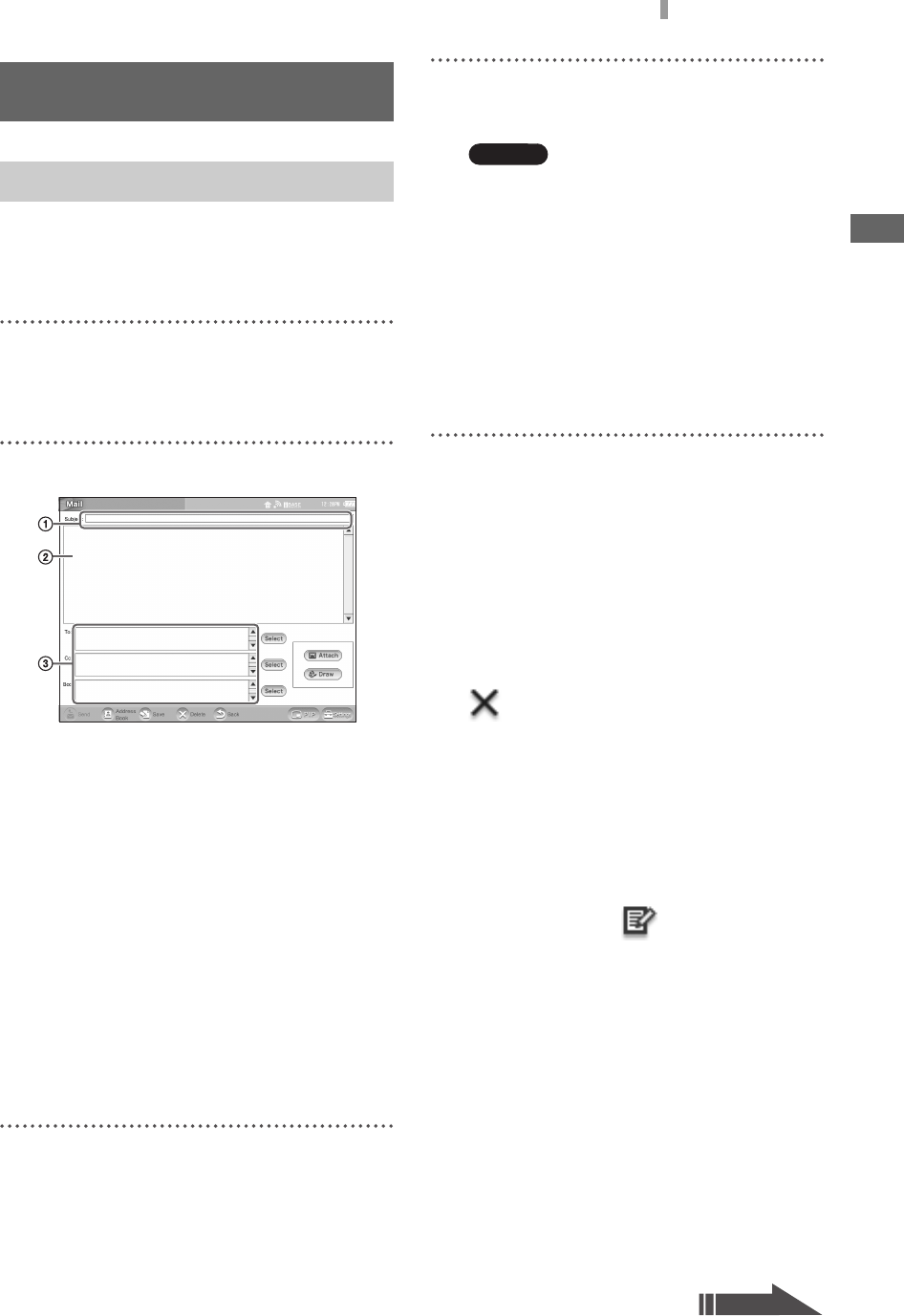
F:\Joutou\#4090332_Sony_LF-X\4103221121up\4103221121\4103221121LF-
X1\00GB08C04-WW.fm
masterpage: Right
LocationFreeTV
4-103-221-12(1)
89
Composing Mail
Mail
z Tip
For details on character entry, see “Entering
Characters” (1 page 116).
1
Open the Mail window, select the Outbox or
Inbox tab, then select [New].
The [New] window appears.
2
Compose your mail.
1 Enter the subject of the mail.
2 Enter the main text of the mail.
3 Enter the mail address of the recipient.
Be sure to enter the address correctly. A
single misplaced character will prevent your
mail from reaching the recipient.
z Tips
• You can save your name, mail address, and
other contact information as a signature and
add it to the end of your mail. For more
information, see “Configuring Other Mail
Settings” (1 page 99).
• If you add mail addresses to the Address Book
(1 page 96), you can easily specify them as
recipients later.
3
Check the text of your e-mail and the e-mail
address of the recipient.
Once you have sent an e-mail, you cannot
cancel it.
4
Select [Send].
The e-mail is sent.
Notes
• Unless you enter a recipient mail address, you
cannot select [Send].
• This device does not support data encryption
when sending e-mail. Take particular note of
this when dealing with sensitive information.
z Tip
To check that the LocationFreeTV can send and
receive mail properly, try sending a mail to your
own mail address. For more on receiving mail,
see “Reading Mail” (1 page 93).
Sending the same mail to multiple
recipients
To specify multiple recipients in the [To], [Cc], or
[Bcc] field, separate each mail address with a
comma (,).
When sending a mail fails
The icon appears beside a mail in the
Outbox to indicate that the mail has not been sent.
Select [Edit], check the address of the recipient in
the [Compose E-mail] window, then select [Send]
again.
Saving a mail in progress
Select [Save].
The Outbox opens and appears beside the
saved mail.
To continue composition of the saved mail,
display the text of the mail, select [Edit], then edit
the text. If you want to undo your editing and
restore the previous text, select [Cancel] at the
bottom of the window.
Deleting a mail in progress or a
saved mail
• While composing a mail
Select [Delete] at the bottom of the [Compose
E-mail] window.
Composing Mail
Composing and Sending Mail
Continued