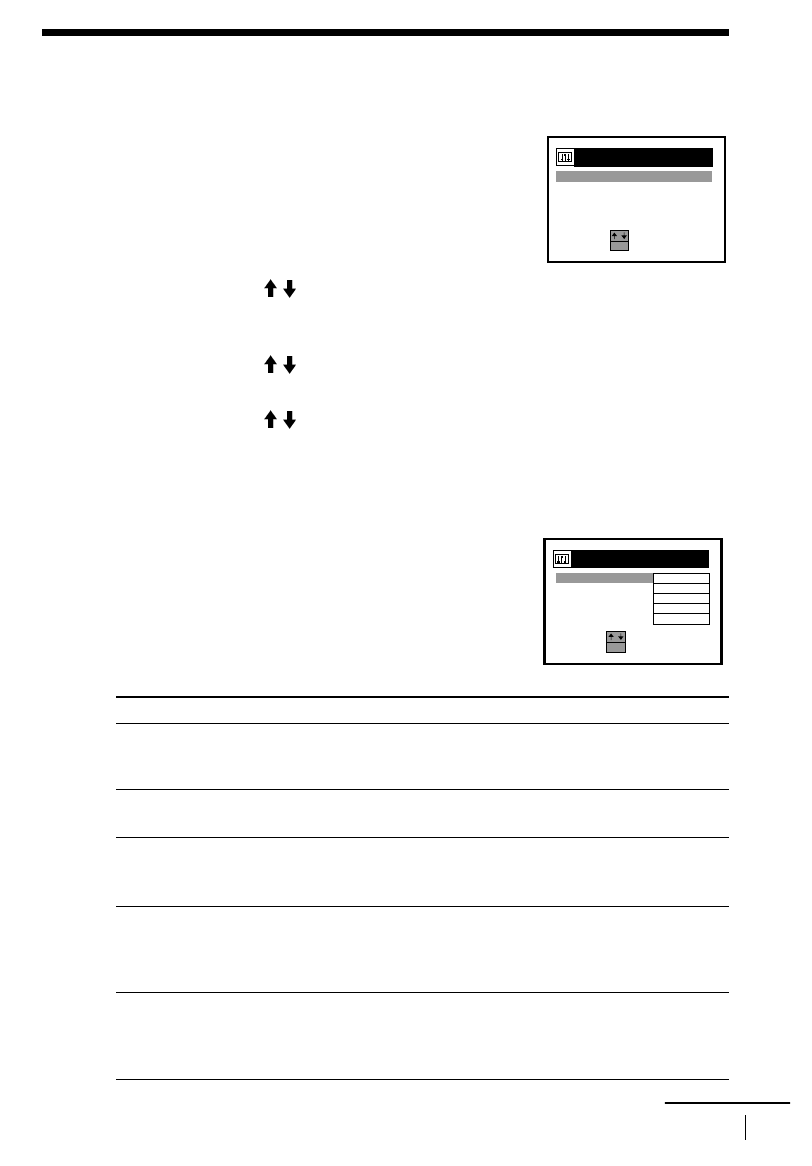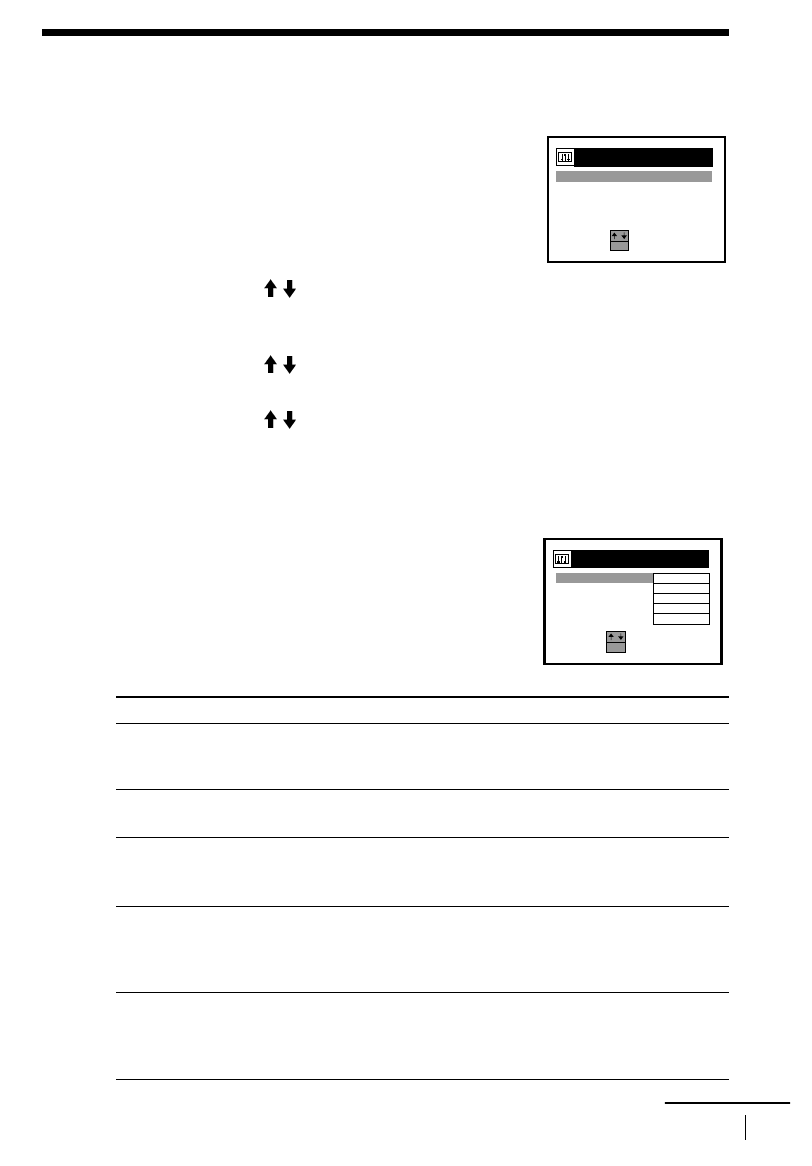
Additional Operations
71
Changing menu options
Changing menu options
VIDEO OPTIONS menu
Initial settings are indicated in bold print.
1
Press MENU, then select OPTIONS and press
OK.
2
Press CURSOR / to highlight the kind of option to change, VIDEO
OPTIONS, AUDIO OPTIONS, TAPE OPTIONS or OTHER OPTIONS then
press OK.
3
Press CURSOR / to select the option, then press OK to enter the pop up
menu.
4
Press CURSOR / to select the desired setting, then press OK.
5
Press MENU to exit the menu.
Menu option Set this option to
OPC •
ON
to switch on the OPC (Optimum Picture Control) function
and improve picture quality.
• OFF to switch off OPC.
EDIT • ON to minimize picture deterioration when editing.
•
OFF
to turn off EDIT.
SHARPNESS • LOW to playback a poor quality tape.
•
NORMAL
to playback an average quality tape.
• HIGH to playback a good quality tape.
COLOUR SYSTEM •
AUTO
to detect automatically the colour system of a tape.
• PAL to playback a tape recorded in the PAL system.
• MESECAM to playback a tape recorded in the MESECAM
system.
RR •
NORMAL
for normal everyday use.
• HIGH for well-used video tapes such as rented tapes. Select this
option when NORMAL does not improve the picture quality.
For details, see page 69.
SELECT:
SET
:
OPTIO
OK
NS
VID
AUDI
T
ON
I
TOOP
E
I
O
O
ONS
S
P
TAPE
T
ON
I
O
S
P
OTHE
T
ON
I
R
O
S
P
SE
R
L
R
ECT:
SET
:
VIDEO
EDIT
COLO
Y
TE
S
U
R
M
S
PTIONSO
SHAR
S
P
N
E
S
O
F F
N
R
O
OPC
ON
O
K
MAL
A
T
U
O
NORMAL
continued