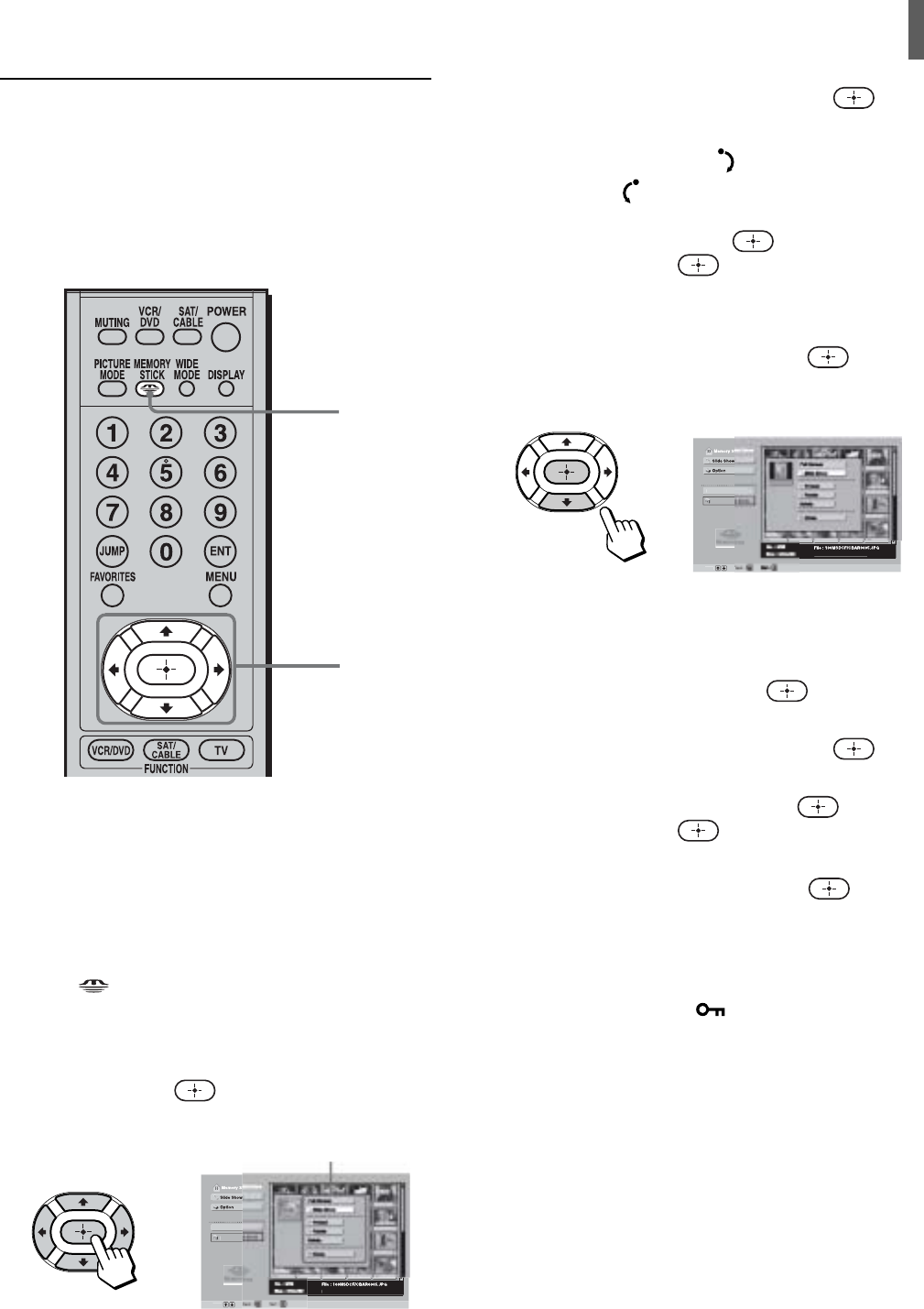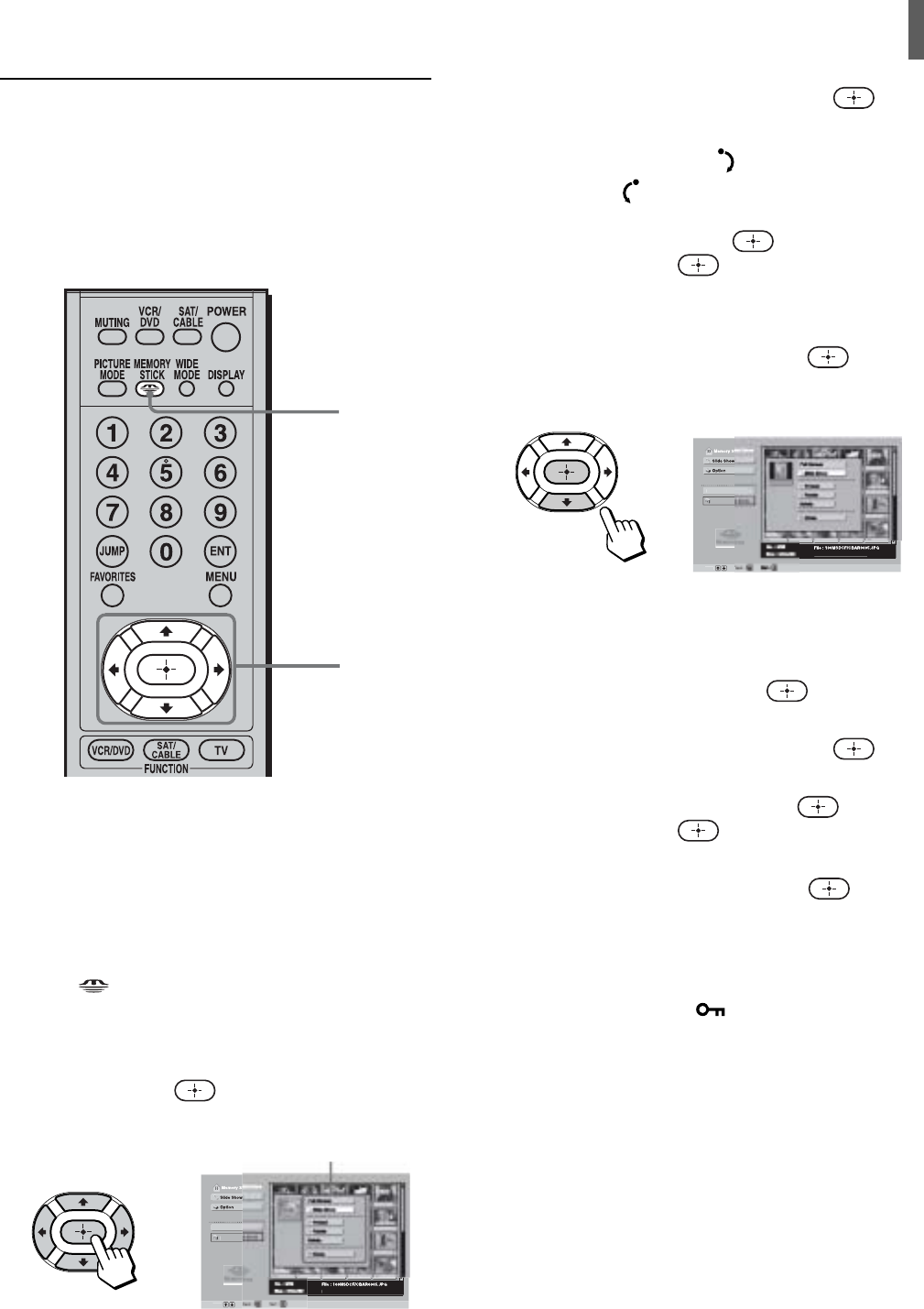
“Memory Stick”
65
Rotating and viewing your digital
photos
You can rotate digital photos in 90 degree
increments clockwise or counterclockwise.
2
3 - 6
1
Insert a “Memory Stick” into the Memory Stick
slot.
Be sure to insert the “Memory Stick” correctly
(see page 60).
2 Press (“Memory Stick”), and the Memory
Stick Home screen appears.
3 Press V/v/B/b to select the photo you want to
rotate, then press
.
The Index menu appears.
,
Di
i.
ame
l
t F
l
l :
Date : 2001
FEB
14
:2
P
The Index menu
4 Press V/v to select “Rotate,” then press .
5 Press V/v to select either (rotate to the right/
clockwise) or
(rotate to the left/
counterclockwise) for the direction in which to
rotate the photo, then press
.
Each time you press
, the photo rotates 90
degrees in the direction you selected.
6 Press v to select “Close,” then press .
The photo will be saved in the rotated position
shown on the screen.
,
Di
i.
ame
l
t F
l
l :
D
t
: 2
1
FEB
14
:2
P
Rotating a photo shown at full-screen size
1 With a photo shown on the TV screen at full-
screen size (see page 64), press
.
The Digital Photo menu appears.
2 Press V/v to select “Rotate,” then press .
3 Press V/v to select the direction in which you
want to rotate the photo, then press
.
Each time you press
, the photo rotates 90
degrees in the direction you selected.
4 Press v to select “Close,” then press .
Notes
• Only digital photos can be rotated.
• Protected photos (see page 67) cannot be rotated. Check to see
if there is a Protected file icon on the Information Bar. If
you want to rotate a protected file, you must first remove the
protection.
• If the write-protect switch on the “Memory Stick” you are
using is set to LOCK, you will not be able to rotate the photo.