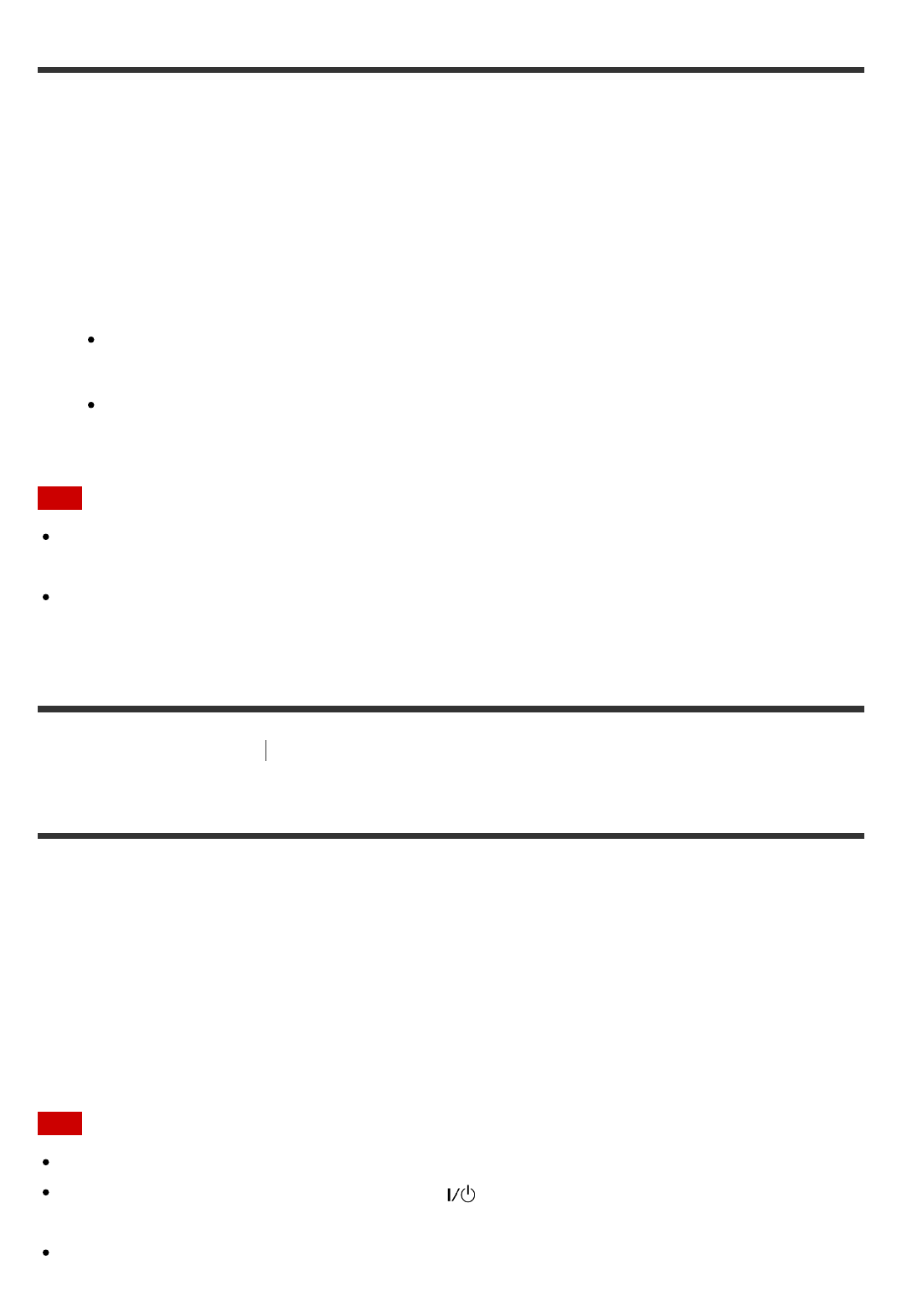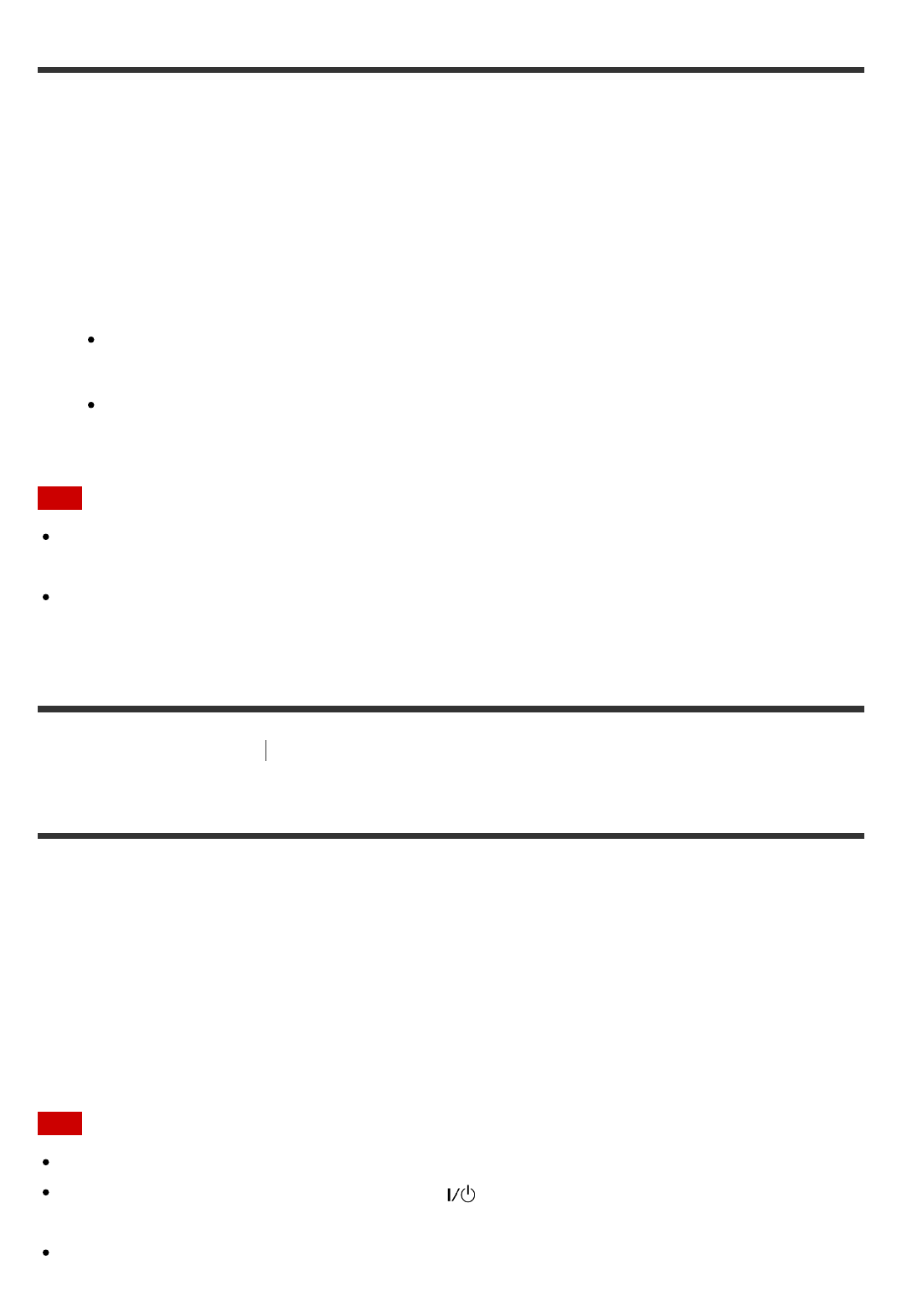
Upscaling video signals to 4K (HDMI In 4K Scaling)
You can upscale video signals to 4K and output them through the HDMI OUT jacks of the
receiver.
1. Select [Setup] - [HDMI Settings] from the home menu.
2. Select [HDMI In 4K Scaling].
3. Select the setting you want.
Auto: Enables video scaling control of 4K HDMI output automatically if you connect
a 4K-compatible TV.
Off
Note
This function works only when video signals are received via the HDMI IN jacks.
HDMI input signal must be 480p/720p/1080i/1080p 2D signal.
The HDMI OUT B/HDMI ZONE jack does not support [HDMI In 4K Scaling]. Video signals
are output in the same resolution as the input resolution. (for STR-DN1060 only)
[173] Adjusting Settings
HDMI Settings
Controlling HDMI devices (Control for HDMI)
You can turn the Control for HDMI function on or off.
1. Select [Setup] - [HDMI Settings] from the home menu.
2. Select [Control for HDMI].
3. Set to [On] or [Off].
Note
When you set [Control for HDMI] to [On], [Audio Out] may be changed automatically.
When the receiver is in standby mode, the (on/standby) indicator on the front panel
lights up in amber if [Control for HDMI] is set to [On].
This function works only when [HDMI Out B Mode] is set to [Main]. (for STR-DN1060
only)