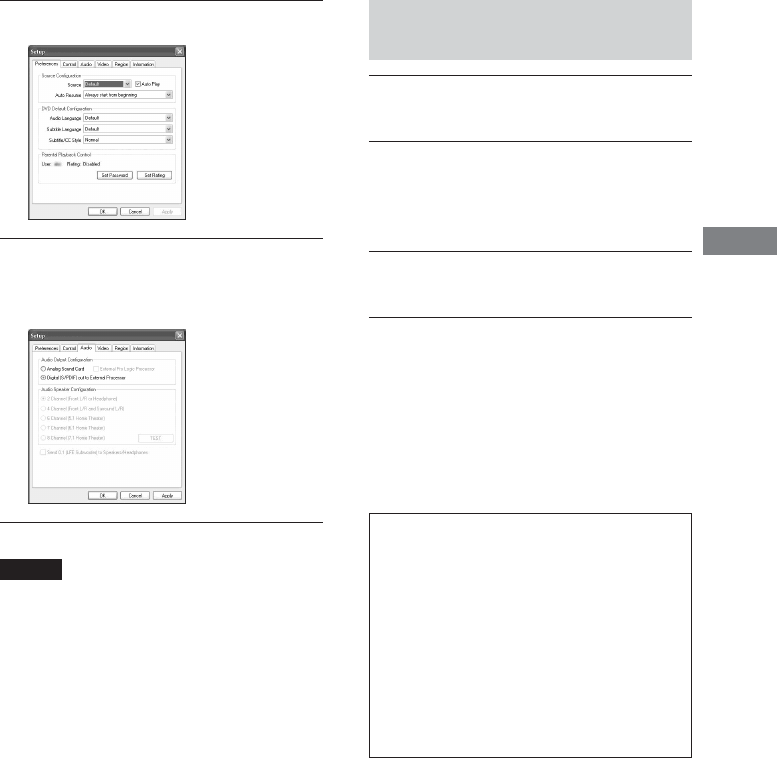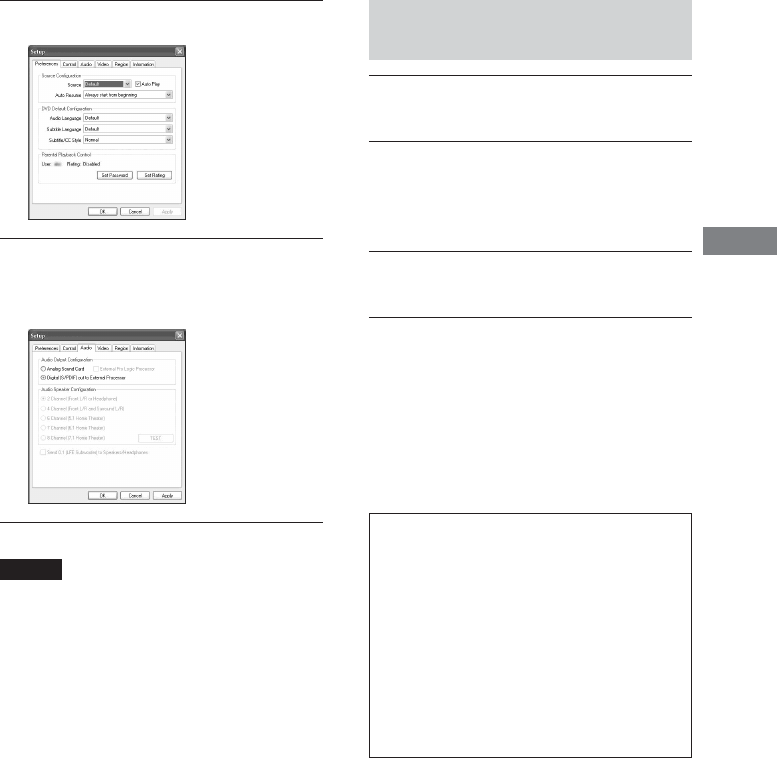
Listening to 5.1ch via a connected computer
21
GB
3 Select the “Audio” tab.
4 Select the “Digital (S/PDIF) out to
External Processor,” click “Apply” and
then click “OK.”
Notes
• The number of channel your computer outputs
using “WinDVD” vary depends on the disc.
• Before using “WinDVD,” quit all sound-related
applications. If any sound-related application is
running, noise may be heard.
•“WinDVD” is necessary for 5.1ch sound.
• If audio cables are used for connection, 5.1ch
sound will not be available.
• Some illustrations in this manual might be different
slightly from your computer window.
Enjoying DVD via a connected
computer
1 Turn on the power of the system and its
USB-connected computer.
2 Insert a DVD into the DVD drive of your
computer.
“WinDVD” starts automatically. Play
the DVD.
3 Press INPUT on the system to select
“USB.”
To use “WinDVD,” refer to Help
Select “Help” from the menu on the screen
in step 2 of “Setting “WinDVD” on your
computer” (page 20).
InterVideo Inc.
http://www.intervideo.com/
U.S.A (English)
support@intervideo.com
Taiwan (Chinese/English)
service@intervideo.com.tw
Europe (English)
european_support@intervideo.com