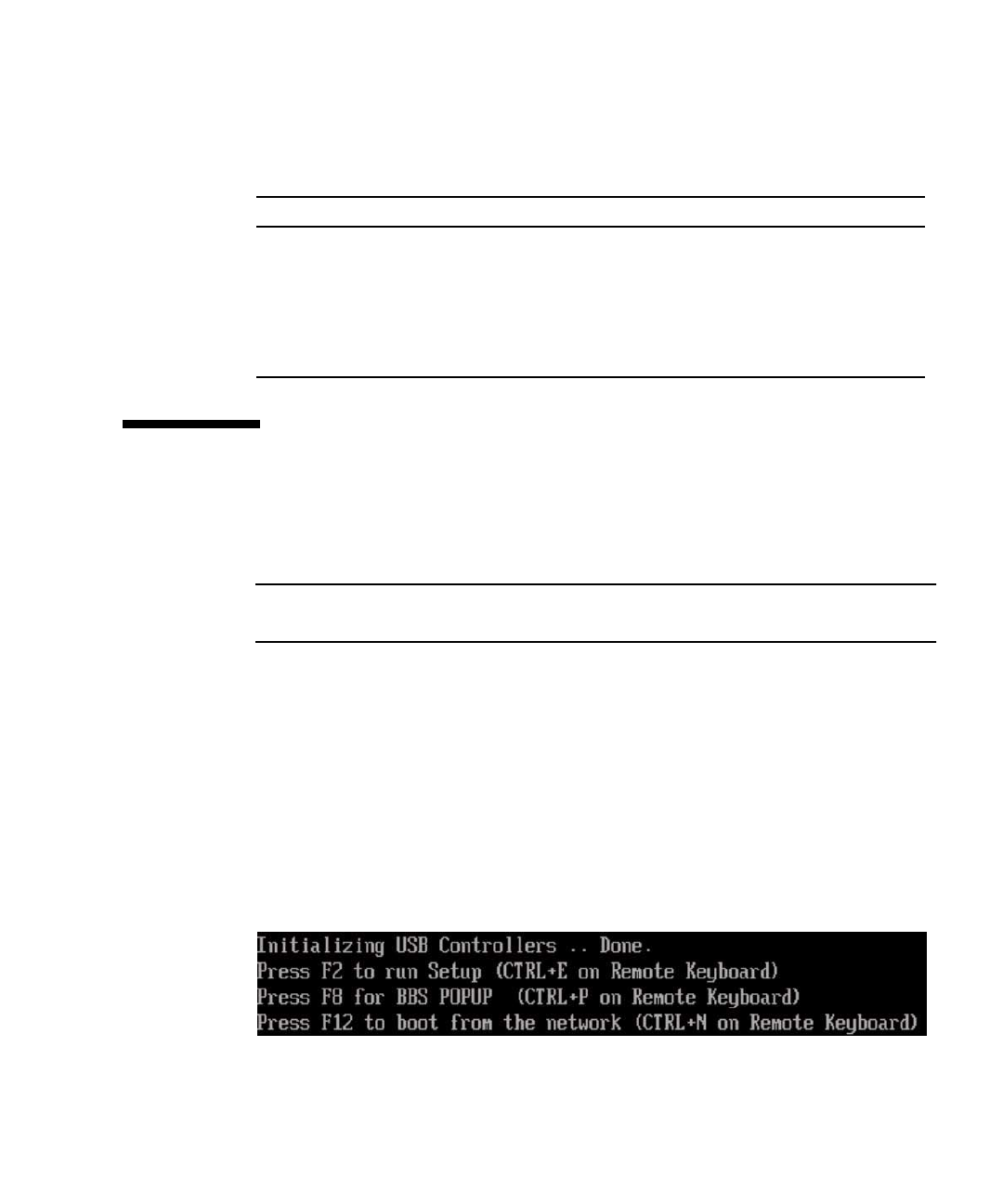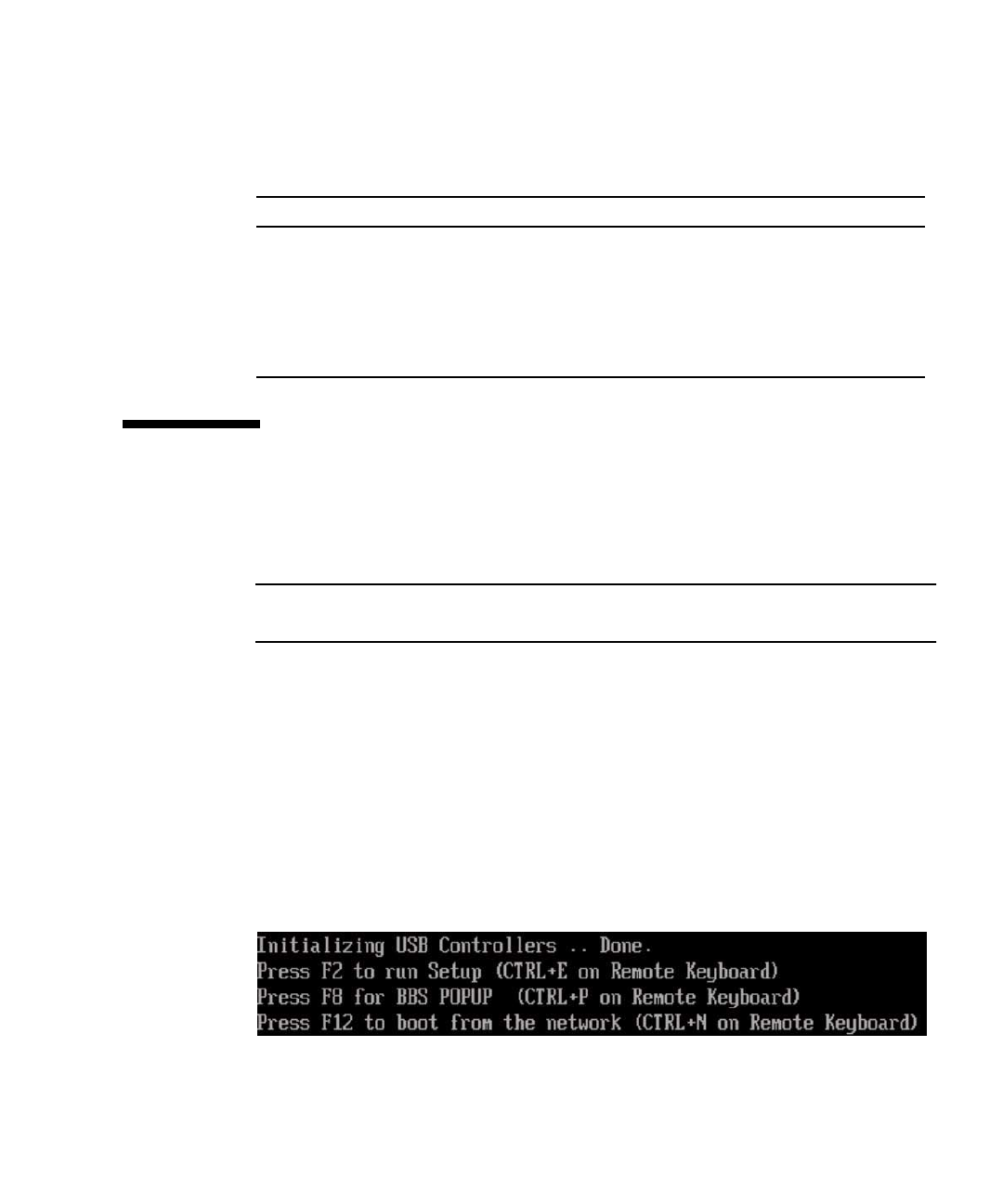
Chapter 7 Installing Windows Server 2008 39
For requirements specific to the Windows media delivery method that you have
chosen, see
TABLE 7-1.
Installing the Operating System
Follow these steps to install the Microsoft Windows Server 2008 software onto your
your server.
Note – The Windows installation will format the drive you designate as the boot
disk, any pre-existing data on that disk will be lost.
1. Make sure that you have completed all of the requirements listed in
“Installation Requirements” on page 37.
2. Power cycle your server.
The BIOS POST process begins.
3. Press F8 when the Press F8 for BBS POPUP prompt appears on the BIOS
POST screen (see
FIGURE 7-2).
The BBS POPUP menu will allow you to select a boot device.
FIGURE 7-2 F8 Prompt Example
TABLE 7-1 Requirements for Each Installation Method
Method Action or items required
Windows Local Uses an external CD/DVD drive connected to the USB port on the
server module dongle. A USB hub may also be used.
Windows Remote Insert the Microsoft Windows Server 2008 installation media into
the JavaRConsole system’s DVD-ROM drive.
Windows Image Ensure that the Windows Server 2008 installation media is
accessible from the JavaRConsole system.