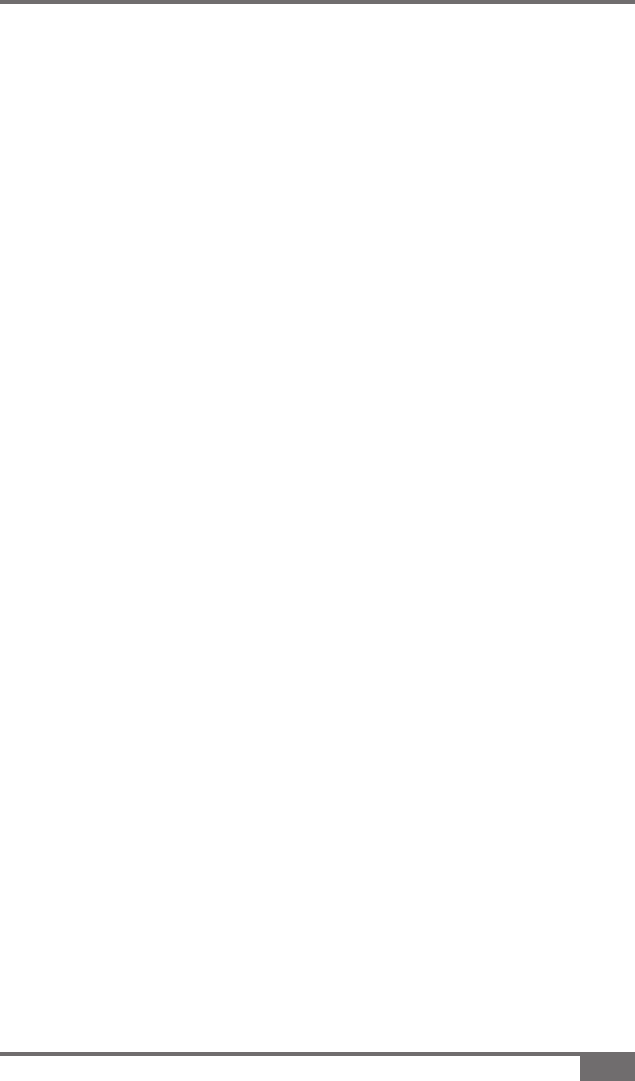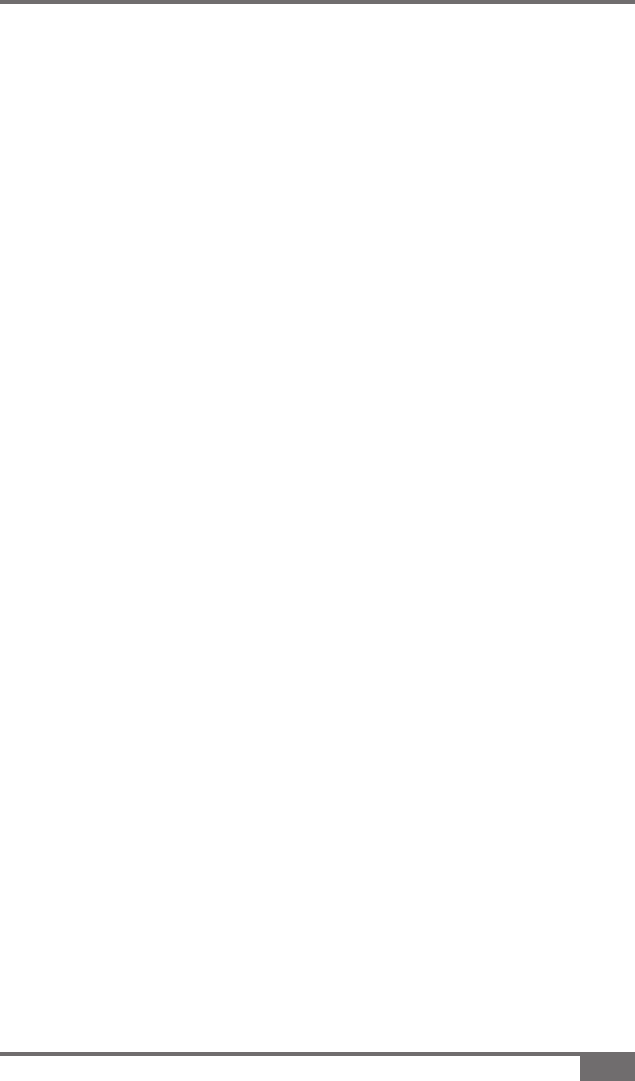
2-3
W106 Rev 1.5
X20 Console Manual
Screen
When the X20 console is running, and the X20 logo is pressed for
5 seconds the X20 Manager window is displayed. This allows the
operator to adjust the brightness of the screen, adjust the volume
control and check the battery status, see Chapter 7 and 8.
8.4" LCD high contrast TFT, Backlit, 800x600 resolution. This
screen has a very high contrast allowing clear visibility outdoors.
Yet it can be dimmed for night work.
The screen has a touch panel fitted with a glass backing, which
will break if impacted heavily. The touch panel is very durable and
should be wiped clean regularly when the X20 console is off.
The calibration of the touch panel should never change, in normal
operating temperatures. However, if the X20 console is operated
in extreme temperatures, this calibration may change. Adjust
calibration using calibration software and stylus, see Chapter 9.
Audio
The X20 console has a speaker built in for audible and voice
alarms. The operating volume of the X20 is adjusted using a
volume control. To adjust the volume see page 8-4.
An audio plug (Figure 2-3 on page 2-7) is supplied at the rear
of the console for the fitment of the external speaker which is
supplied with the X20 console kit.
Keyboard & Mouse
A USB mouse and keyboard are supplied. The USB mouse and
keyboard can plug into one of four USB ports on the X20 console.