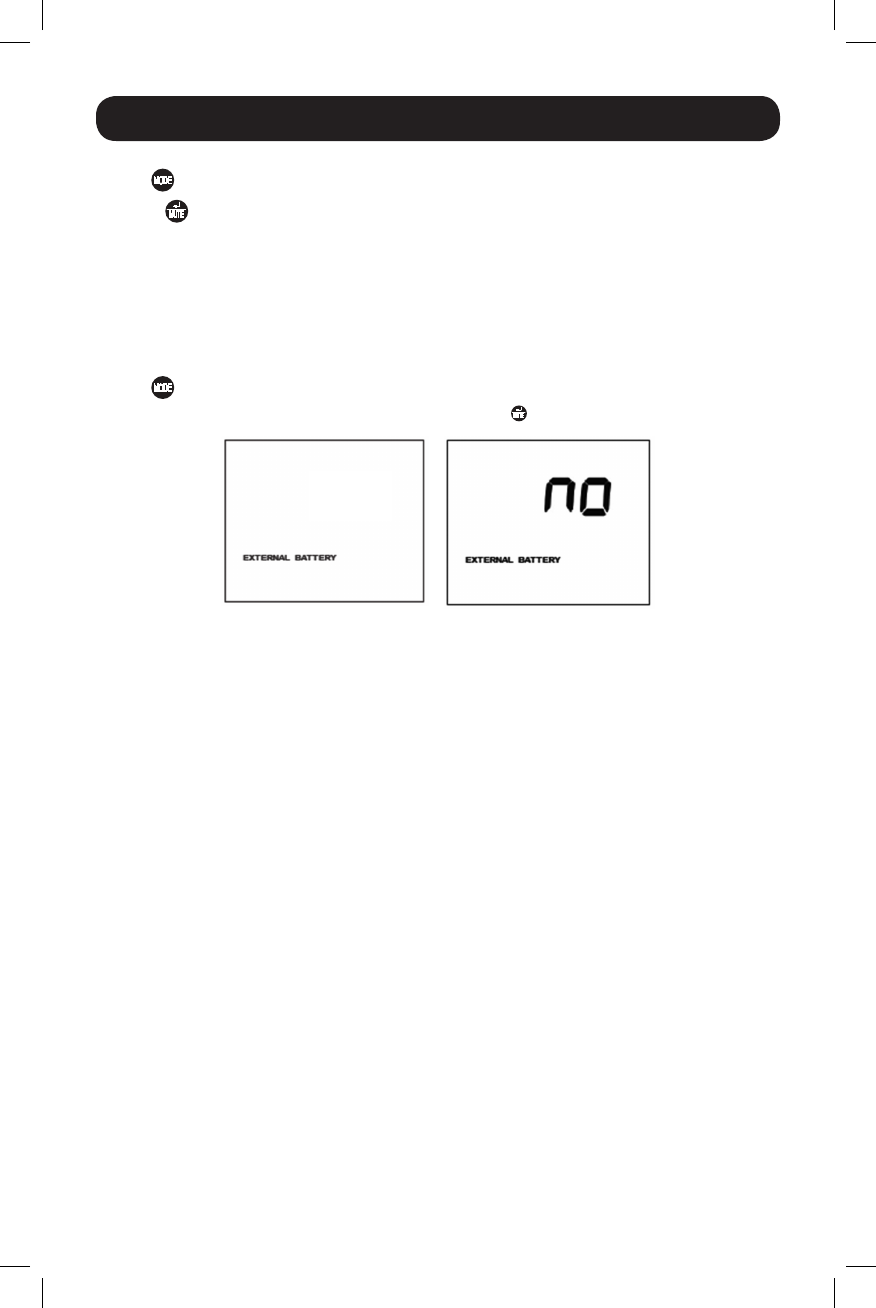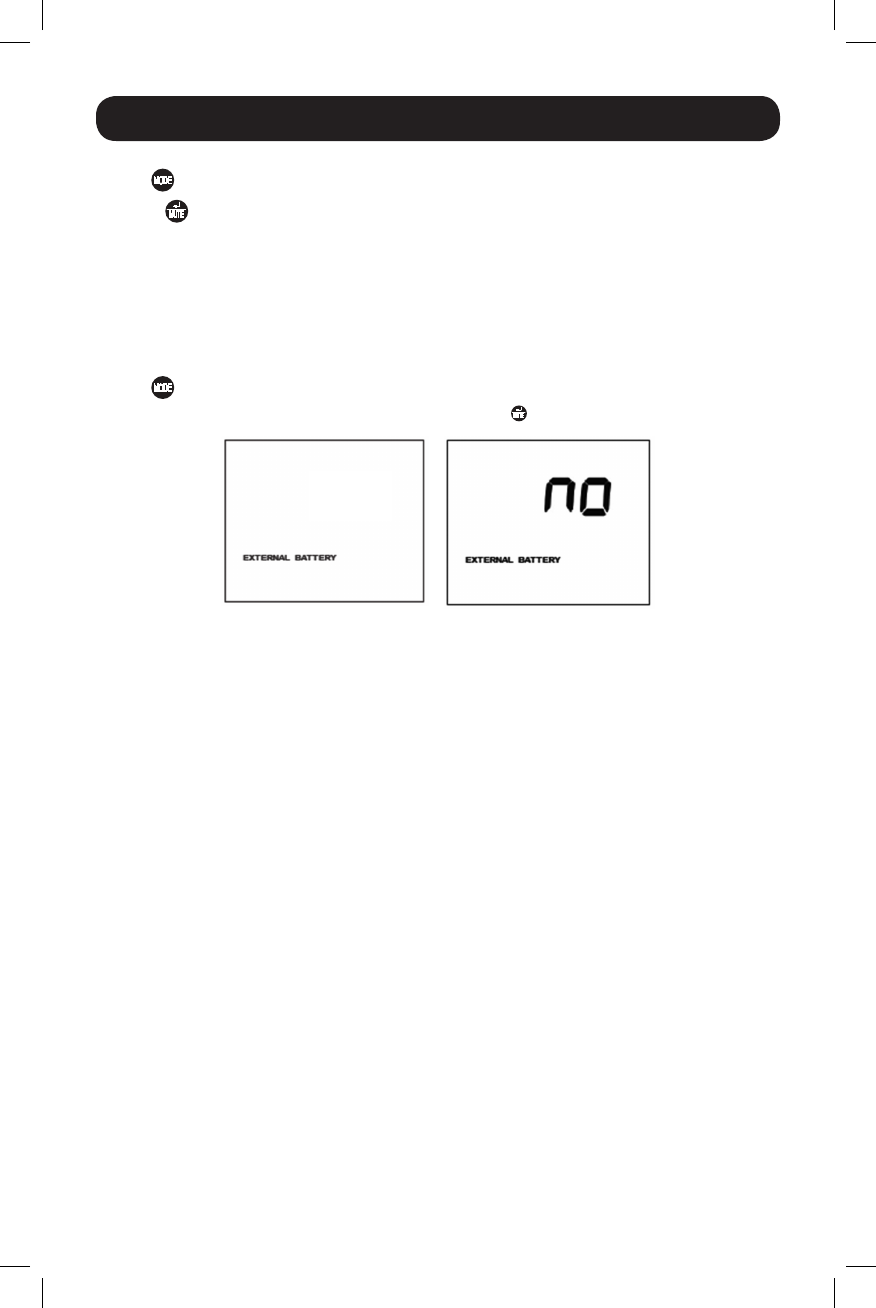
15
YES
Basic Operation continued
Tap the button repeatedly to advance to Sensitivity display, as shown on the previous page.
Press the button to advance through the options. The last option displayed, before navigating
away from this menu option, will be the selected setting.
External Battery Setting Control (Select Models)
ThiscontrolmenuoptiononlyappearswhentheUPSisconfiguredusingtheExternalBatteryUtility
softwareandisreporting“YES”intheExternalBatteryLCDControlScreen.TheonlyavailableLCD
interfaceconfigurationoptionistochangethesettingfrom“YES”to“NO”externalbatteries.
Note: See the Optional Installation section for information on configuring the UPS for external battery operation
using the External Battery Utility software.
Tap the buttonrepeatedlytoadvancetotheExternalBatterydisplay,asshownabove.
TosettheUPSto“NO”ExternalBattery,pressandholdthe buttonfor3.5seconds.
Note: The Battery Runtime calculation is based on this setting. The runtime and charger rate will automatically
recalculate once the external battery setting is configured for “NO” external batteries.
Factory Mode Reset
TheLCDsettingscanberestoredtoFactoryModebyholdingtheMODEandENTER/MUTEbuttons
simultaneouslyfor5secondswhileinanydisplaymode.
CAUTION: This action cannot be undone. The user must reconfigure the UPS for external
batteries if the UPS’s setup includes external batteries.
12-12-037-93-3088-B.indb 15 12/26/2012 3:47:33 PM