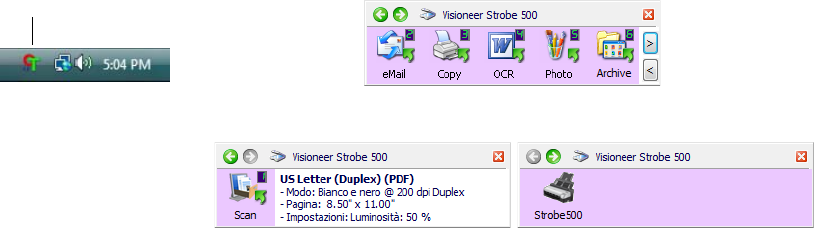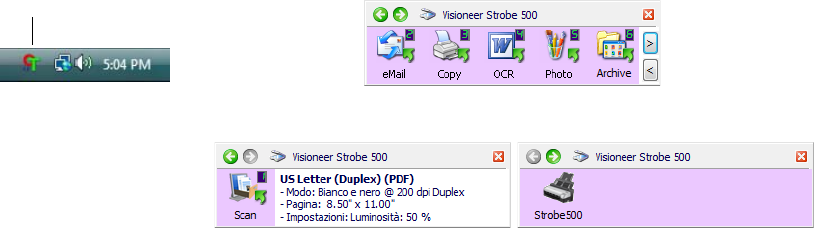
SCAN FROM THE ONETOUCH BUTTON PANEL 39
FEATURES OF THE ONETOUCH BUTTON PANEL
The Title Bar
■ Green arrows—click to cycle through the panel’s 3 views.
■ Scanner icon—click to open the scanner’s hardware properties.
■ Red “X”—click to close the OneTouch panel.
The Button View
■ Left-click on a Destination Application icon to start scanning.
■ Right-click on a Destination Application icon to open the OneTouch
Properties.
■ Left-click on either of the arrow buttons (<) or (>), on the right of the
panel, to cycle through the OneTouch scanning buttons.
The Detail View
■ Left-click on a Destination Application icon to start scanning.
■ Right-click on a Destination Application icon to open the OneTouch
Properties.
■ Single-left-click on the detailed information to open the OneTouch
Properties.
The Hardware View
■ Left-click on the scanner icon to return to the Button view.
■ Right-click on the scanner icon to open the scanner’s hardware
properties.
The Button View
The Detail View The Hardware View