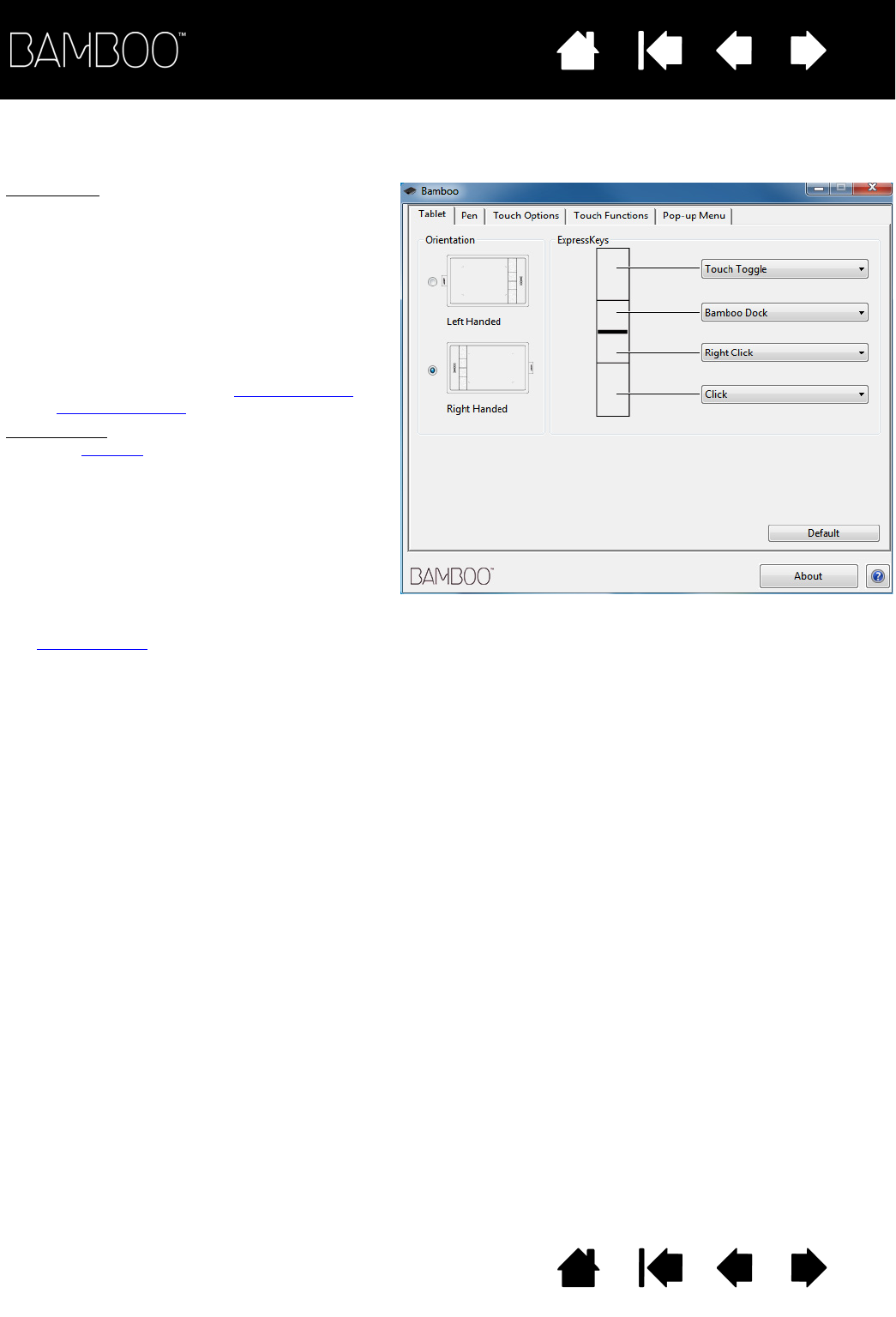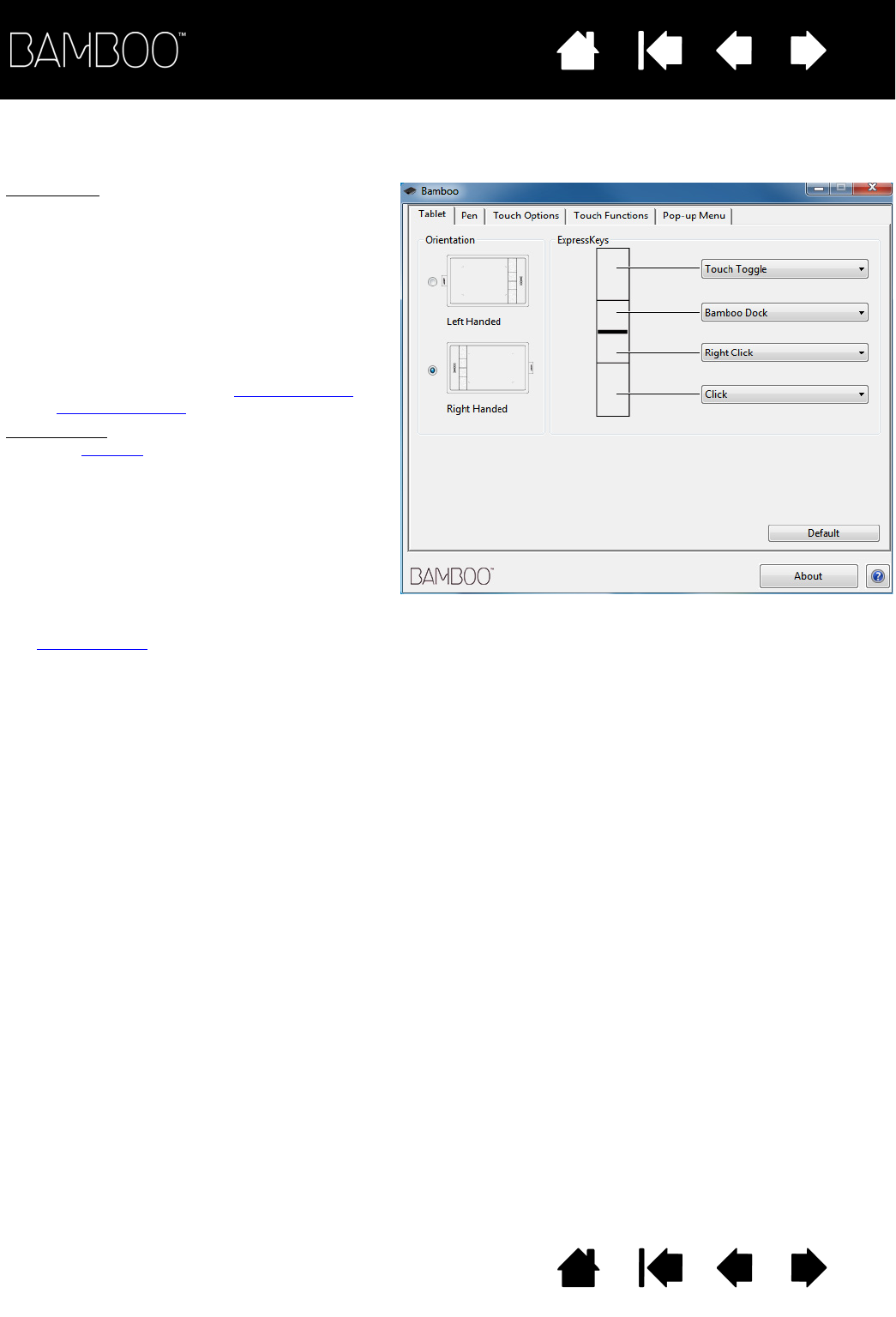
Contents
Index
Contents
47
Index
47
CUSTOMIZING TABLET AND EXPRESSKEY FUNCTIONS
Choose the TABLET tab to set the tablet orientation and to customize the ExpressKeys.
ORIENTATION: Change how your tablet is
oriented by selecting R
IGHT HANDED or LEFT
H
ANDED input. The tablet driver automatically
configures all aspects of the tablet for the
selected option. Next, physically rotate the
tablet to match your selection.
Note: At the system log on and user switching
screens, the tablet will use the default
orientation that was selected when the
driver was installed. If you want to
change the default orientation, you must
reinstall the driver. See configuring the
tablet orientation.
E
XPRESSKEYS: Use the pull-down menus to
choose a function
that will be performed when
the key is pressed. Your choice will be
displayed either within the pull-down menu or
beneath the menu. By default:
• The upper key is set to T
OUCH TOGGLE,
allowing you to temporarily disable touch
input when you press the ExpressKey.
Press the ExpressKey again to re-enable
touch input.
• You can use the 2nd from top key to launch
Bamboo Dock
or bring it to the foreground.
Press the key again to minimize Bamboo
Dock.
• The lower button default conditions are
C
LICK (bottom key) and RIGHT CLICK (2nd
key up).
Note: Pen-only tablet models do not include
ExpressKeys.