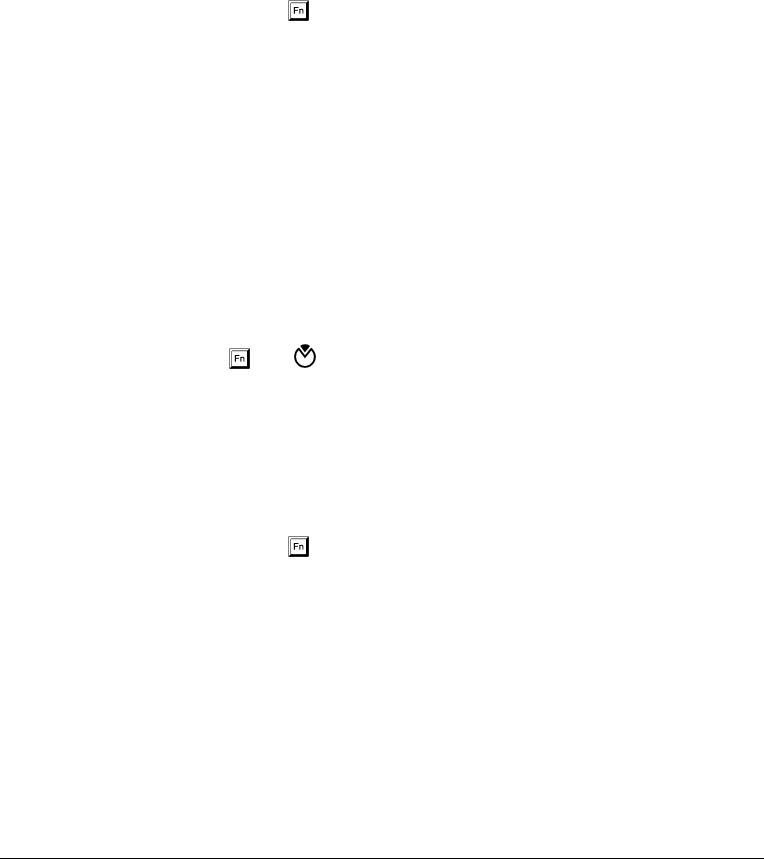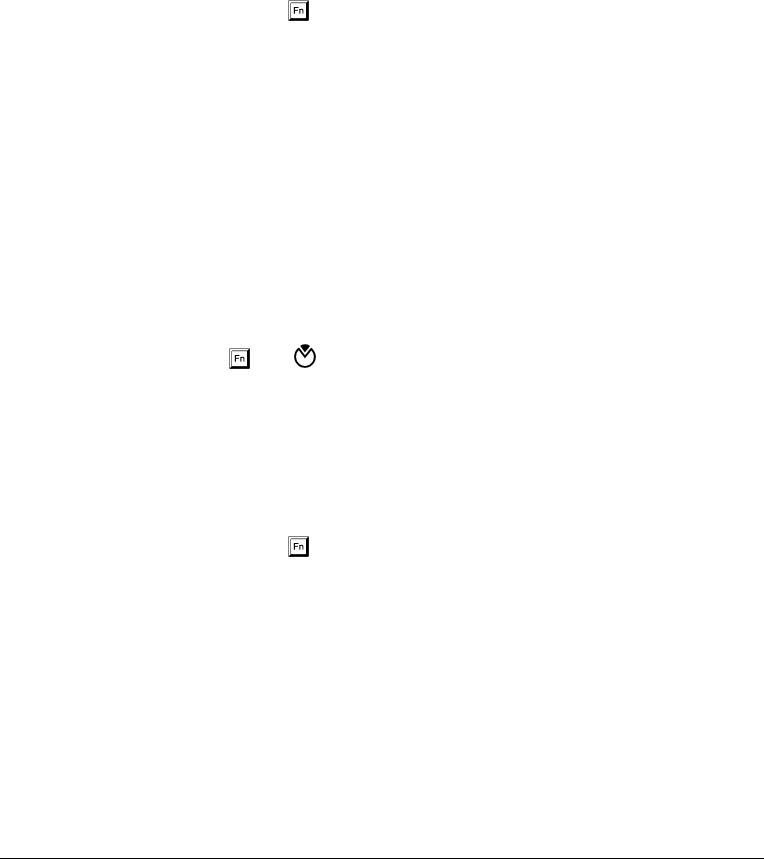
Troubleshooting 8-5
Q: The serial mouse does not work.
A: Do the following:
• Make sure that the serial cable is plugged securely into the serial
port.
• Try pressing
-n (PnP) to reconfigure Plug-and-Play devices.
Remember to set the External Mouse Location parameter in the Power
Saving Options screen in Setup and select COM1 if you connected
your mouse to the serial port.
Q: The printer does not work.
A: Do the following:
• Make sure that the printer is connected to a power outlet and it is
turned on.
• Make sure the printer cable is connected securely to the
notebook’s parallel port and the corresponding port on the printer.
• Press
-m ( ) to enter Setup and go to page 2 of the About My
Computer section. Check if the Parallel Port is enabled.
If the parallel port is disabled, press s from the main menu, then
select System Configuration. Go to page 3 and move the cursor
to Parallel Port base address and change the setting. See section
6.4.9 for details.
• Try pressing
-n (PnP) to reconfigure Plug-and-Play devices.