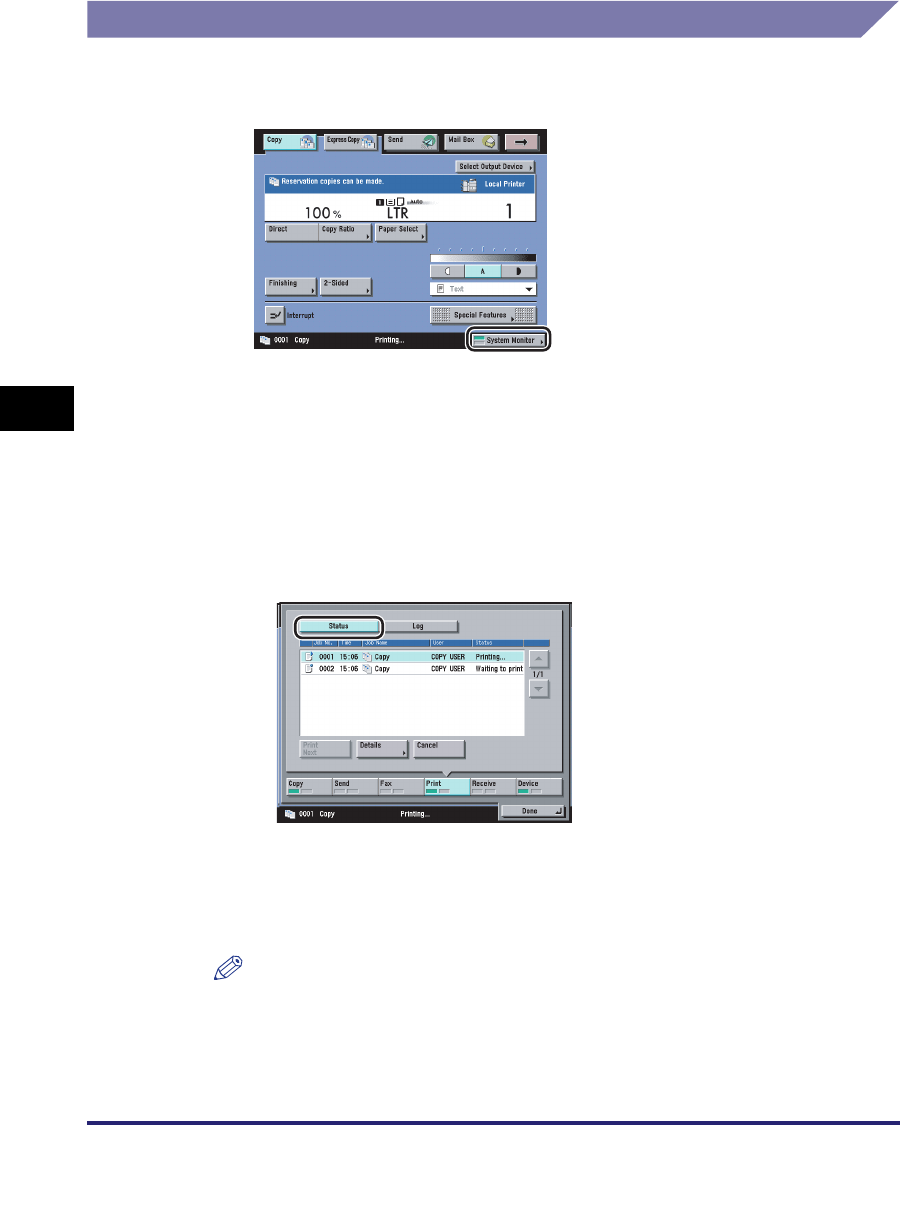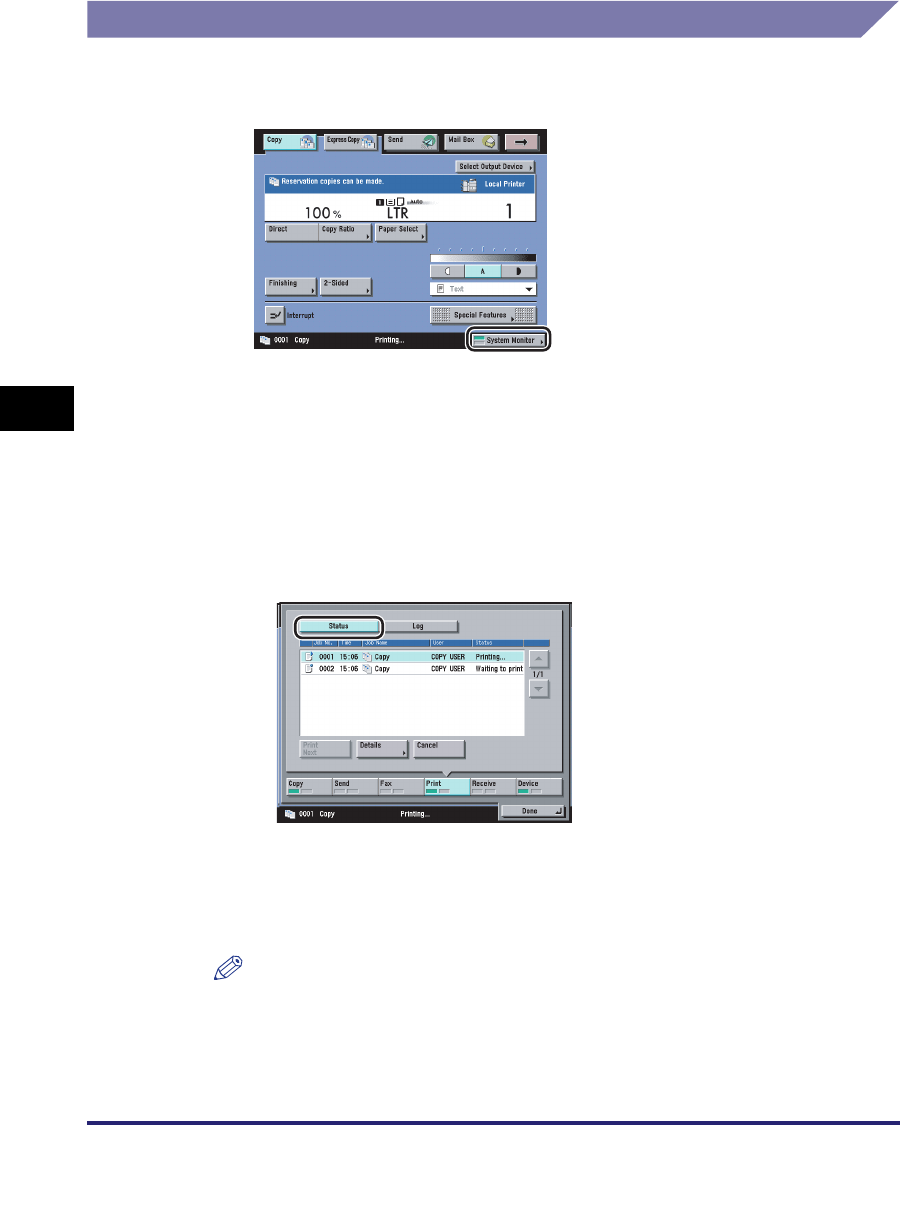
Checking Job Status
5-6
5
Checking Job and Device Status
Checking Job Status from the System Monitor Screen
1
Press [System Monitor].
2
From the keys located at the bottom of the System Monitor
screen, select the job type that you want to check or change,
or press [Device] to display the current status of the machine.
● If a job type ([Copy], [Send], [Fax], [Print], or [Receive]) is selected:
❑
Press [Status] to check the jobs currently being processed or waiting to be
processed.
The example above shows the screen that is displayed when [Print] is
selected.
If [Fax] is selected, press [Send Job Status] or [Received Job Status] instead.
If [Receive] is selected, press [Forwarding Status].
NOTE
For instructions on checking the status of Send, Fax, or Receive jobs, see Chapter
8, "Checking/Changing the Send/Receive Status," in the Sending and Facsimile
Guide.