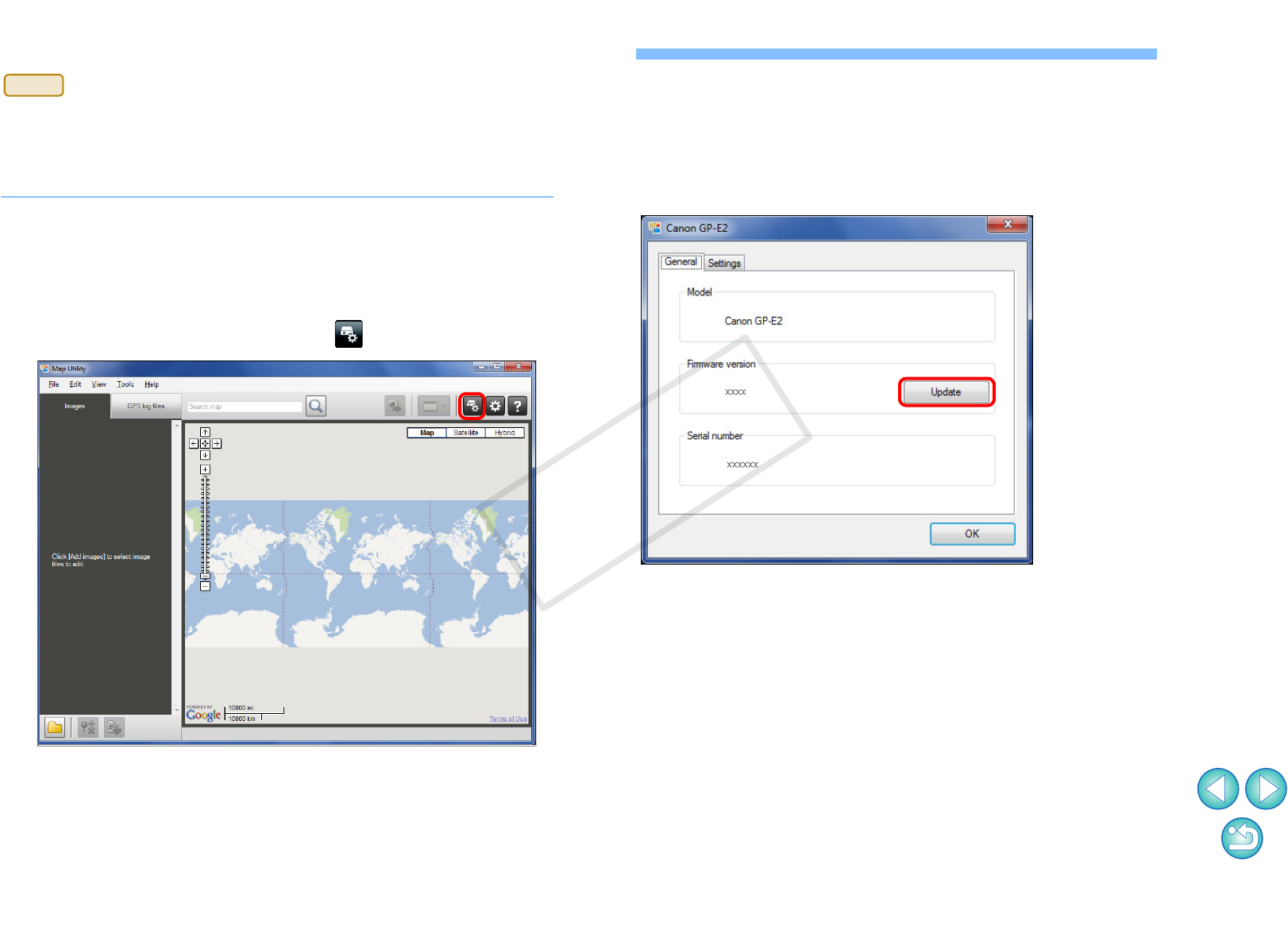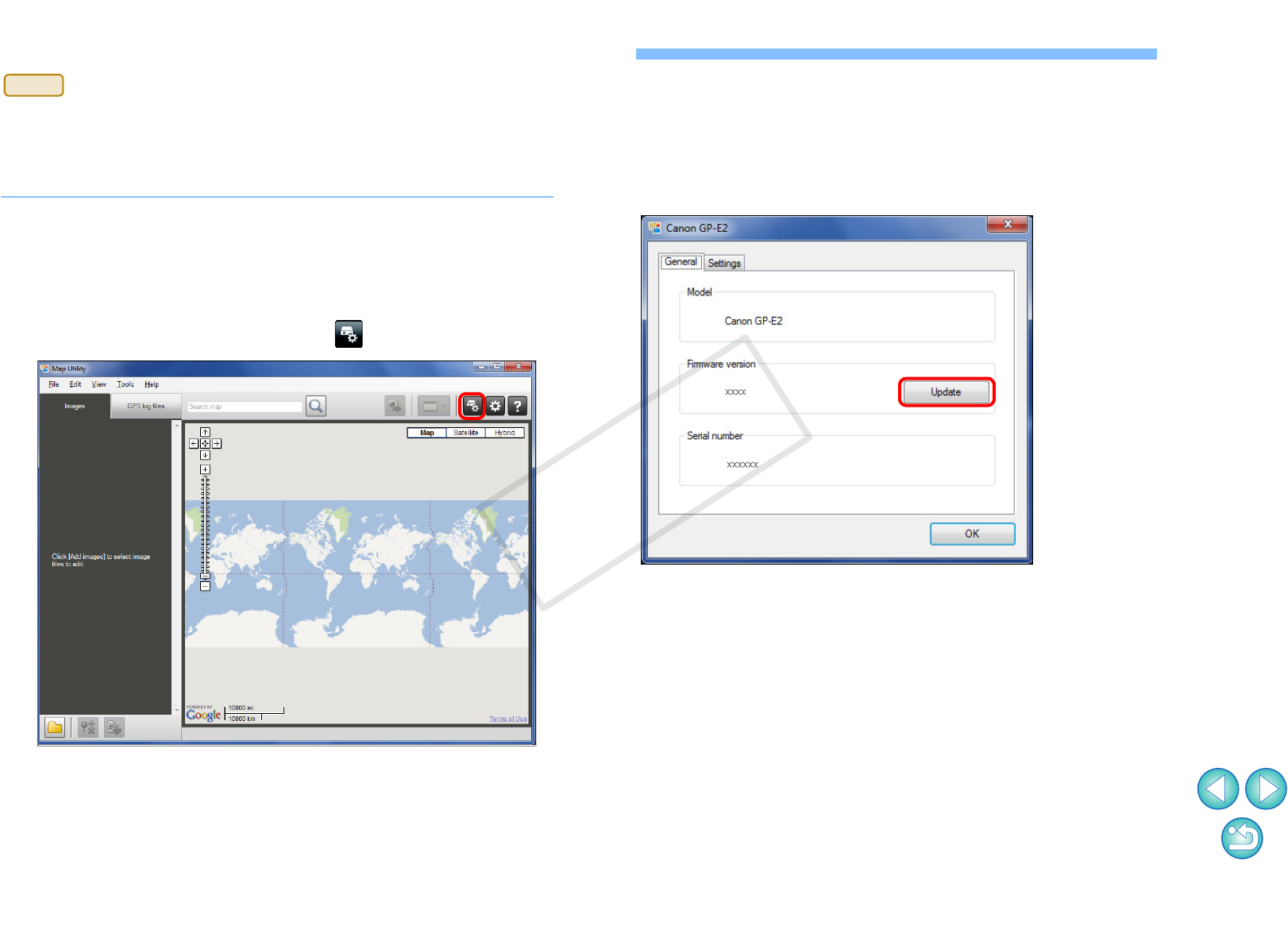
13
Updating the GPS Receiver Firmware
GPS Receiver GP-E2 firmware can be updated to the latest version, as
needed. Download the firmware from the Canon Web site before
following these steps.
Note that downloading firmware requires an Internet connection.
1
Connect the GP-E2 to the computer. (p.7)
2
Start up Map Utility. (p.5)
3
In the main window, click the [ ] button.
➜The settings dialog box appears.
4
On the settings dialog box, select the [General] tab.
Under [Firmware version], click the [Update] button.
On the screen displayed next, specify the storage
location of firmware and the file name, and then click
the [Open] button.
➜Update of the receiver firmware will begin.
●
A message appears when the firmware update is finished.
On the screen displayed, click the [OK] button to close the screen.