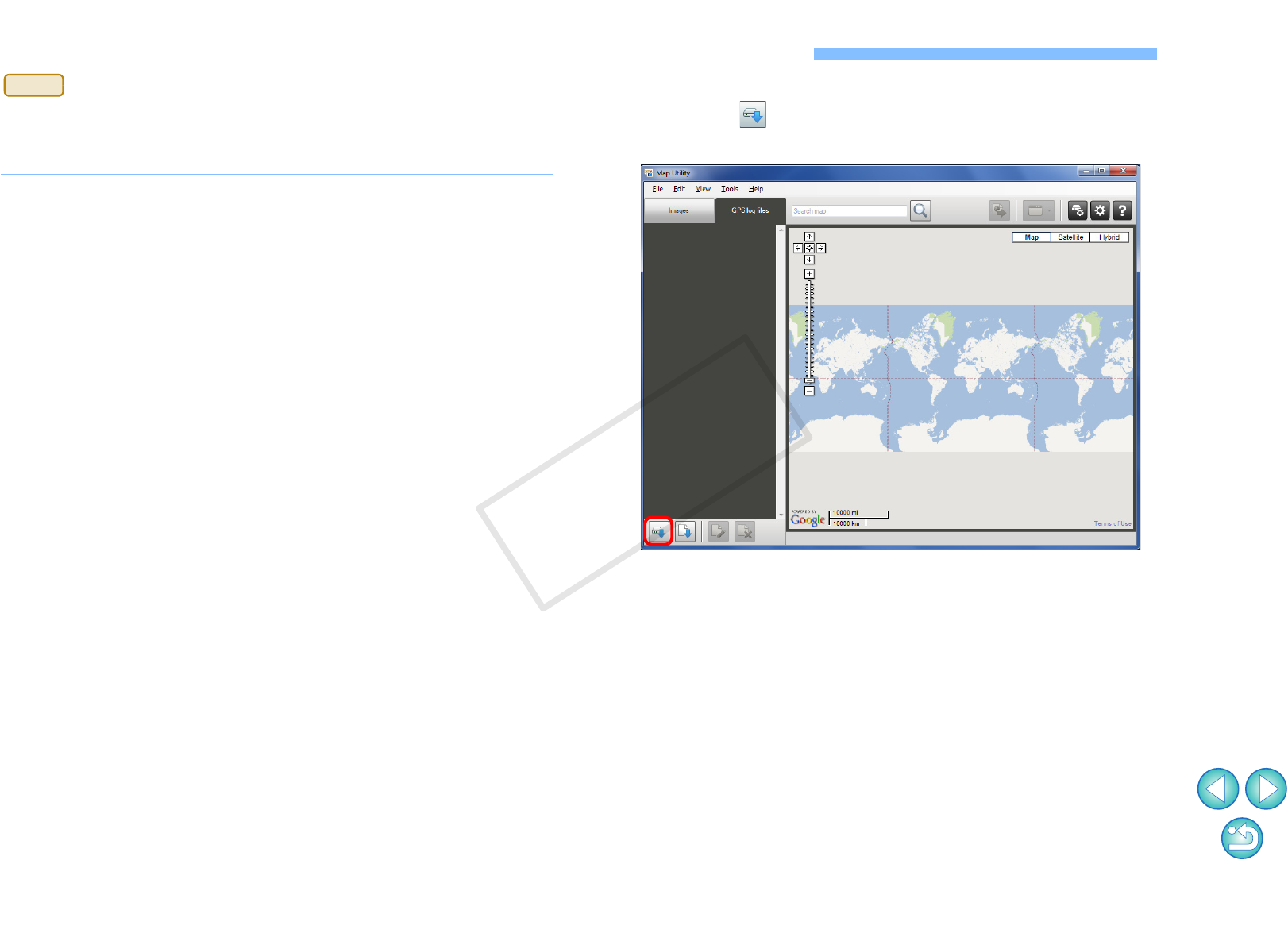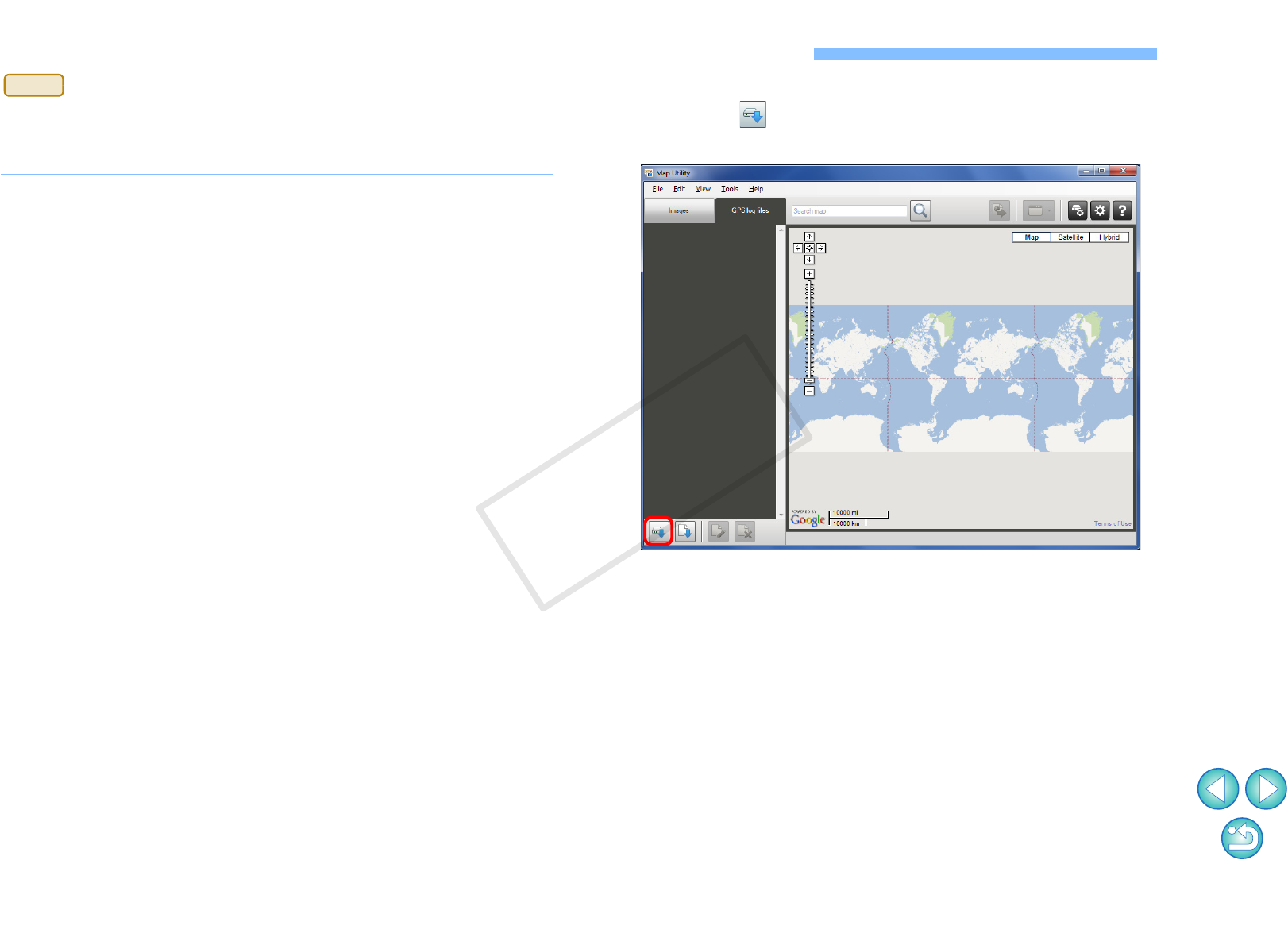
7
Importing GPS Log Files from the GPS Receiver
GPS log files stored on the GPS Receiver GP-E2 can be imported into
Map Utility. Once imported, the log information is saved on the
computer.
1
Connect the GP-E2 to the computer.
Turn on the GP-E2, and connect its [DIGITAL] terminal to a USB
port on the computer.
Use the interface cable provided with the camera to connect.
● Insert the larger cable plug into the computer’s USB port. For
details on positions and orientations of the USB ports, refer to the
computer instruction manual.
● Insert the smaller cable plug into the GP-E2’s [DIGITAL] terminal.
For details on the GP-E2’s [DIGITAL] terminal, refer to the GP-E2
instruction manual.
2
Start up Map Utility. (p.5)
3
In the main window, select the [GPS log files] tab.
Click the [ ] button, and then click the [Next]
button on the next screen.
➜GPS log files are imported to the computer and added to the log
file list on the [GPS log files] tab.