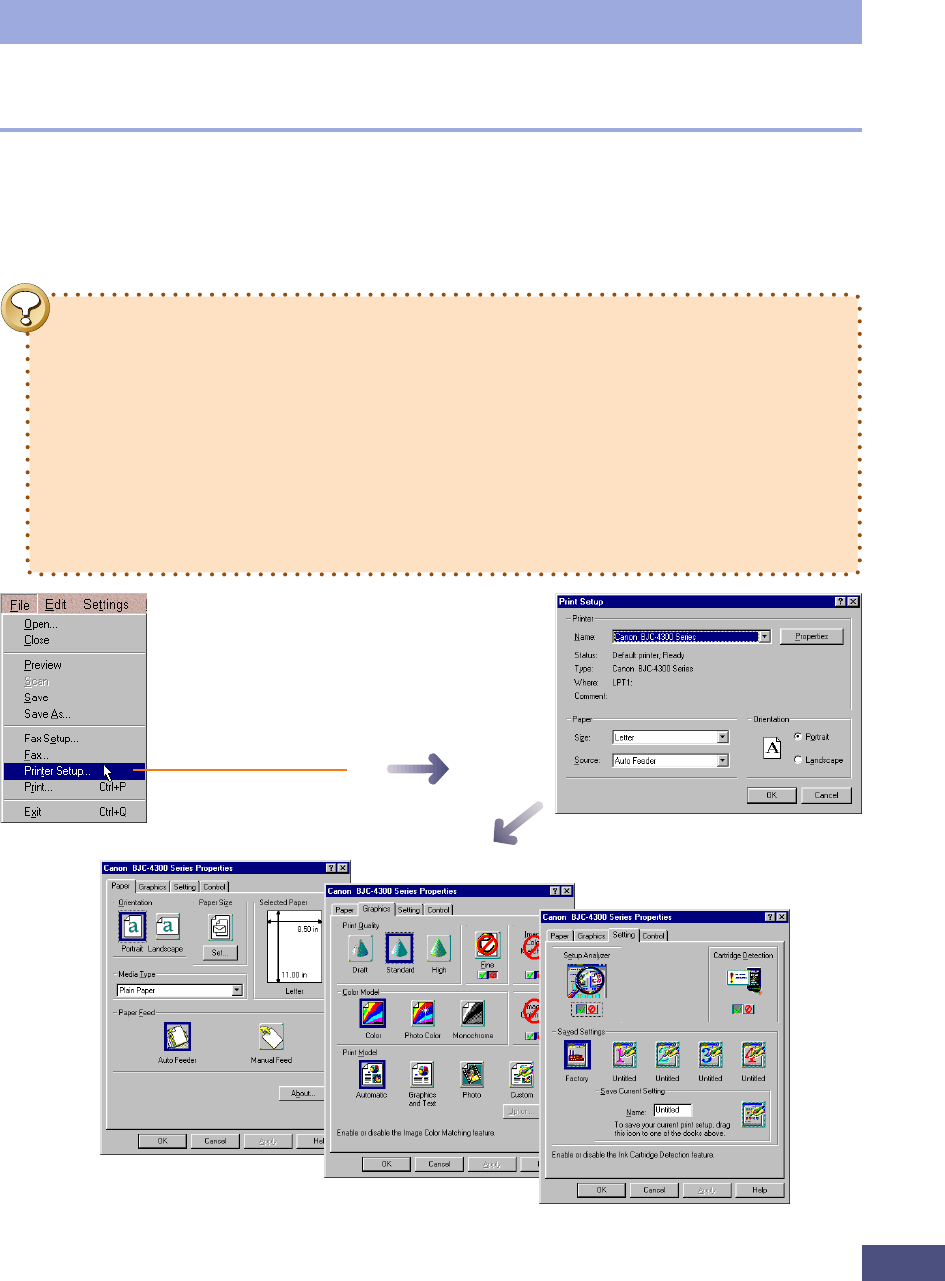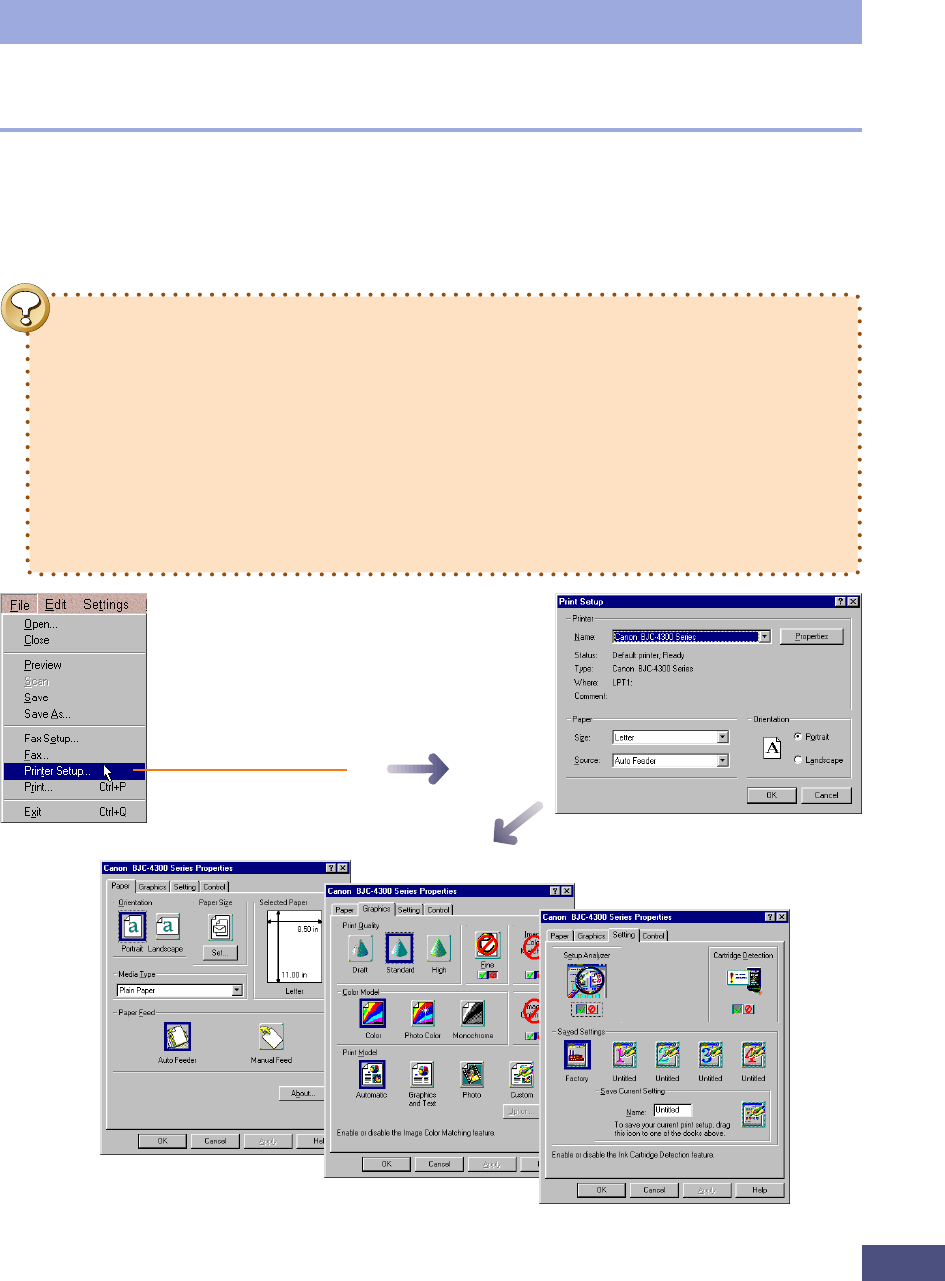
78
Other Functions
Examples of the Printer Properties
Dialog (BJC-4300)
Set the properties according to the printer manual.
Click the [File] menu and select
[Printer Setup].
Printer Setup
Correct printer settings are crucial to accurately printing images scanned with
CanoCraft FS. Open the printer setup dialog the first time you use CanoCraft FS by
clicking the [File] menu and selecting [Printer Setup]. Select the target printer, the
paper size, the print quality and colors.
• This function can only be selected when CanoCraft FS is used as a stand-
alone program. It cannot be selected when CanoCraft FS is started from
within a TWAIN-compliant application.
• Setting the printer settings once is sufficient unless the printer selection
changes, or other setting changes are required.
• The printer settings are identical to those in the Windows printer setup
dialog. If your printer is correctly set up for Windows, there is no need to
alter these settings.
• The printer setup window varies printer. Refer to the manual accompanying
the printer for instruction on the printer properties dialog.