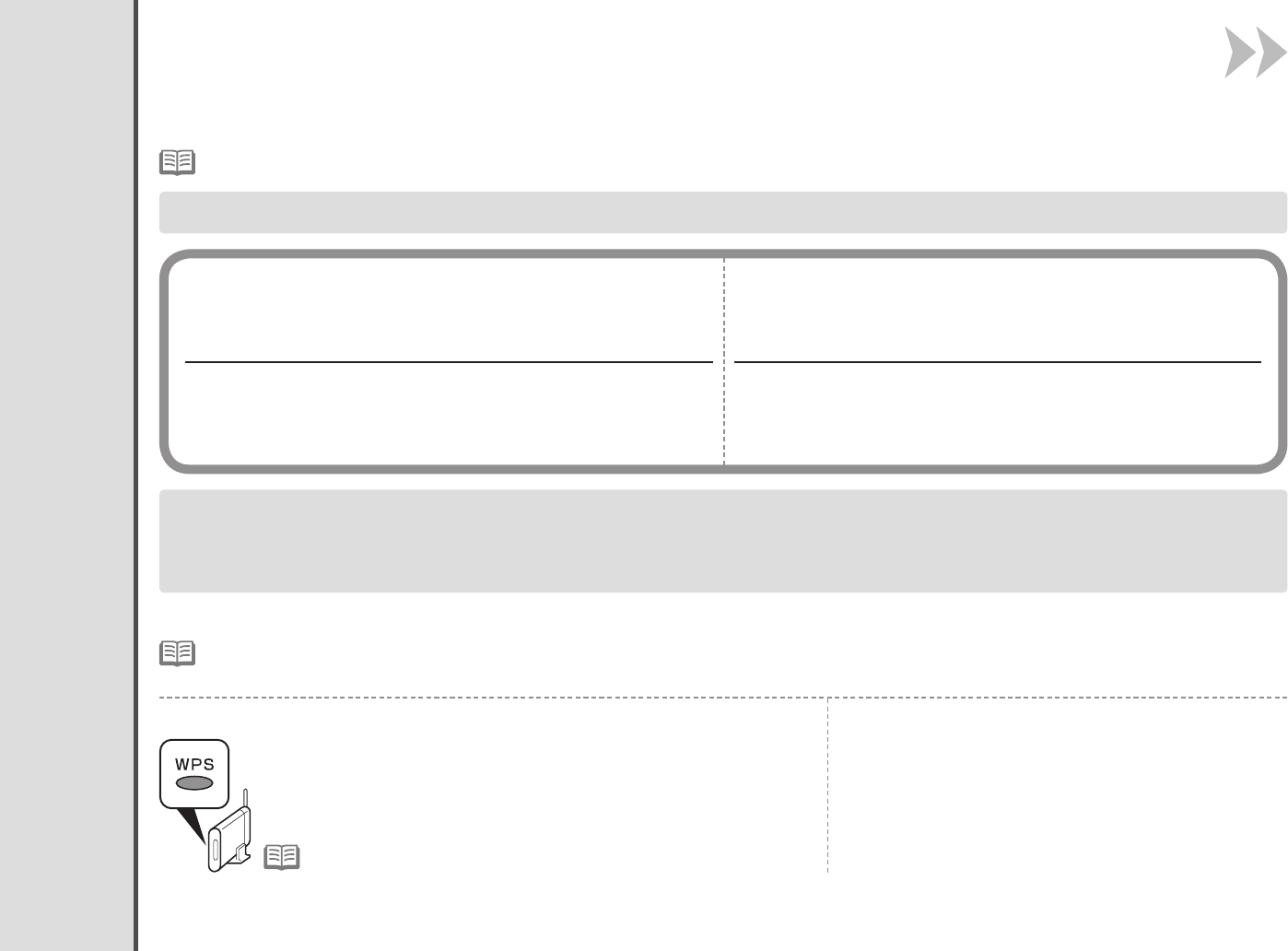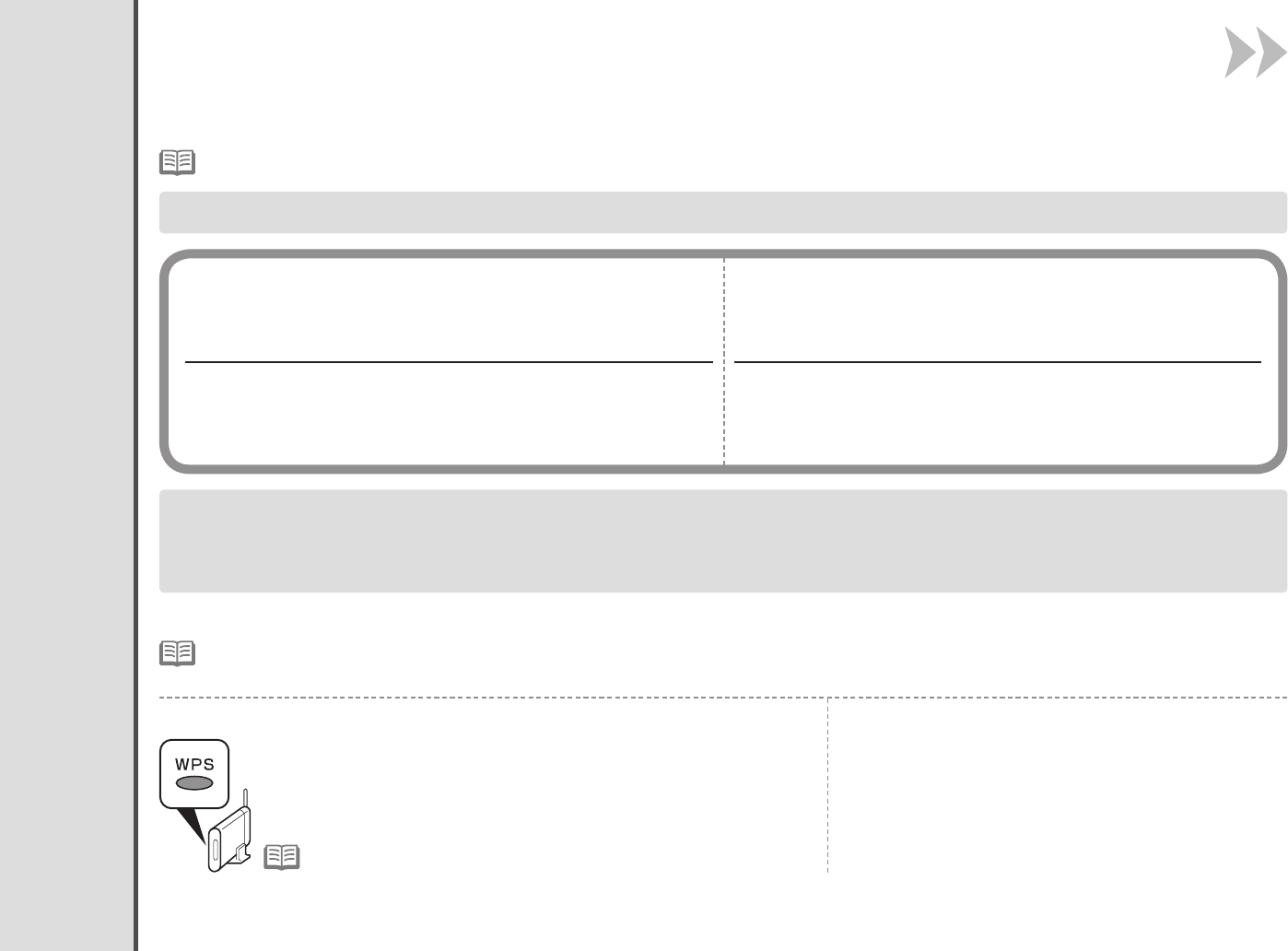
25
8 Wireless Setup
Wireless Setup Using Easy Setup
For details on how to check the following information, refer to the manual of your access point or router, or contact its manufacturer.
Check the Information for Wireless Connection■
In most cases, “Easy Setup” will be used to connect the machine to your access point or router. Before you continue, you must
gather the information below which will be required during the installation. For your convenience, you may record the information
in the provided spaces and then proceed to page 26.
Access Point Name/Network Name:
Network Key:
* Also referred to as SSID.
Anidentiertoidentifythespecicaccesspoint.
* Also referred to as encryption key, WEP key or WPA/WPA2
passphrase, Pre-Shared key.
A password required to set to prevent unauthorized access to
communication.
You can retrieve your network key by using the Canon PIXMA Wireless Setup Assistant or the instructions which can be downloaded
from the Canon support webpage (www.usa.canon.com/downloadlibrary).
If you are unable to retrieve the network key or other settings, refer to the manual of your access point or router, or contact its
manufacturer.
For other connection methods, please refer to the information located at the bottom of this page.•
If your access point or router supports WPS□
The wireless connection can be setup without gathering the
information on the above. Please refer to your access point or
routermanualtoconrmifWPSissupported.Ifso,Goto“Wireless
Setup Using WPS (Wi-Fi Protected Setup)” on page 28.
For details on WPS, refer to the manual of your access point.•
If you choose one of these connection methods, skip the “Easy Setup” section and proceed the desired section (WPS (Wi-Fi
Protected Setup) or WCN (Windows Connect Now)).
If you are using Windows 7/Windows Vista and have a
USB flash drive
□
Youcancongurewirelessconnectionsettingsby
using the WCN function as well. For details, refer
to “Wireless Setup Using WCN (Windows Connect
Now)” on page 31.