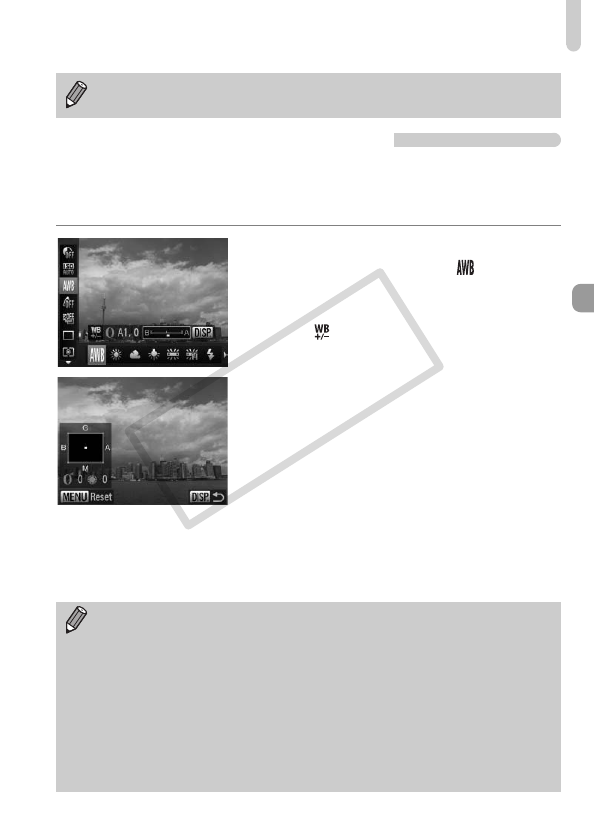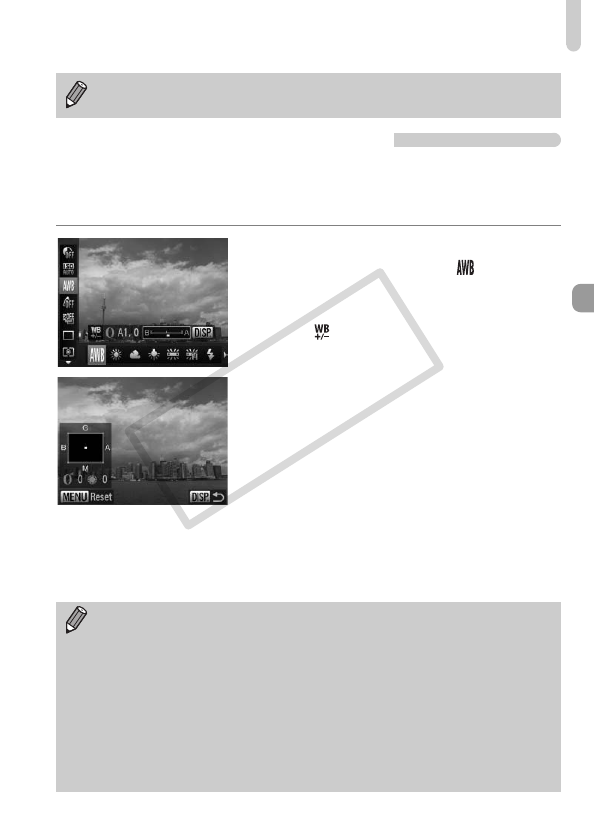
Adjusting the White Balance
83
Correcting the White Balance
You can correct the white balance. This adjustment will have the same effect
as using a commercially-available color temperature conversion filter or color
compensating filter.
Correct the White Balance.
● In Step 1 on p. 82, choose and turn the
Ï ring to adjust the level of correction for B
and A.
XThe icon will appear on the screen.
● For even more specific adjustments, press
the l button.
XThe selection screen appears.
● Turn the Ï ring and Ê dial or press the
opqr buttons to adjust the level of
correction.
● To reset the correction level, press the
n button.
● Press the l button to complete the
setting.
If you change camera settings after recording white balance data, the tone
may not turn out properly.
• B stands for blue, A for amber, M for magenta, and G for green.
• Even if you change the white balance setting in Step 1 on p. 82 after
making adjustments in the correction level, those adjustments will be
retained. However, the adjustments will be reset if custom white balance
data is recorded.
• You can also display the B and A adjustment screen just by turning the
Ï
ring (p.
101
).
• One level of the blue/amber correction is equivalent to 7 mireds of a color
temperature conversion filter. (Mired: Measuring unit indicating the
density of a color temperature conversion filter.)