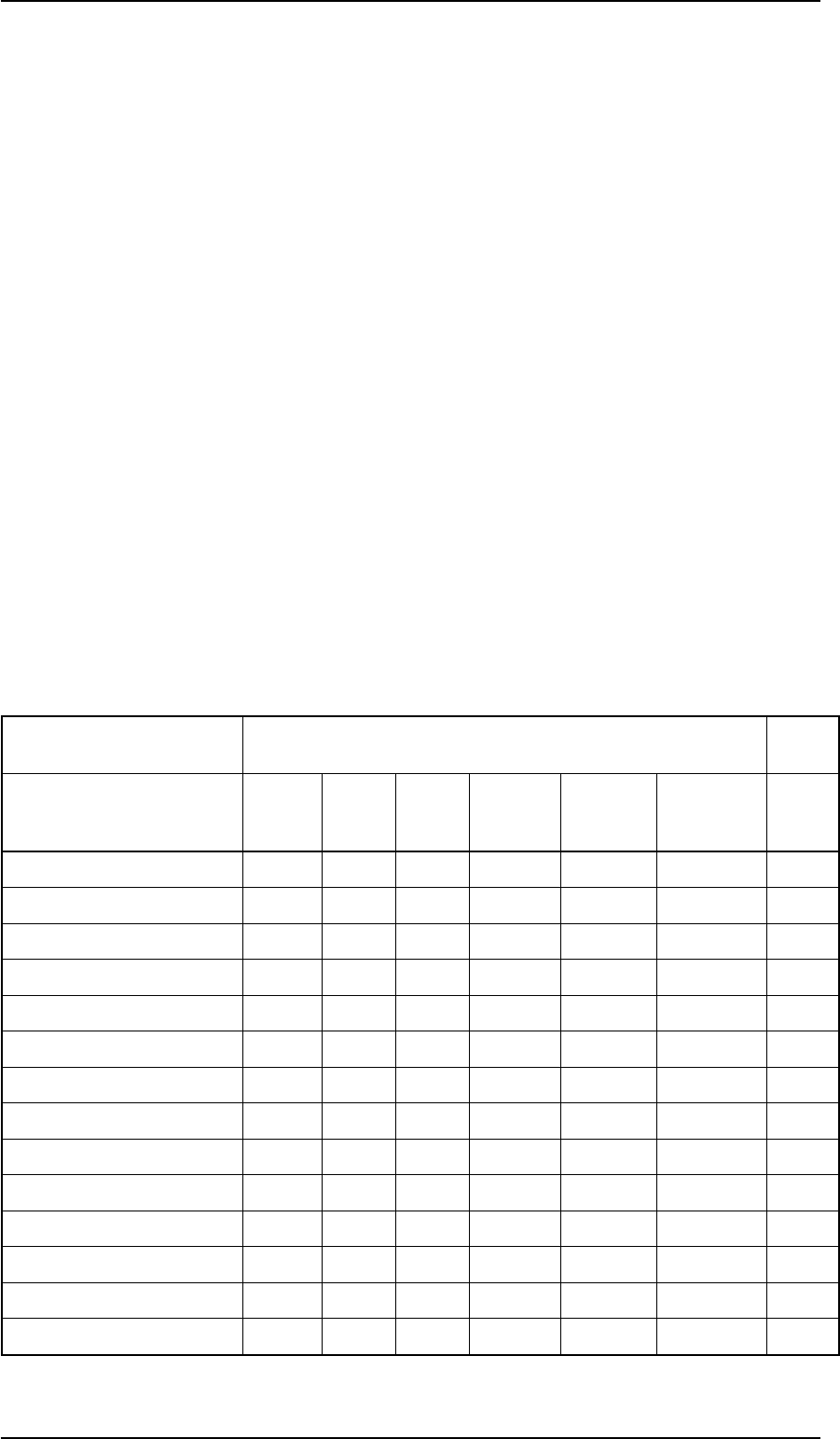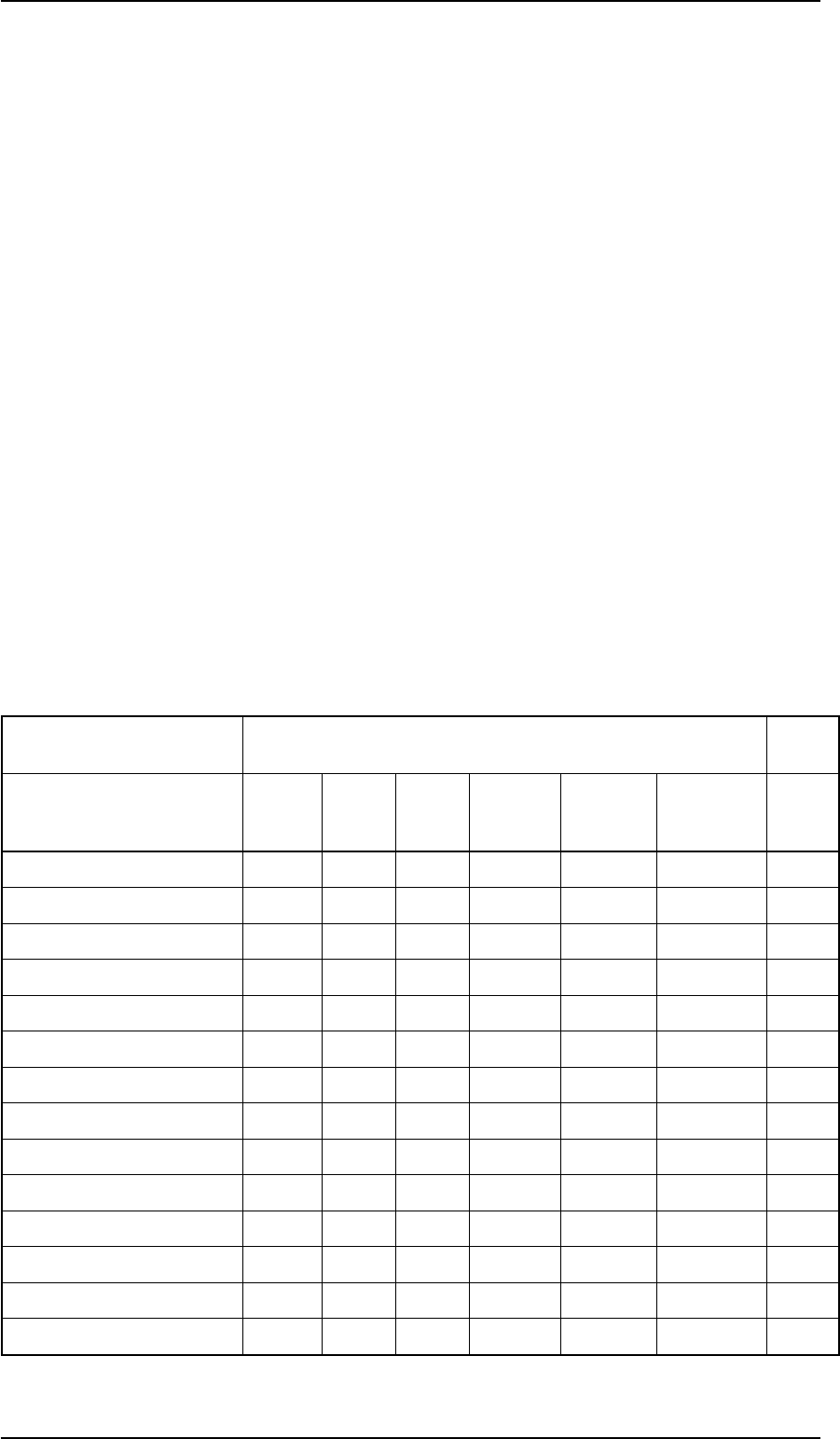
Indicators
Operate
On when the printer is on. Blinks during power on and off sequence.
Data On when print data is in the input buffer. Data and Pause lights blink if
an error occurs.
Paper Out
On when the printer is out of paper. Blinks when a paper jam occurs.
No Ink Cartridge
On when ink cartridge is out.
Economy
On when economy printing mode is selected.
Condensed
On when condensed printing mode is selected.
Font
These LEDs indicate the selected font.
Pause
On when printing is paused.
1.4.2 Panel Operation at Power On
You can activate the following modes by doing the following:
Self-test mode
Turn on the printer while holding down the Load/Eject button.
Hex dump mode
Turn on the printer while holding down the Font and Load/Eject
buttons. Once this mode is selected, the printer prints all received data in
hexadecimal format.
Demonstration mode
Turn on the printer while holding down the Alt button.
Default setting mode
Turn on the printer while holding down the Economy/ Condensed
button. For more information about the mode, see Section 1.4.3.
Initialize EEPROM
Turn on the printer while holding the Alt, Font, Load/Eject,andPause
buttons.
Table 1-12. Printer Condition Panel Status
Printer status
Indicators
+
^
Operate
Data
Paper
Out
No Ink
Cartridge
Economy Condensed Pause
Power on condition
On
—— — — — —
Data exit
—
On — — — — —
Economy mode
—
—— — On — —
Condensed mode
—
—— — — On —
Pause condition
—
—— — — — On
Power on/off sequence
Blinks
—— — — — —
Ink sequence
—
—— — — —Blinks
Ink cartridge change mode
—
—— — — —Blinks
Head gap adjust mode
—
Blinks — — — — —
Paper out
—
—On — — — —
No ink cartrdige
—
—— On — — —
Paper jam condition
—
— Blinks — — — —
Maintenance request
—
Blinks Blinks Blinks — — Blinks
Cartidge error
—
Blinks — — — — Blinks
—don’tcare
Product Description Stylus Pro XL
1-14 Rev.A