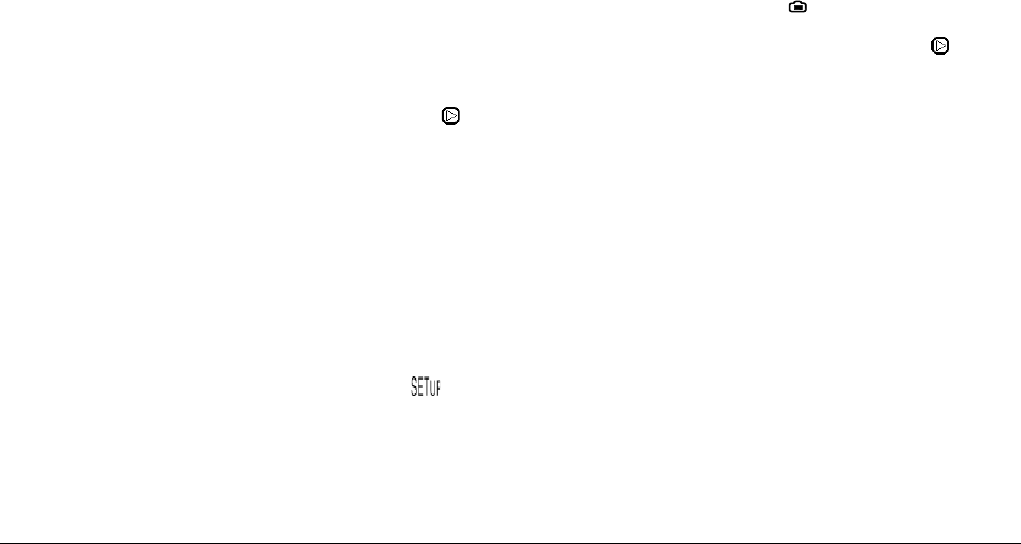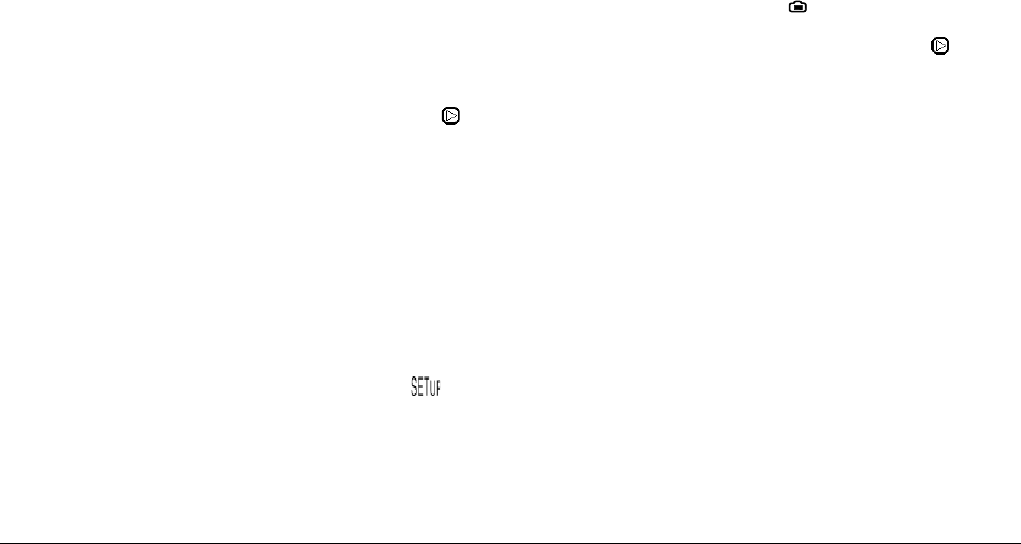
2-10
Taking Pictures
After the picture is taken, it remains displayed on the
monitor until the camera finishes processing it. After
the green indicator light comes on, you can take another
photo or display or manage your photos. See “Viewing
and Managing Your Images” on page 3-1.
Using the basic playback feature
When you take photos using the LCD monitor, you can view
the photos that you have already taken using the basic
playback feature. Using this feature, you can view your
photos without having to turn the dial switch to the
position after taking a photo. To use the basic playback
feature, you must first make some settings. Follow these
steps.
Note:
❏
Using this feature increases the amount of time
that you must wait after taking a picture before
you can take the next one.
❏
You cannot view video clips using the basic
playback feature.
1. Remove the lens cap, set the dial switch to , and
turn on the camera.
2. Press the Shot SETUP button on the back of the camera.
Note:
For an explanation on using the buttons on the back of
the camera, see “Using the LCD monitor buttons” on
page 2-5.
3. Press the Confirmation button to select On.
4. Turn the dial switch to and take a picture.
5. After the camera processes the photo, the icon
appears briefly next to the top-right LCD monitor
button. Press this button while the icon is displayed to
playback your photos.
To delete the photo you just took, press the Delete
button. Before taking more photos, press the BACK
button.
During playback, you can enlarge or erase photos, view
multiple photos, and play back audio recordings. Refer to
the appropriate section below.
❏ To enlarge photos, see “Magnifying photos” on page
3-2.
❏ To erase photos, see “Erasing images” on page 3-7.
❏ To change the number of photos that you can view on
the LCD monitor at a time, see “Displaying one, four,
or nine photos at once” on page 3-1.