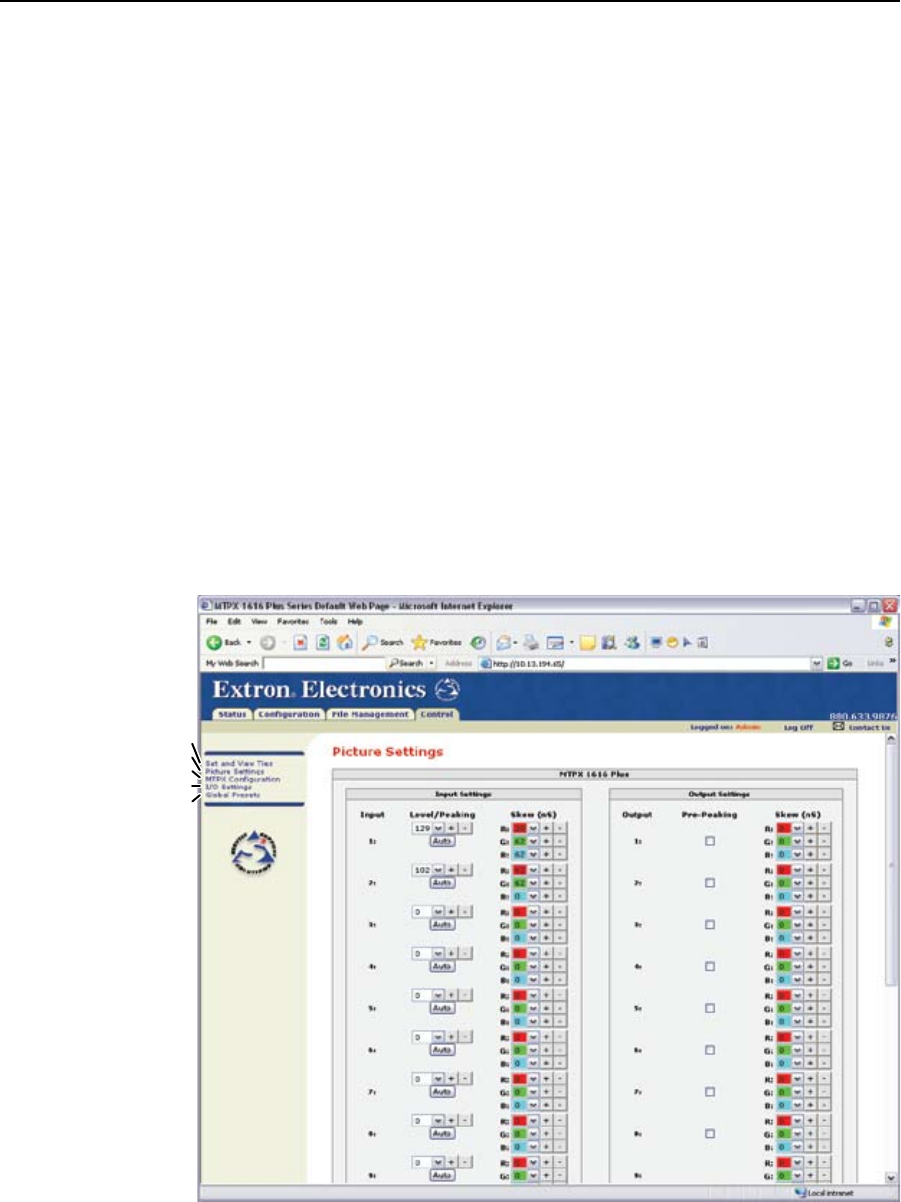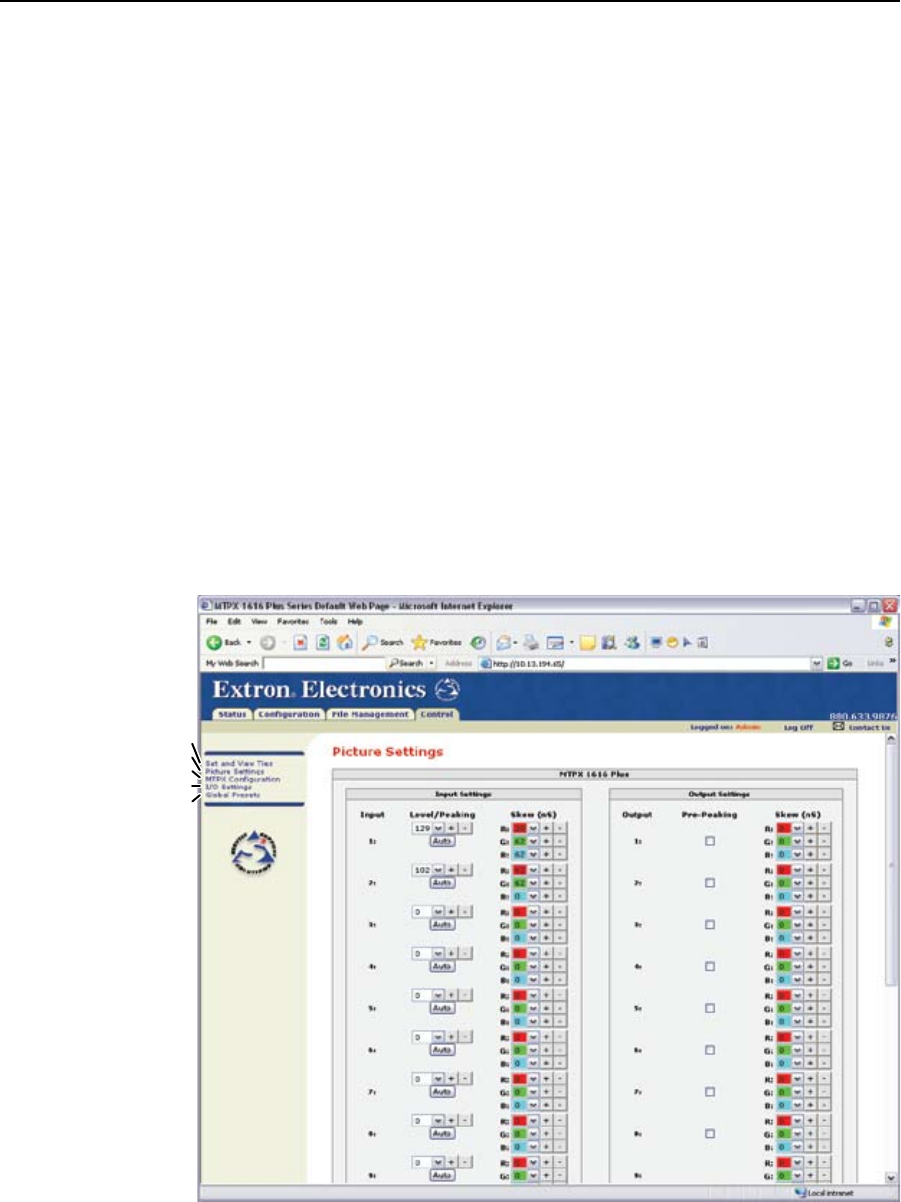
6-13
MTPX Plus Twisted Pair Matrix Switchers • HTML Operation
Creating a tie
Select and switch an input as follows:
1. Click the Video Only, Audio Only, or Video & Audio button to select video,
audio, or both for switching (audio follow or audio breakaway). Each mouse
click on a button toggles the other two buttons off.
2. Move the mouse over the matrix of input and output selection buttons. Click
a button to create a pending tie (if a tie does not exist) or pending untie (if
a tie exists) of the input and output associated with that button. A “P” (for
pending) appears in the button.
N
Ifyoulosetrackoftheinputandoutputassociatedwithaspecicbutton,letthe
mouse rest over one of the tie buttons for a moment. A field pops up (as shown
ongure6-9)thatidentiestheinputandoutputforthatbutton.
N
Totieaninputtoalloutputs,clickthatinput’sinputnumber.
3. Click the Take button to make the configuration changes or the Cancel button
to abandon the configuration changes.
Picture Settings page
The Picture Settings page provides a way to set the input level/peaking, the output
pre-peaking, and the input and output skew settings. Access the Picture Settings
page(gure6-10)byclickingthePicture Settings link on the Control page.
Refresh
Set and View Ties
I/O Settings
Global Presets
MTPX Configuration
Figure 6-10 — Picture Settings page