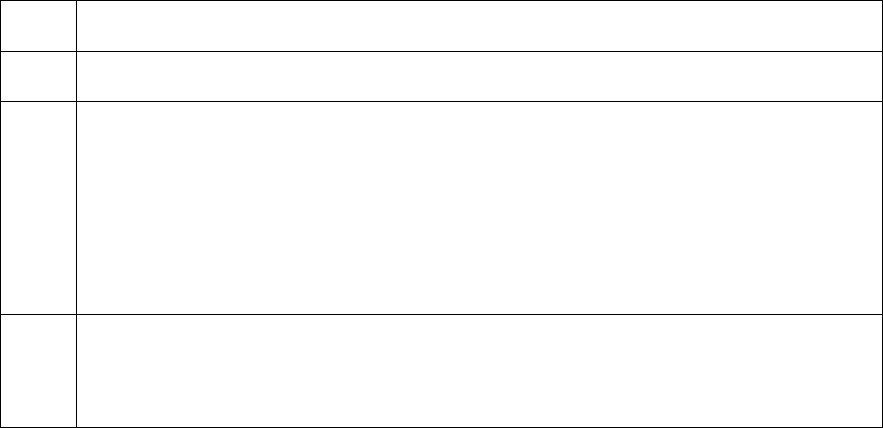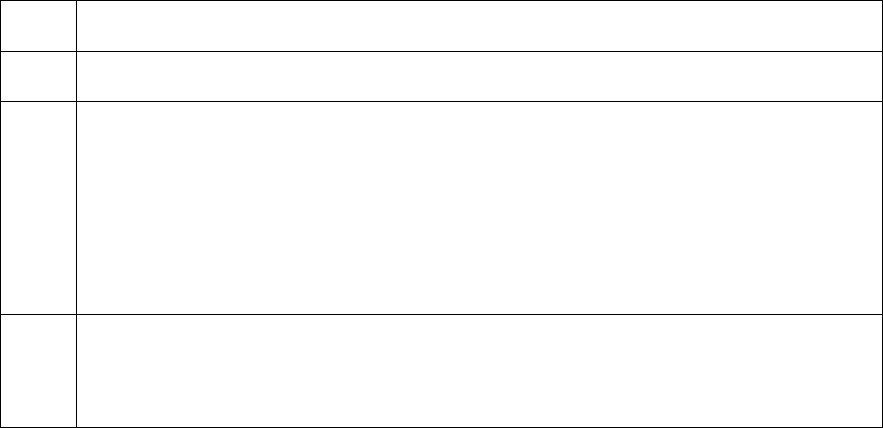
RESTRICTED USE ONLY Fargo Electronics, Inc.
HDP5000 High Definition Card Printer/Encoder User Guide (Rev. 1.2)
3-32
Printing a Test Print Image
Step Procedure
1 Install the YMCK or YMCKK Ribbon in the Printer for the Test Print.
2 Open the Driver settings.
a. From your computer’s startup menu, select Settings > Printers and Faxes
(Windows XP) or > Printers (Windows 2000).
b. Double click on the HDP5000 Card Printer under the Printer’s window.
c. Select Printing Preferences under the Printer drop-down menu. (Note: This
will bring up the HDP5000 Printing Preferences window.)
3 a. Select the Card tab, and then click on the Test Print button, as shown in
Display A on the next page.
b. When the Test Print button is selected, an image is copied to the Printer.