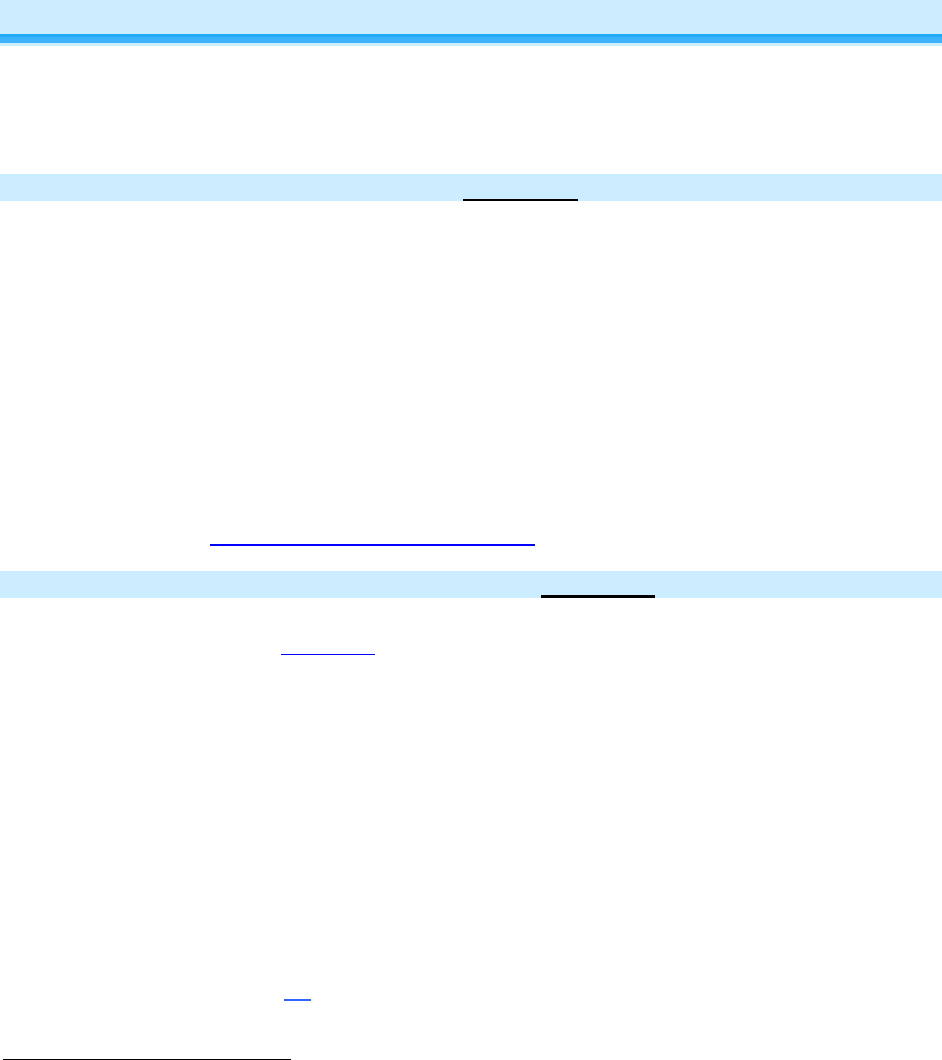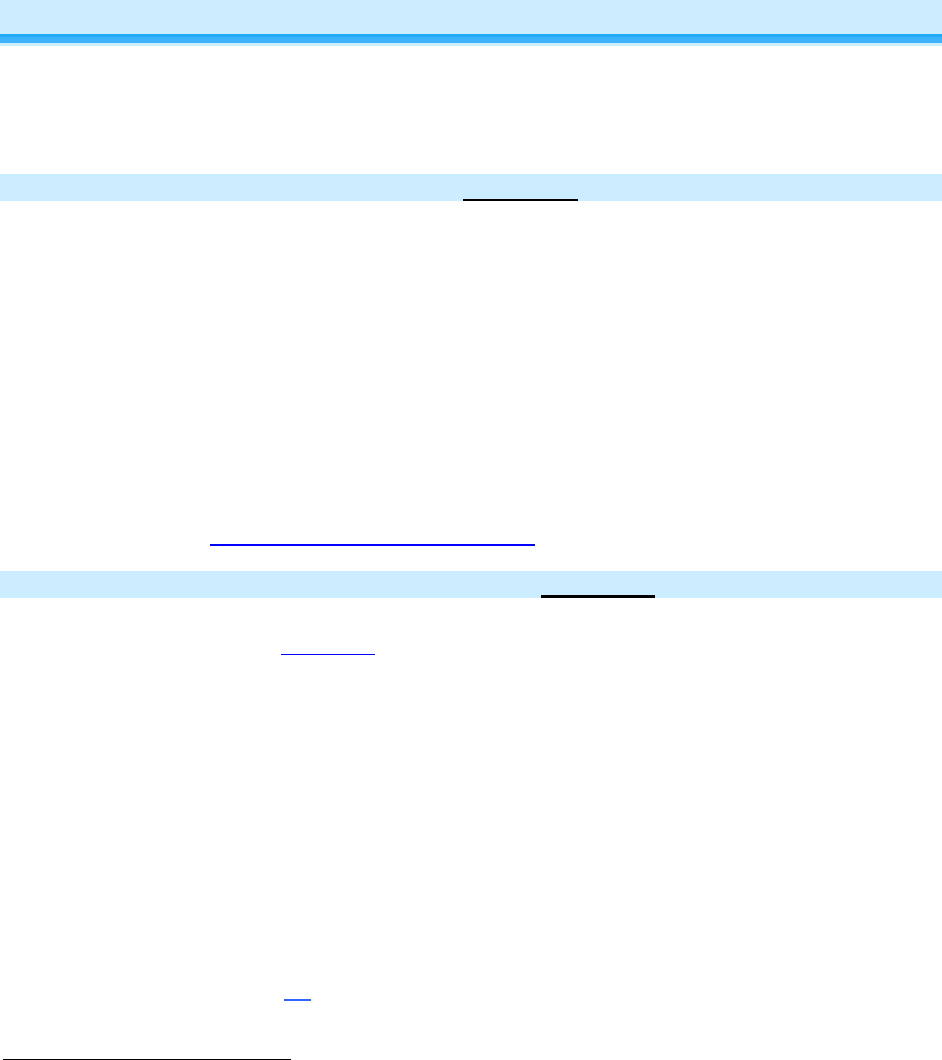
Page 10 of 24 Rev: 1/21/2014 7:36 AM
To set KeypadLinc’s Local-On-Level:
1. Press and hold On and/or Off (or Main in 8-button configuration) until the connected light is at the
brightness desired when turned on locally (turn the light off if you wish to use the “Resume Bright”
feature)
2. Tap KeypadLinc’s Set button
KeypadLinc will (Beep)
3. Test the Local On-Level settings by tapping the On/Off or Main
Setting Up INSTEON Scenes
INSTEON remote control is done using Scenes. Scenes allow you to instantly “recall” favorite lighting
and appliance settings at the touch of a button (or in response to central control or even a sensor). Each
Scene has at least one Controller and at least one Responder. Simple Scenes can be setup using the
instructions below. Software is recommended for setup of larger scenes.
Add KeypadLinc Button to a Scene as a Controller
Follow the steps below to control a Scene (one or more INSTEON devices) from a KeypadLinc button.
1) Tap KeypadLinc button of choice (use button labeled “ON” when using a 6 button Keypads as “main”
Scene)
2) Press and hold KeypadLinc’s Set button until KeypadLinc beeps
KeypadLinc’s Scene button LED will blink
3) Adjust Scene Responder to the “state” you want when Scene is activated from KeypadLinc (e.g.,
50%, 25% or even OFF)
1
4) Press and hold Responder’s Set button until it double-beeps (or until its LED/Load flashes)
KeypadLinc will (Beep)-(Beep) and its LED will stop blinking
2
Responder’s LED will stop blinking and it may (Beep)-(Beep)
2
5) Confirm that Scene addition was successful by tapping on/off on the KeypadLinc Scene button
The Responder will toggle between the Scene’s on level and off
6) If you wish to add more Responders to the Scene, repeat steps 1-5 for each additional Scene
Responder (or see Add Multiple Responders to a Scene
)
Remove KeypadLinc Button from a Scene as a Controller
If you want to remove KeypadLinc from a Scene(s) as a Controller follow instructions below. Whenever
possible, use software such as HouseLinc
for managing Scene memberships.
Note: If you choose to remove KeypadLinc from use, it is important that you remove Scene memberships
from all Responders. Otherwise, delays and error blinks / reports may result. Follow the instructions below
for each Responder that KeypadLinc is a member of.
1) Tap KeypadLinc Scene button (ON for 6 button main Scene)
The Responder(s) will respond
2) Press and hold KeypadLinc’s Set button until it beeps
KeypadLinc’s Scene button LED will blink
3) Press and hold KeypadLinc’s Set button until it beeps again
KeypadLinc’s Scene button LED will continue blinking
4) Press and hold Responder’s Set button until it double-beeps (or LED blinks)
KeypadLinc will (Beep)-(Beep) and its Scene button LED will stop blinking
5) Confirm that Scene removal was successful by tapping Scene button on and off
Responder will not respond
1
If the Responder is a multi-Scene device such as a KeypadLinc, tap the Scene button you wish to control until its LED is in the desired Scene state (on or off)
2
If either the KeypadLinc or Responders LED continues to blink, the addition failed. Tap the device’s Set button until LED stops blinking and try again.