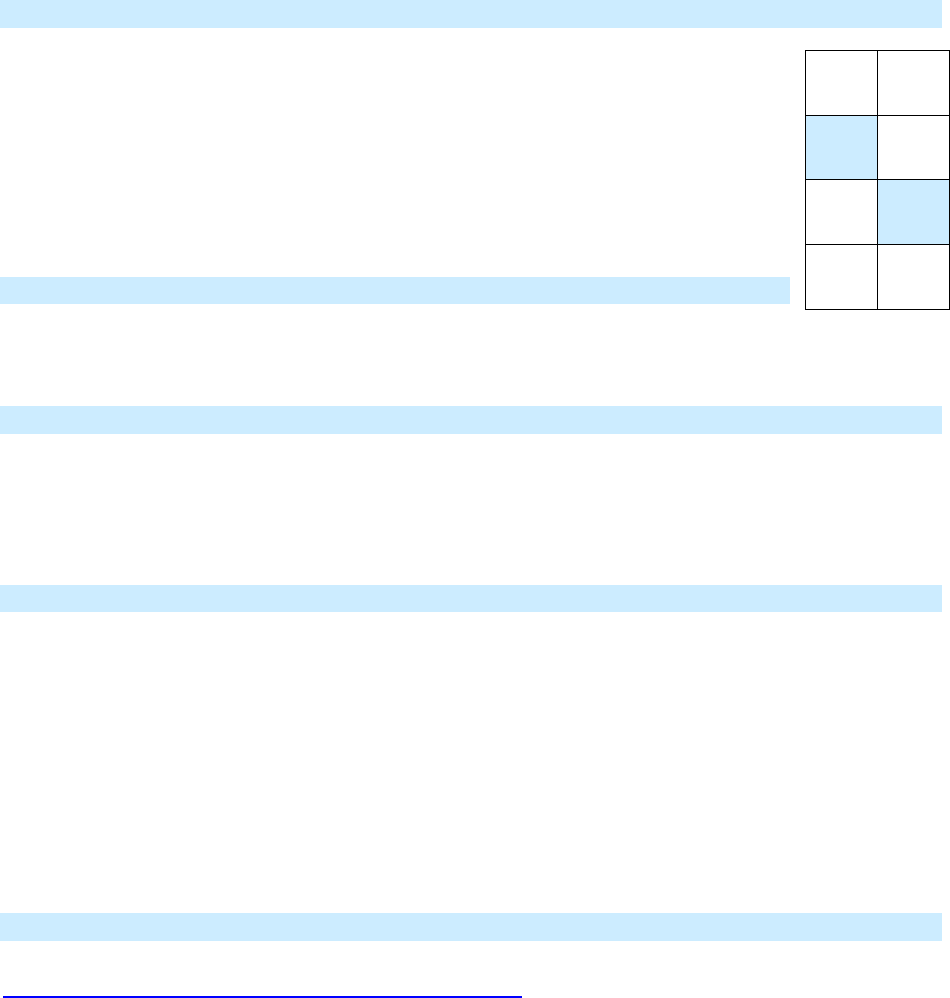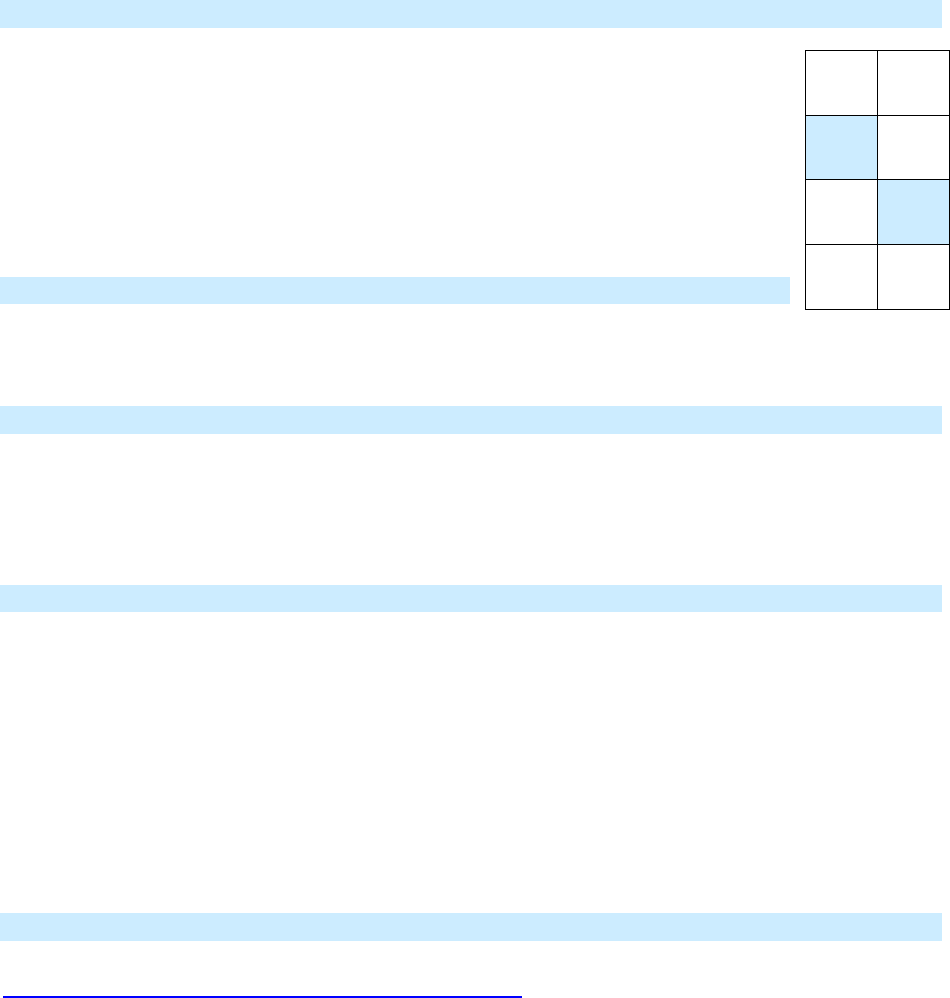
Page 12 of 24 Rev: 1/21/2014 7:36 AM
The button rotates to the next Button Mode in the cycle:
Toggle
→
Always Off
Always Off
→
Always On
Always On
→
Toggle
5) Tap the button several times to confirm it is now in the desired state
a. If you wish to rotate button mode again, return to step 2
LED Brightness
KeypadLinc’s LEDs can be set to any one of 32 brightness levels.
1) Simultaneously tap the buttons highlighted at right
KeypadLinc
will beep
2) Press and hold on and/or off button(s) to brighten and/or dim to desired brightness
3) Simultaneously tap the highlighted buttons again
KeypadLinc
will beep
Back to ready mode
Power Restore
KeypadLinc stores all of its Scenes, properties, etc. in non-volatile memory. As such, all settings are retained
after a power outage. Upon power being restored, KeypadLinc will return its connected load and all LEDs to
their states prior to power outage.
Add X10 Address to a Button
1) Tap the KeypadLinc button
2) Press and hold KeypadLinc’s Set button until it beeps
The button’s LED will begin blinking
3) Send the desired X10 Address, plus ON, 3 times (e.g. send B5, BON, B5, BON, B5, BON)
KeypadLinc will double-beep and the button’s LED will stop blinking
Remove X10 Address from a Button
If you are no longer going to utilize an X10 address associated with KeypadLinc, it is very important that
you remove its X10 address. Otherwise, KeypadLinc will still listen for X10 commands (somewhat
hindering INSTEON reception) and may respond to spurious X10 “noise” which is unavoidable.
Furthermore, KeypadLinc will transmit an X10 address and command every time the button is tapped.
1) Tap KeypadLinc button
2) Press and hold KeypadLinc’s Set button until it beeps
Button’s LED will blink
3) Press and hold KeypadLinc’s Set button again until it beeps again
button’s LED will continue blinking
4) Send the X10 Address, plus ON, 3 times (e.g. send B5, BON, B5, BON, B5, BON)
KeypadLinc will double-beep and button’s LED will stop blinking
Advanced X10 Programming
Instructions on setting X10 primary address and Scene addresses can be found online:
http://www.smarthome.com/insteon-x10-programming.html