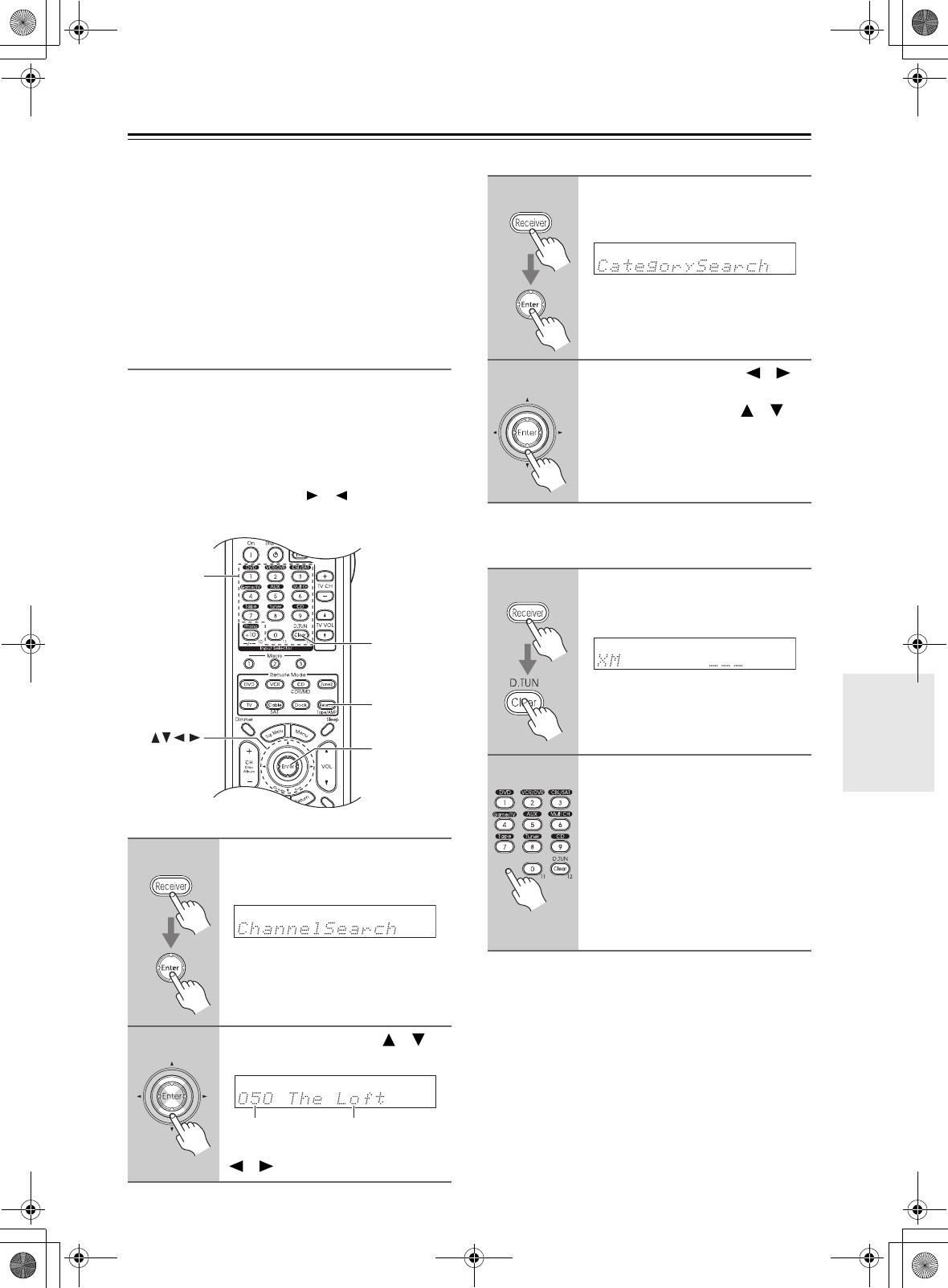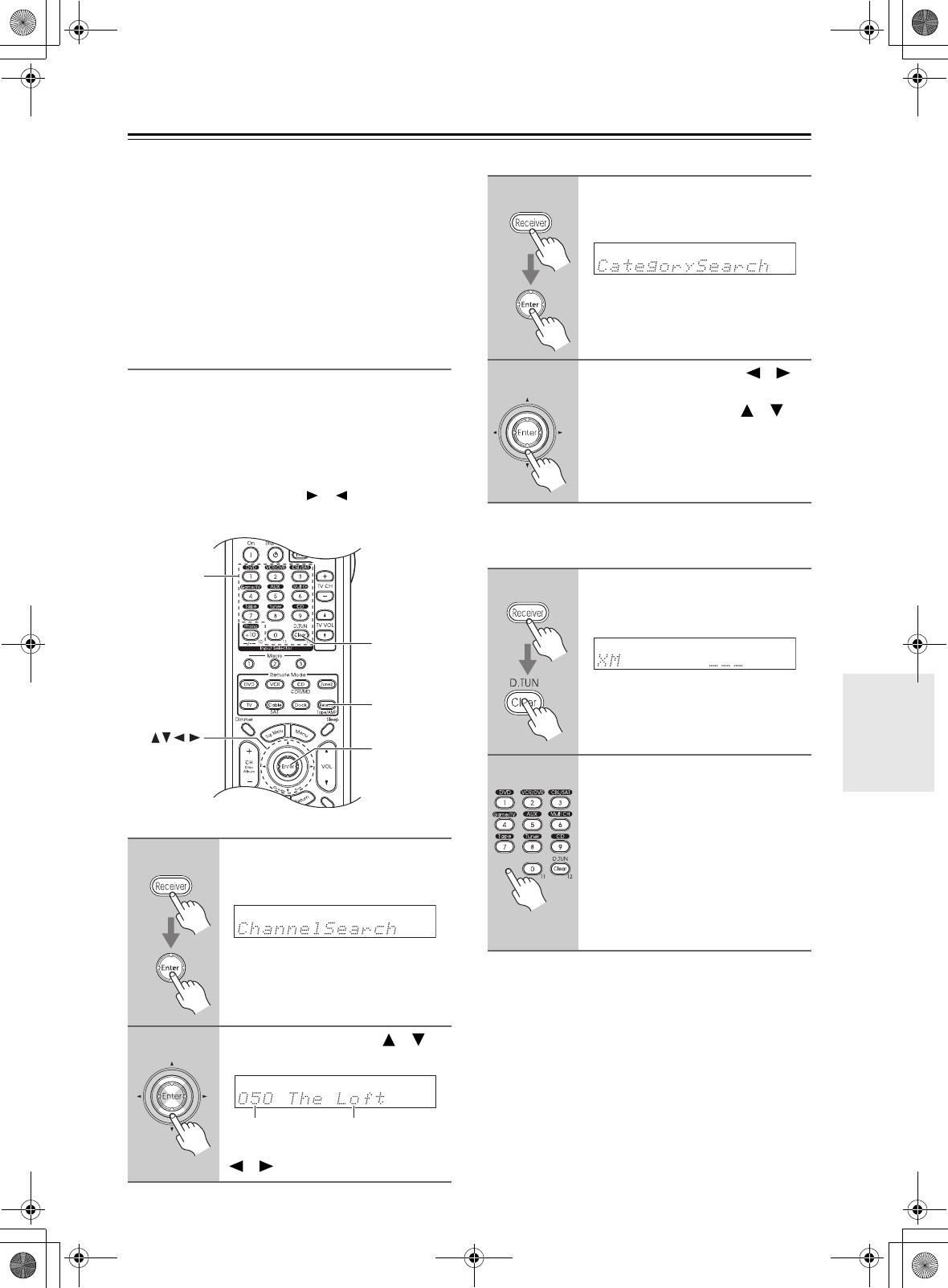
63
Listening to the Radio—Continued
Notes:
•
RADIO ID cannot be selected in Category Search mode.
You must select Channel Search mode (see below).
• The following letters are not used in XM Satellite
Radio IDs: I, O, S, F.
• XM Satellite Radio will transmit a special signal to
your AV receiver to activate the full channel lineup.
Activation normally takes between 10 and 15 minutes,
but during busy peak periods, you may need to leave
the AV receiver turned on for up to an hour.
Selecting XM Radio Channels
There are three ways to select XM radio channels:
• Channel Search mode: select any channel.
• Category Search mode: select channels by category.
• Direct tuning: enter channel number.
Note:
You cannot select Channel Search or Category Search
mode while the Tuning Arrow indicators are
flashing, as tuning is in progress.
■ Channel Search Mode
■ Category Search Mode
■ Direct Tuning
You can select an XM radio channel directly by entering
its number.
1
Press the [Receiver] button, fol-
lowed by the [Enter] button to
select “Channel Search” mode.
2
Use the Up and Down [ ]/[ ]
buttons to select a channel.
You can also use the Left and Right
[ ]/[ ] buttons to select a category.
D.TUN
Enter
Receive
Number
buttons
Channel nameChannel number
1
Press the [Receiver] button, fol-
lowed by the [Enter] button to
select “Category Search” mode.
2
Use the Left and Right [ ]/[ ]
buttons to select a category, and
use the Up and Down [ ]/[ ]
buttons to select a channel in
that category.
1
Press the [Receiver] button, fol-
lowed by the [D. TUN] button.
The [Receiver] button flashes.
2
Within 8 seconds, use the num-
ber buttons to enter the channel
number.
The channel is selected.
For example, to select channel #20,
press 0, 2, 0, or 2, 0, [Enter].
Note:
While the [Receiver] button is flashing,
the input source cannot be changed by
using the remote controller.
DTR-6.8_En.book Page 63 Wednesday, June 20, 2007 11:53 PM