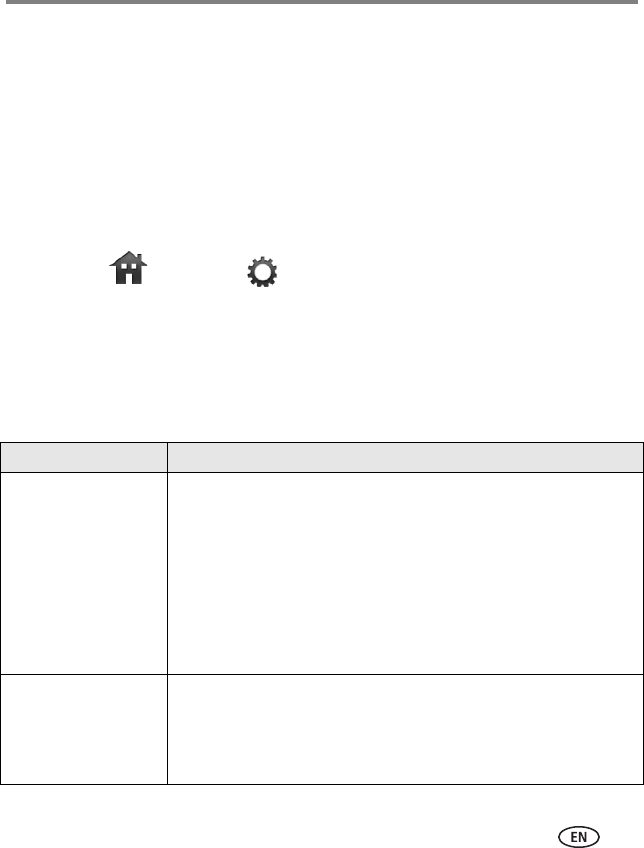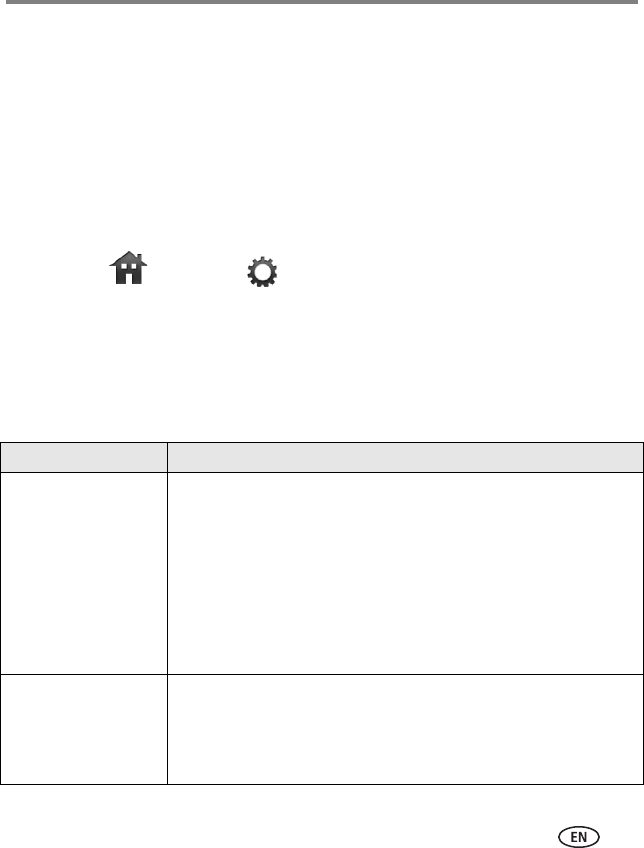
Troubleshooting and support
www.kodak.com/go/support
64
1 Open KODAK EASYSHARE Digital Display Software on your computer.
2 Select Tools
→ Preferences → General tab.
3 Select Enable wireless media sharing on my home network.
If you are still getting a message on your frame that says, “Please select Allow
on computer and try again”, see page 68.
I didn’t connect to my network the first time I turned on my frame. Can I
do it now?
Yes, you can.
1 Tap Home
→ Settings . Slide to highlight Network, then tap Select.
2 Highlight Scan for wireless networks, then tap OK.
3 Continue with step 1 on page 5.
Picture frame problems
If... Try one or more of the following
Frame cannot connect
to the wireless network
—“Wireless network
not found” appears.
■ Make sure you have a wireless router and that it is broadcasting
the SSID, or enter the SSID manually.
■ Make sure you are within the operating range of the network.
Move the frame into the same room with the router.
■ Make sure your frame is using the latest firmware. Check
www.kodak.com/go/digitalframesupport for updates.
■ If your network security is enabled, see page 6 to enter your
security key (WEP or WPA). The person who set up your network
can help you with this information.
Frame does not
turn on.
■ Make sure the power cable that was included with your frame is
connected securely (see page 1).
■ Unplug the power cable for 5 seconds, then reconnect the cable.
Press and hold the power button (for about 2 seconds), then
release.