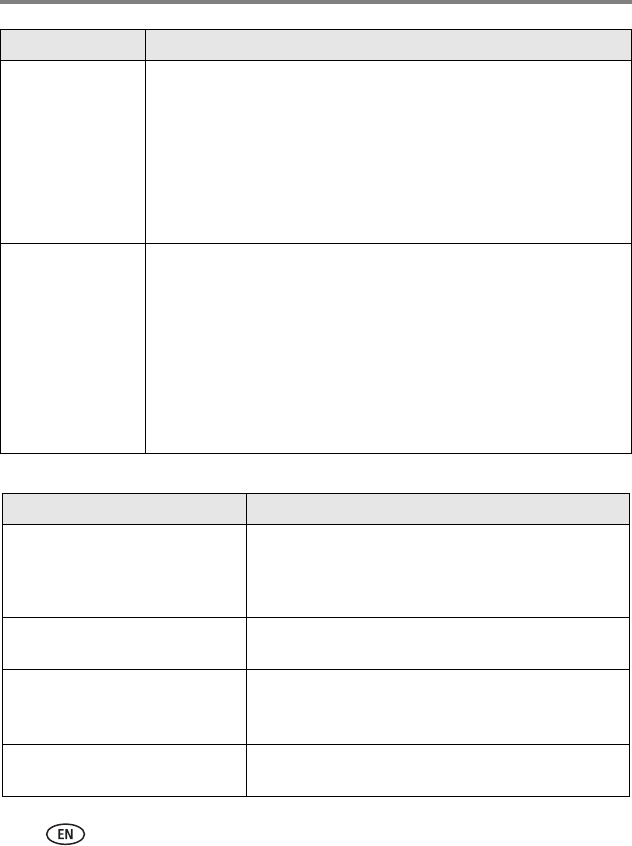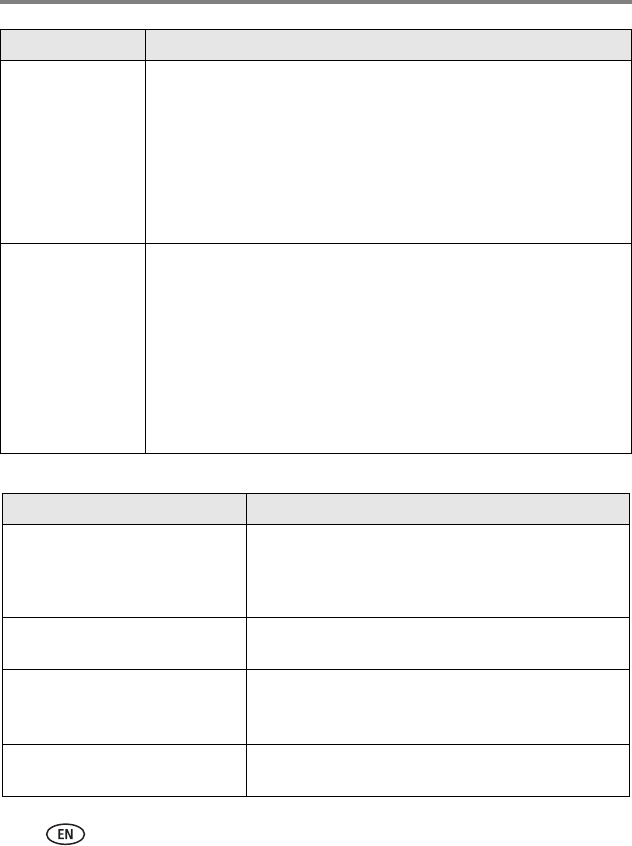
50 www.kodak.com/go/support
Troubleshooting
Direct printing (PictBridge enabled printer) problems
Picture is too dark ■ Reposition the camera for more available light.
■ Use Fill flash (page 9) or change your position so light is not behind
the subject.
■ Move so that the distance between you and the subject is within the
effective flash range (page 54).
■ To automatically set exposure and focus, press the Shutter button
halfway. When the framing marks turn green, press the Shutter
button completely down to take the picture.
Picture is too light
■ Reposition the camera to reduce the amount of available light.
■ Turn the flash off (page 9).
■ Move so that the distance between you and the subject is within the
effective flash range (page 54).
■ To automatically set exposure and focus, press the Shutter button
halfway. When the framing marks turn green, press the Shutter
button completely down to take the picture.
■ In Auto and SCN-Custom modes, adjust the Exposure Compensation
(page 34).
Status Solution
Cannot find the desired picture.
■ Turn on the camera. Make sure the camera is not in
Favorites mode.
■ Use the Direct print menu to change the image
storage location.
The Direct print menu interface
turns off.
■ Press any camera button to redisplay the menu.
Cannot print pictures.
■ Make sure there is a connection between the camera
and the printer (page 44).
■ Make sure the printer and the camera have power.
Camera or printer display an error
message.
■ Follow the prompts to resolve the issue.
Status Solution