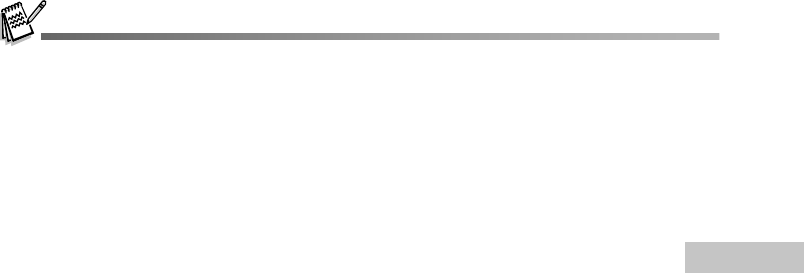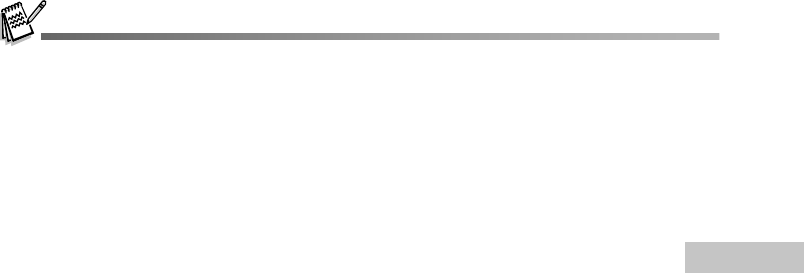
EN-55
Step 3: Download images or video clips
When the digital camera is turned on and connected to your computer, it is considered to be a disk drive,
just like a floppy disk or CD. You can download (transfer) images by copying them from the “Removable
disk” to your computer hard drive. The self-timer LED blinks (blue) during data transfer in progress.
Windows
Open the “removable disk” and double click on the DCIM folder to open it to find more folders. Your
images are inside these folder(s). Select the desired still images or video clips and then choose “Copy”
from the “Edit” menu. Open the destination location (folder) and choose “Paste” from the “Edit” menu.
You may also drag and drop image files from the digital camera to a desired location.
Macintosh
Open the “NO_NAME” disk icon, and the destination location on your hard disk. Drag and drop from the
digital camera to the desired destination.
Memory card users may prefer to use a memory card reader (highly recommended).
Video playback application is not included with the package. Make sure that video playback application has
been installed in your computer.
When the camera is connected to your computer, the LCD monitor is automatically turned off and the self-timer
LED will blink during the data transfer in progress.
CAUTION (Windows 98/98SE)
To disconnect the camera from a computer, confirm the self-timer LED is not lit and then unplug the USB
cable. Do not use the eject routine in My Computer; the computer may freeze.