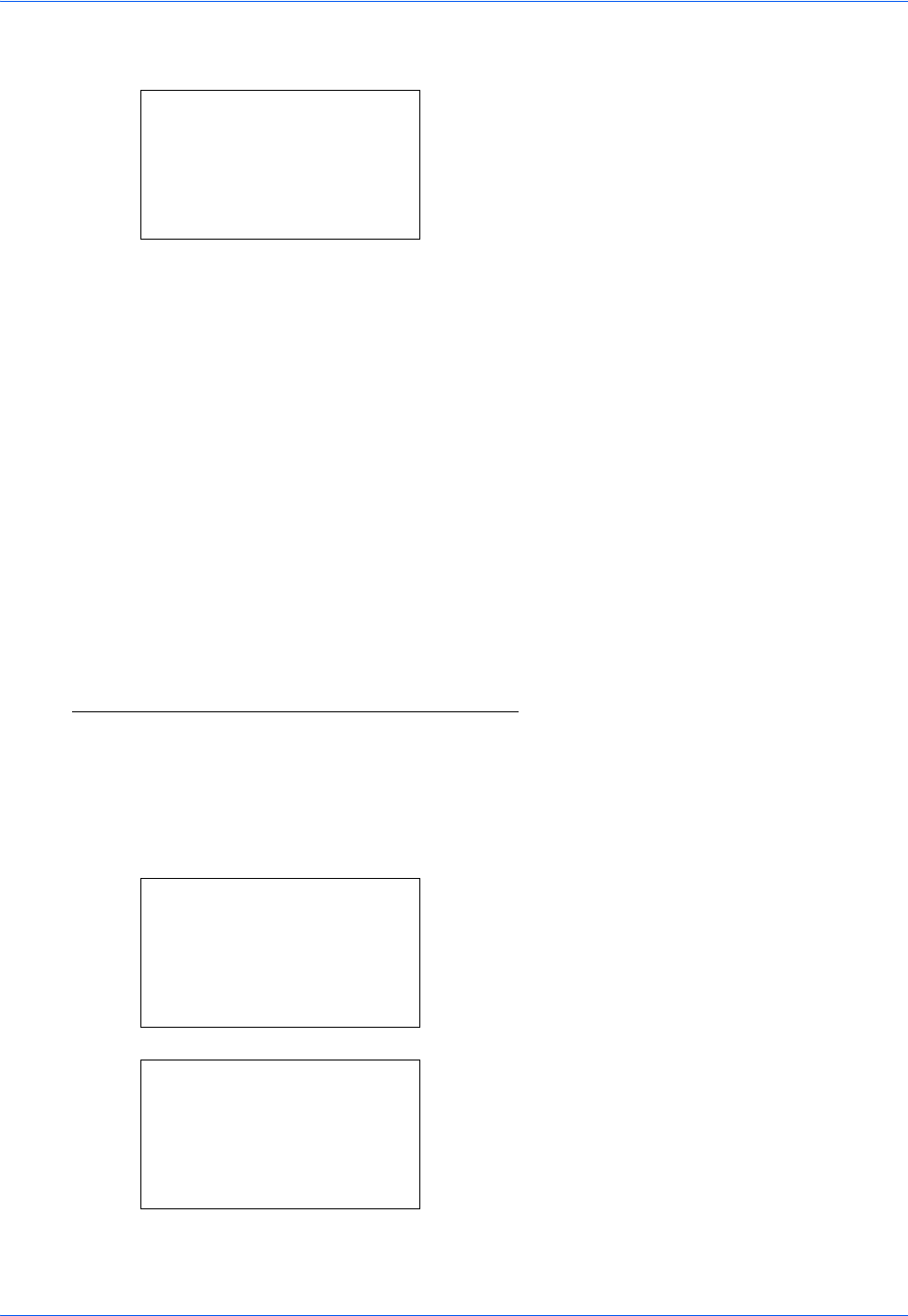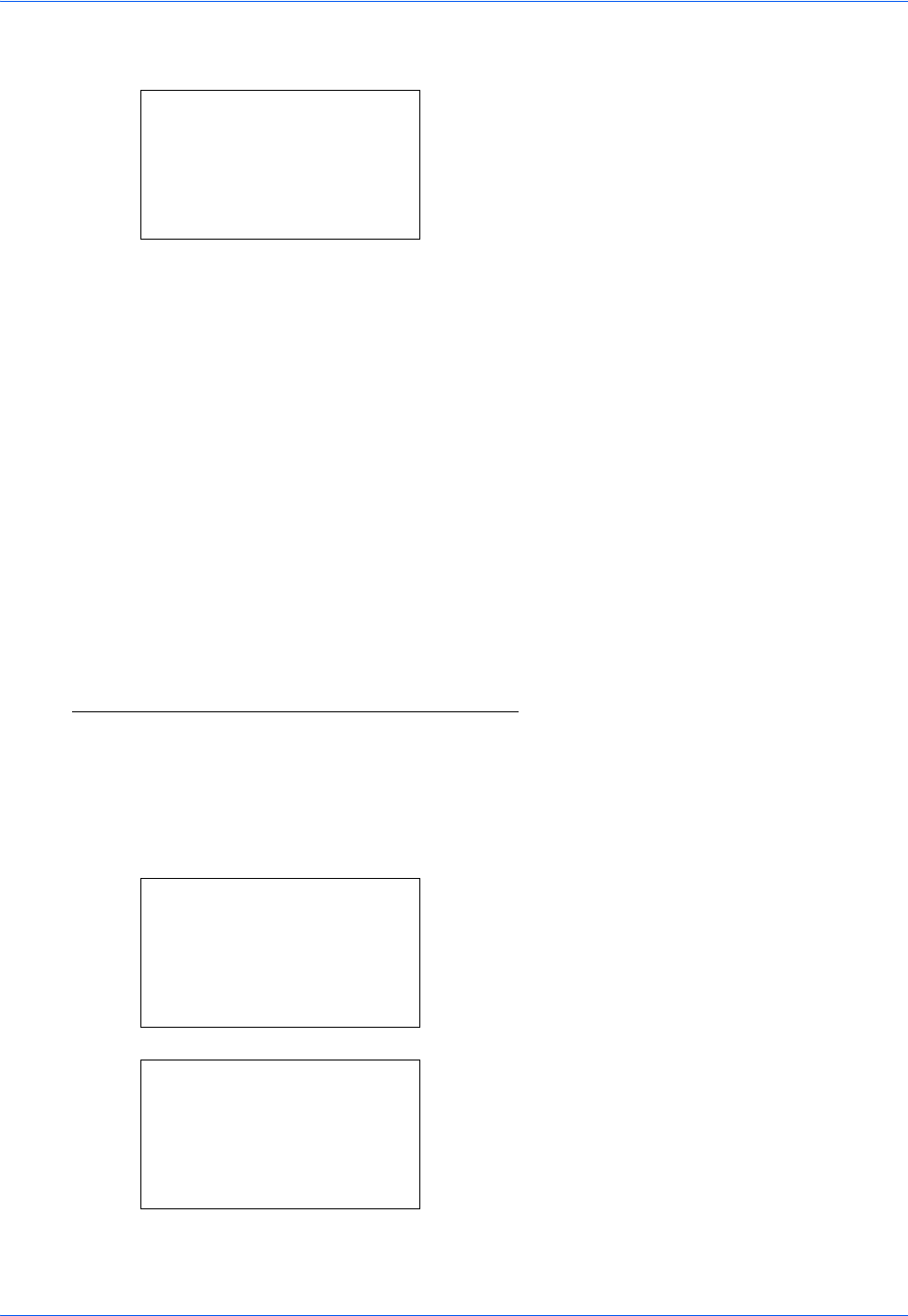
Default Setting (System Menu)
8-150
5 Press the U or V key to select [LAN Interface].
6 Press the OK key. LAN Interface appears.
7 Press the U or V key to select the desired LAN
interface.
The available LAN interfaces are as follows:
Auto
10Base-Half
10Base-Full
100Base-Half
100Base-Full
8 Press the OK key. Completed. is displayed and the
screen returns to the Network Setting menu.
TCP/IP (IPv4) Setup
Set up TCP/IP to connect to the Windows network.
Refer to Network Setup (LAN Cable Connection) on page 2-14
about the procedures.
TCP/IP (IPv6) Setup
Set up TCP/IP (IPv6) to connect to the network. The default setting is Off.
Use the procedure below to setup the TCP/IP (IPv6) setting.
1 In the Sys. Menu/Count. menu, press the U or V
key to select [System], and press the OK key.
When you are performing user management and
have not logged in, a login screen will appear.
Then, enter the Login User Name and Login
Password to log in, and press [Login] (the Right
Select key).
LAN Interface:
a
b
*********************
2
10Base-Half
3
10Base-Full
1
*Auto
Sys. Menu/Count.:
a
b
1
Report
2
Counter
*********************
[ Exit ]
3
System
Login User Name:
L
b
*******************
Login Password:
[ Login ]