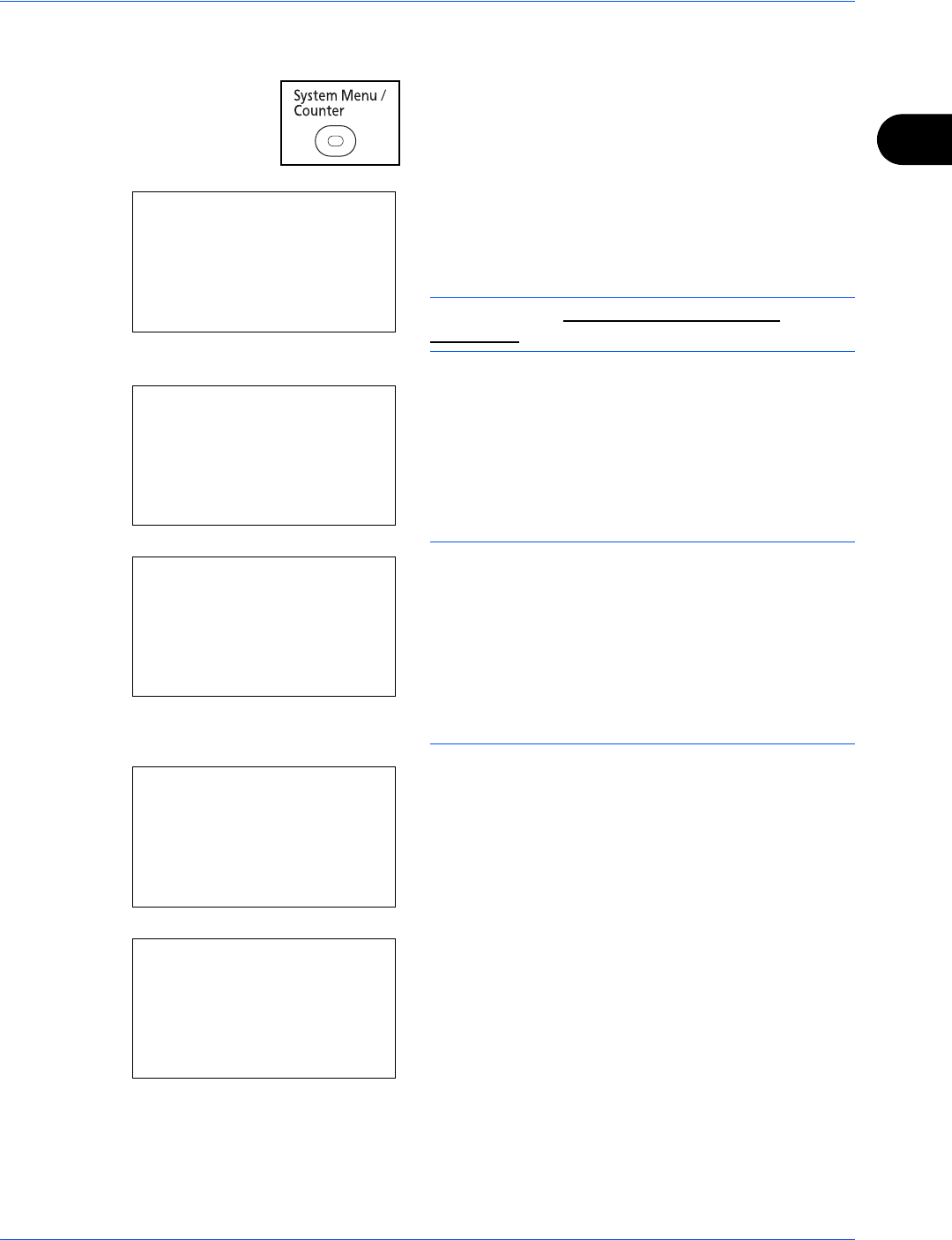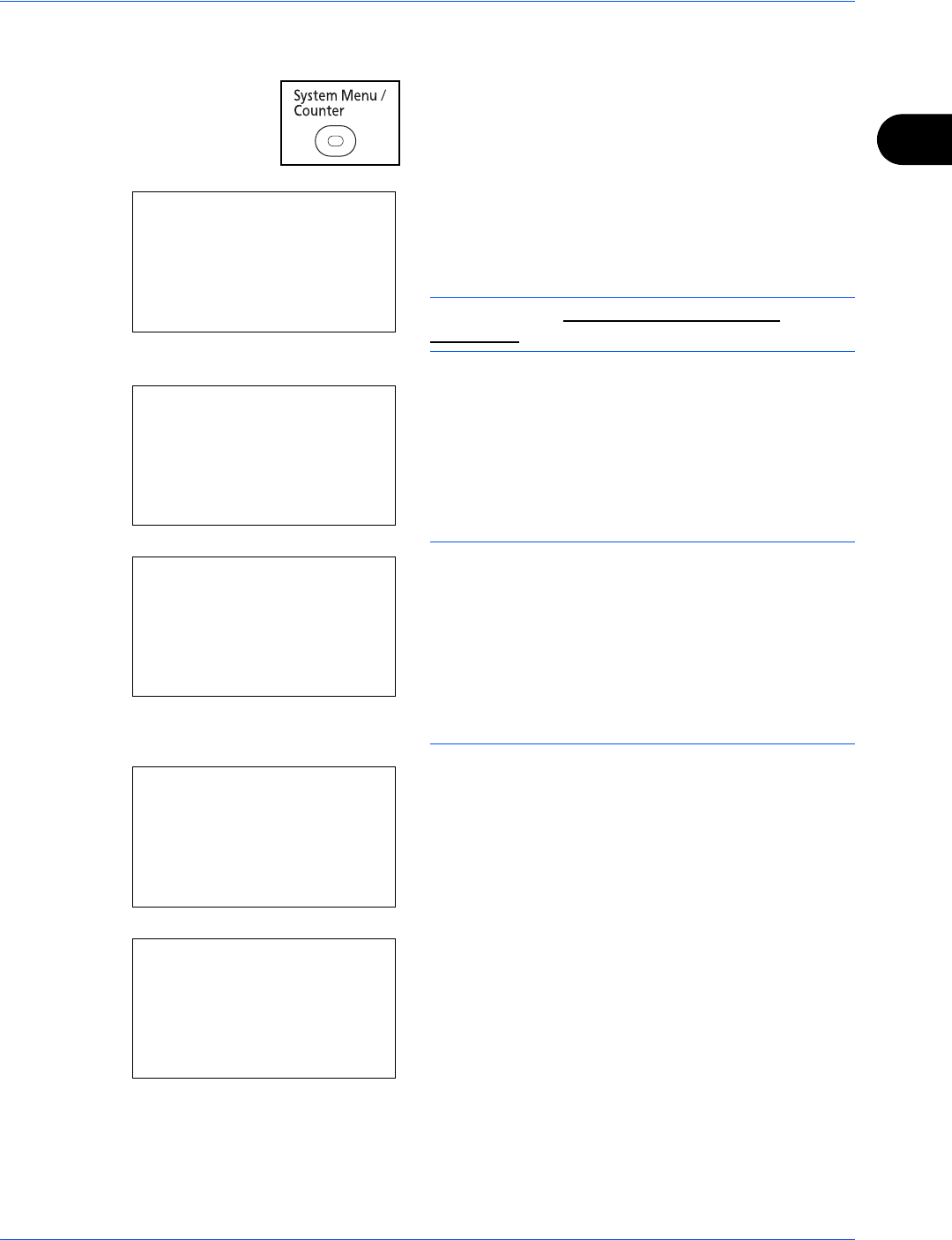
Preparation before Use
2-17
2
Use the procedure below to setup the TCP/IP (IPv4) setting.
1 Press the System Menu/Counter key on the main
unit operation panel.
When you are performing user management and
have not logged in, a login screen will appear.
Then, enter the Login User Name and Login
Password to log in.
NOTE: Refer to Character Entry Method on
Appendix-7 for details on entering characters.
2 In the Sys. Menu/Count. menu, press the U or V
key to select [System], and then press the OK key.
IMPORTANT: To make the settings, you must have
logged in using a Login User Name with administrator
privileges.
The default settings of the Login User Name and Login
Password are both "2600".
If you have logged in using a Login User Name without
administrator privileges, the screen will display
Administrator only. and return to the standby screen.
3 In the System menu, press the U or V key to
select [Network Setting].
4 Press the OK key. The Network Setting menu
appears.
5 Press the U or V key to select [TCP/IP Settings].
Login User Name:
L
b
********************
Login Password:
[ Login ]
Sys. Menu/Count.:
a
b
1
Report
2
Counter
*********************
[ Exit ]
3
System
Administrator only.
System:
a
b
*********************
2
I/F Block Set.
3
Security Level
[ Exit ]
1
Network Setting
Network Setting:
a
b
*********************
2
NetWare
3
AppleTalk
[ Exit ]
1
TCP/IP Settings