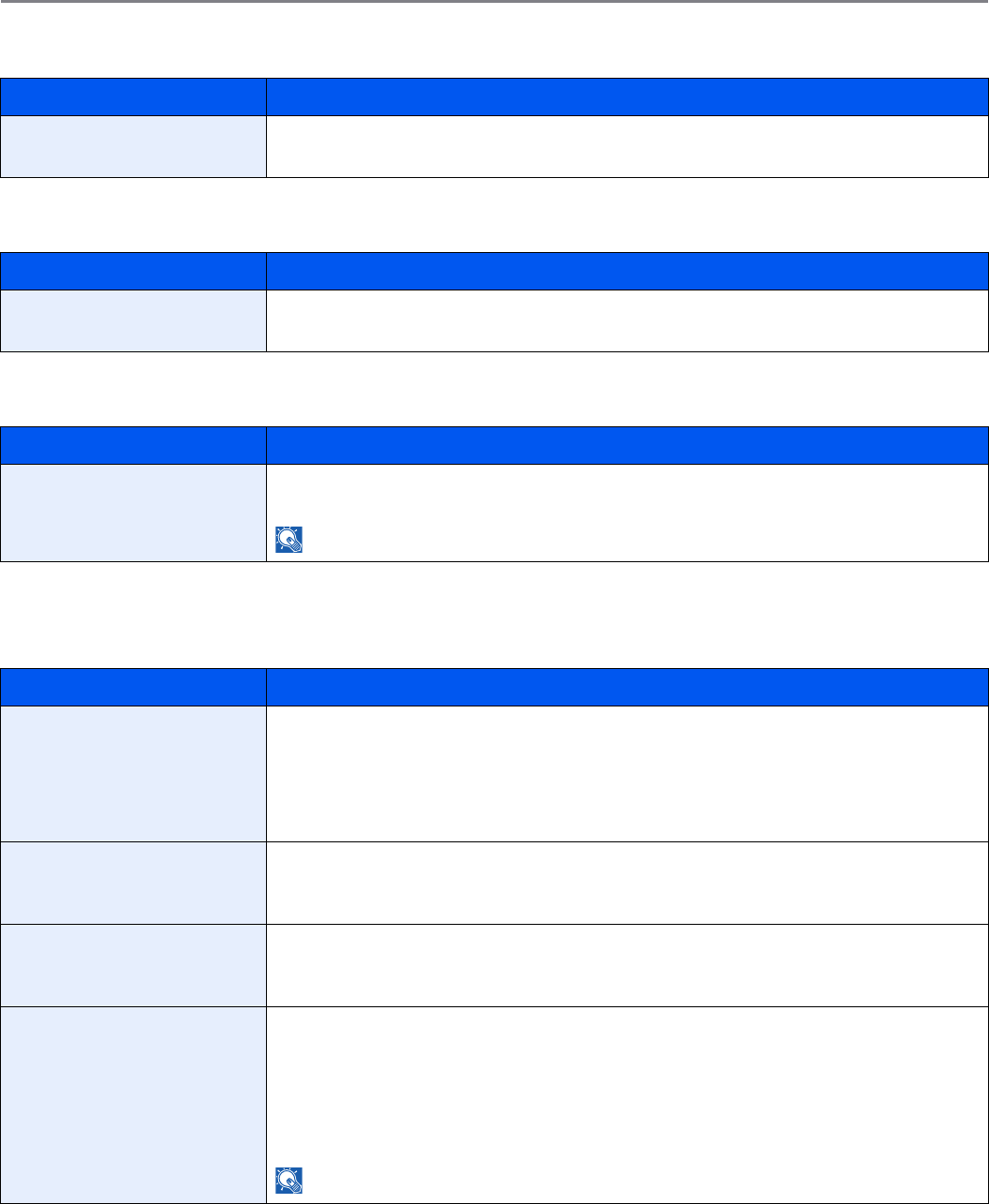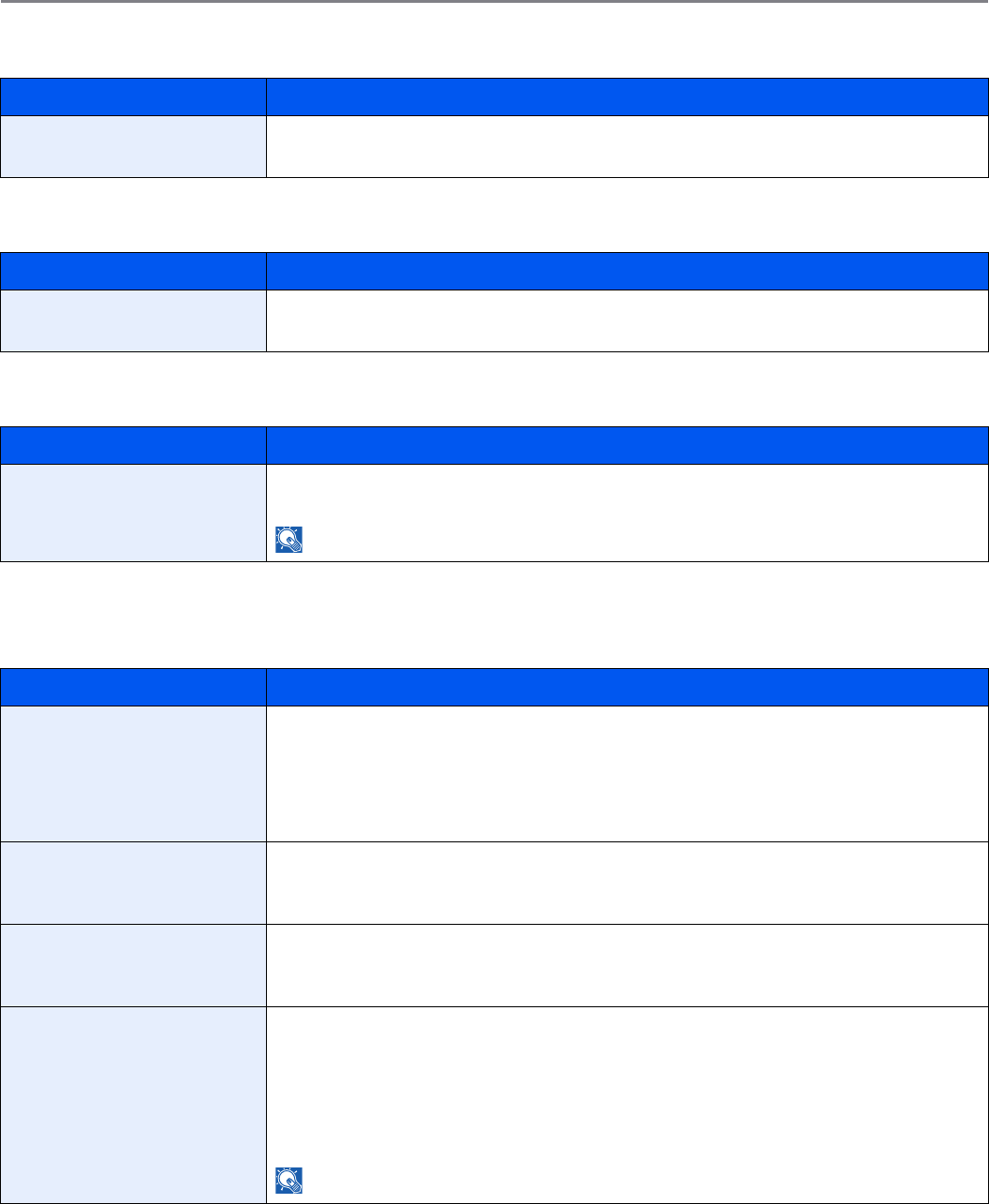
9-15
Setup, Registration, and User Management > System Menu
Keyboard Layout
USB Keyboard Type
Offset One Page Documents
Copy
Configures settings for copying functions.
Item Description
Keyboard Layout Change the layout of the touch panel keyboard used to enter characters.
Value: QWERTY, QWERTZ, AZERTY
Item Description
USB Keyboard Type Select the type of USB keyboard that you want to use.
Value: US-English, US-English with Euro, French, German
Item Description
Offset One Page Documents Set whether one-page documents are sorted.
Value: Off, On
NOTE: This setting is displayed when an optional document finisher is installed.
Item Description
Auto Paper Selection If [Auto] is selected for Paper Selection, set the paper size selection method when the zoom
changes.*
Value
Most Suitable Size: Select paper based on the current zoom and the size of the original.
Same as Original Size: Select paper that matches the size of the original, regardless the zoom.
* If you want to enable the changed defaults immediately, move to the function screen and press the Reset key.
Auto % Priority When a paper source of different size from the original is selected, select whether automatic
zoom (reduce/zoom) is performed.*
Value: Off, On
Reserve Next Priority Once the scan of the original is complete, the basic screen will be displayed, and you can
proceed to the next operation.
Value: Off, On
Auto Image Rotation Action Set whether the image is rotated when the orientation of the document to be printed is different
from the orientation of the paper.
Value:
Unrotated Manual Copy: If a paper source or zoom ratio is specified, the image is not rotated.
Apply All: Rotates all images.
Follow Image Size: The image is rotated if the rotated image fits on the paper.
NOTE: This function is only enabled when Auto Image Rotation on page 4-19 is set to [On].