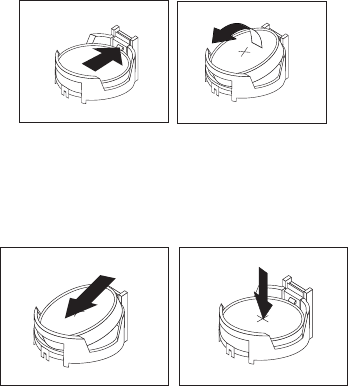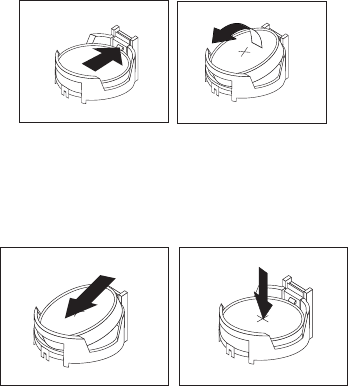
The battery normally requires no charging or maintenance throughout its life;
however, no battery lasts forever. If the battery fails, the date, time, and
configuration information (including passwords) are lost. An error message is
displayed when you turn on the computer.
Refer to the “Lithium battery notice” in the ThinkCentre Safety and Warranty Guide
for information about replacing and disposing of the battery.
To replace the battery:
1. Open the computer cover. See “Opening the computer cover” on page 128.
2. Access the system board. See “Accessing the system board components and
drives” on page 129.
3. Locate the battery. See “Locating parts on the system board” on page 131.
4. Remove the old battery.
5. Install a new battery.
6. Close the computer cover and connect the cables. See “Completing the FRU
replacement” on page 158.
Note: When the computer is turned on for the first time after battery
replacement, an error message might be displayed. This is normal after
replacing the battery.
7. Turn on the computer and all attached devices.
8. Use the Setup Utility program to set the date, time, and any passwords,
Chapter 6, “Using the Setup Utility,” on page 49.
Figure 43. Removing the old battery
Figure 44. Installing a new battery
132 Hardware Maintenance Manual