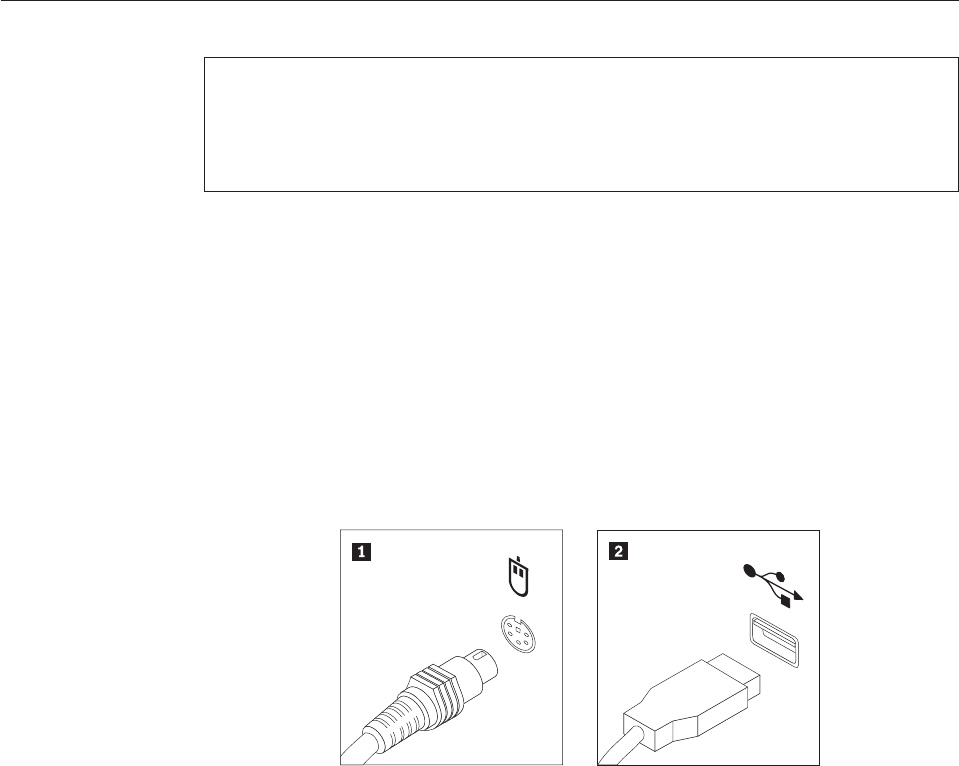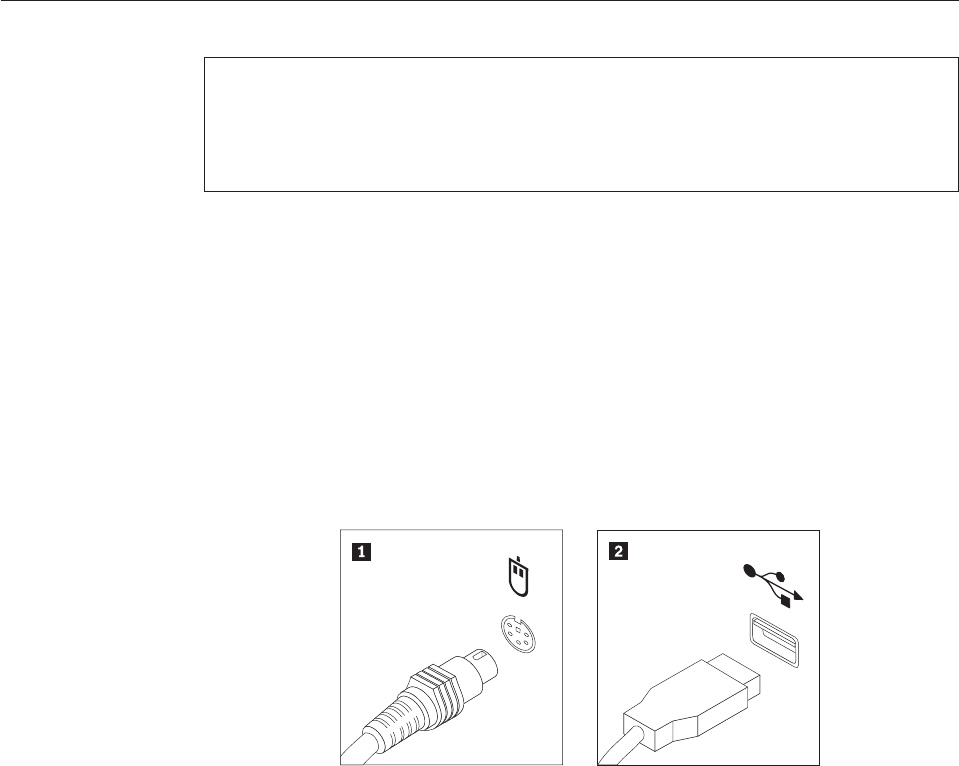
Replacing the mouse
Attention
Do not open your computer or attempt any repair before reading the “Important safety
information” in the ThinkCentre Safety and Warranty Guide that came with your computer.
To obtain a copy of the ThinkCentre Safety and Warranty Guide, go to:
http://www.lenovo.com/support
This section provides instructions on how to replace a mouse.
1. Remove any media from the drives, shut down your operating system, and
turn off all attached devices and the computer.
2. Unplug all power cords from electrical outlets.
3. Locate the connector for the mouse.
Note: Your mouse might be connected to a standard mouse connector 1 or a
USB connector 2. Depending on where your mouse is connected, see
“Locating connectors on the rear of your computer” on page 6 or “Locating
controls and connectors on the front of your computer” on page 5.
4. Disconnect the failing mouse cable from the computer.
5. Connect the new mouse cable to the appropriate connector on the computer.
6. Go to Chapter 4, “Completing the parts replacement,” on page 31.
Figure 31. Replacing a mouse
30 Hardware Installation and Replacement Guide