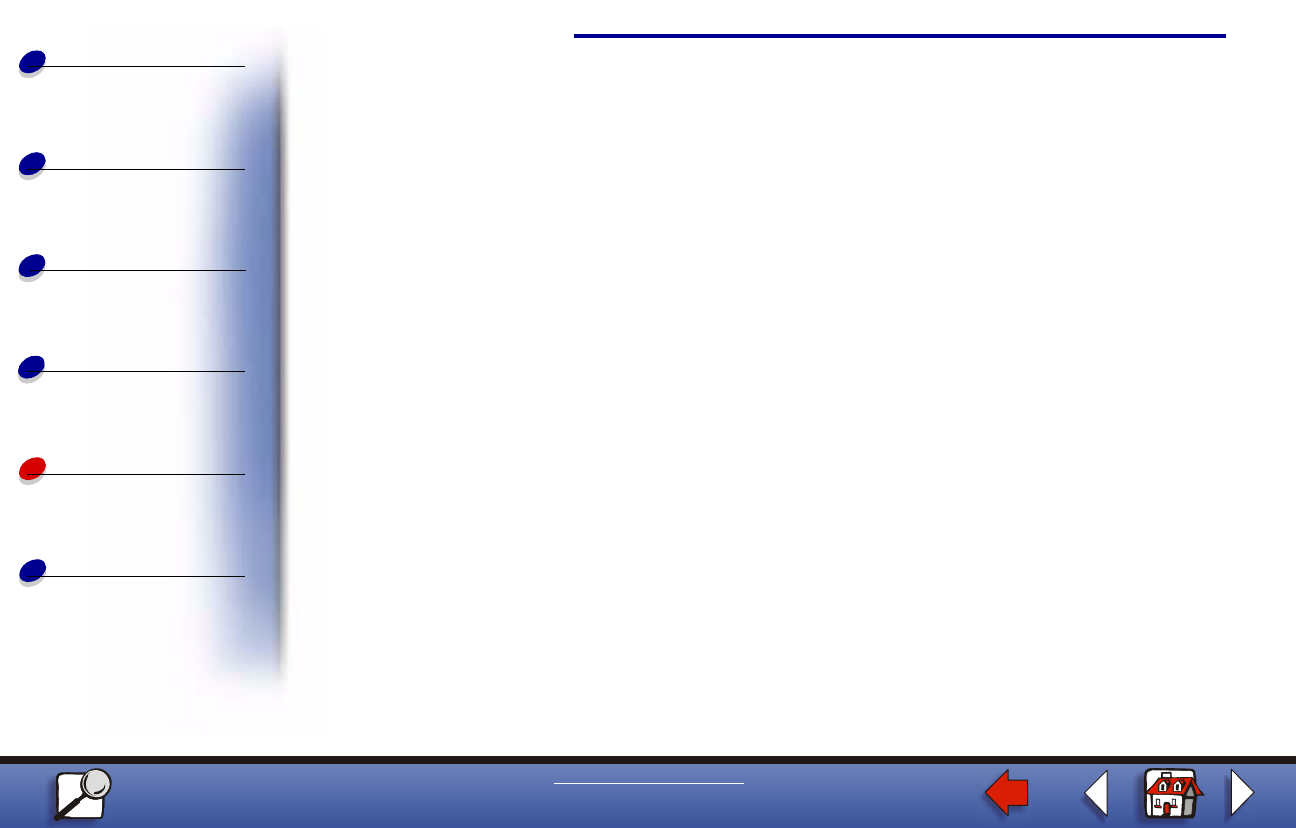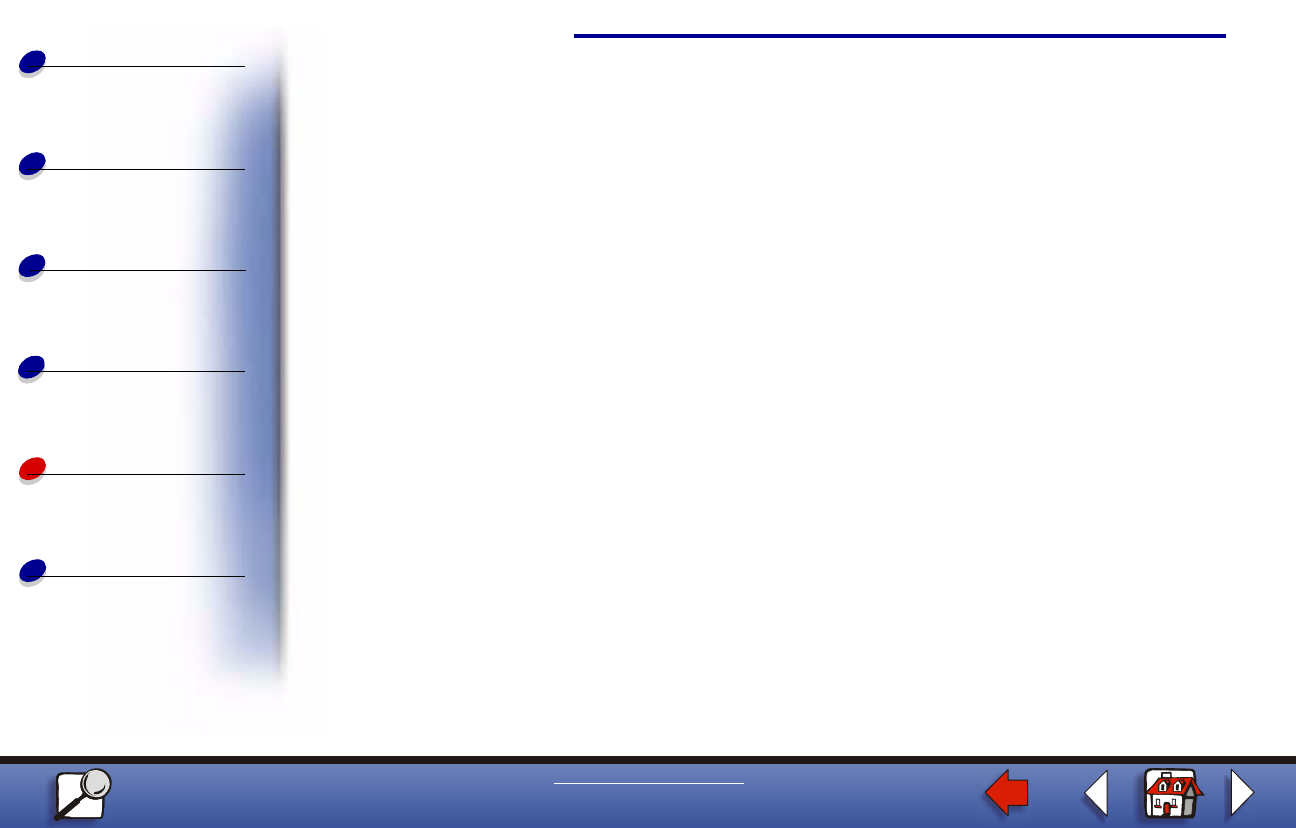
Setting up the network printer
Paper handling
Maintenance
Troubleshooting
Administration
Index
13
Printing
www.lexmark.com
Lexmark E320/E322 Printer
6 When the list of software components is offered, select all the options you want to
install. You need to at least select the following:
– Printer Drivers (to obtain a custom driver for your printer)
– Network Support (TCP/IP)
7 When the list of printer choices is offered, select the model of the printer you want to
install, and then click Add.
8 Click Next.
9 On the Drivers and Bi-Di support tabs, modify any settings you want. On the Bi-Di
support tab, remove the check mark from the status window if you do not want this
function.
Note: The status window opens up with every print job you send and gives you
real-time information about the job being printed and the condition of the
printer.
10 On the Network Support tab, select TCP/IP.
Note: If a shaded check mark is beside an option, support for that environment is
already installed and will be updated with this installation.