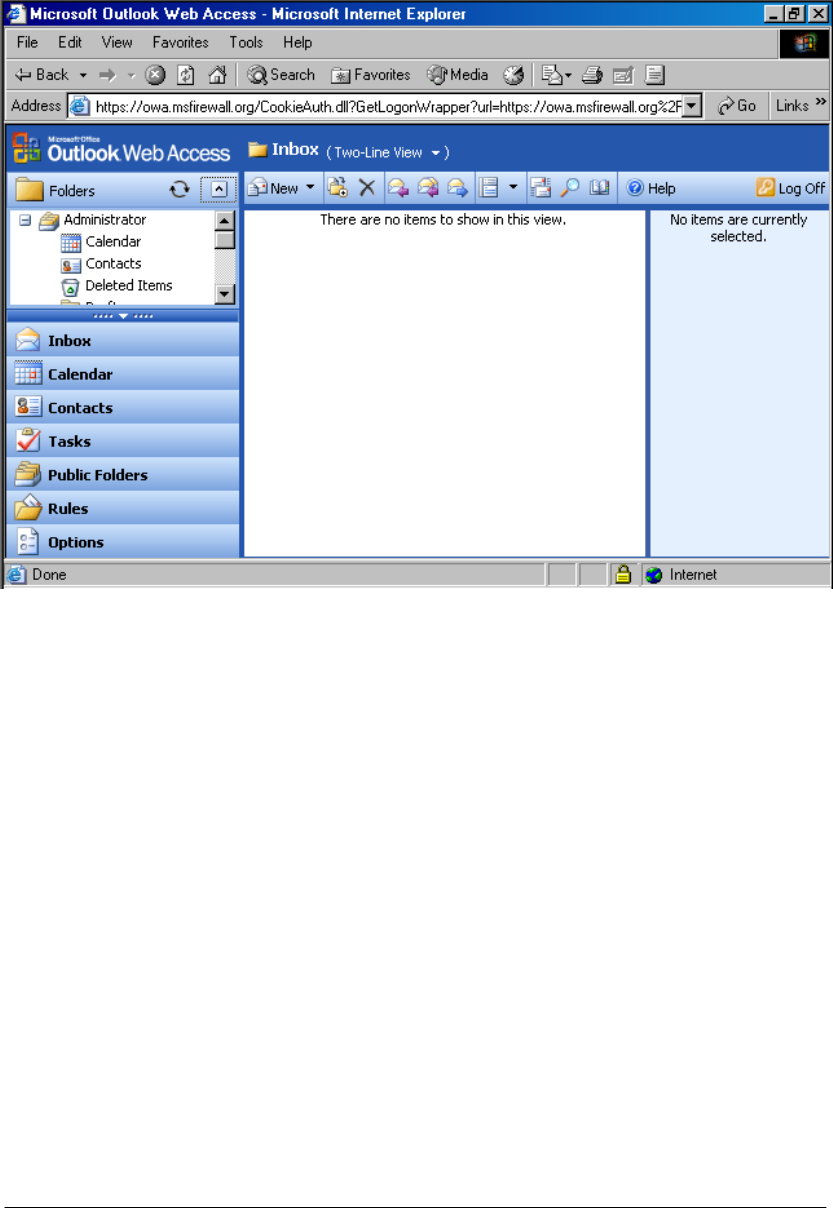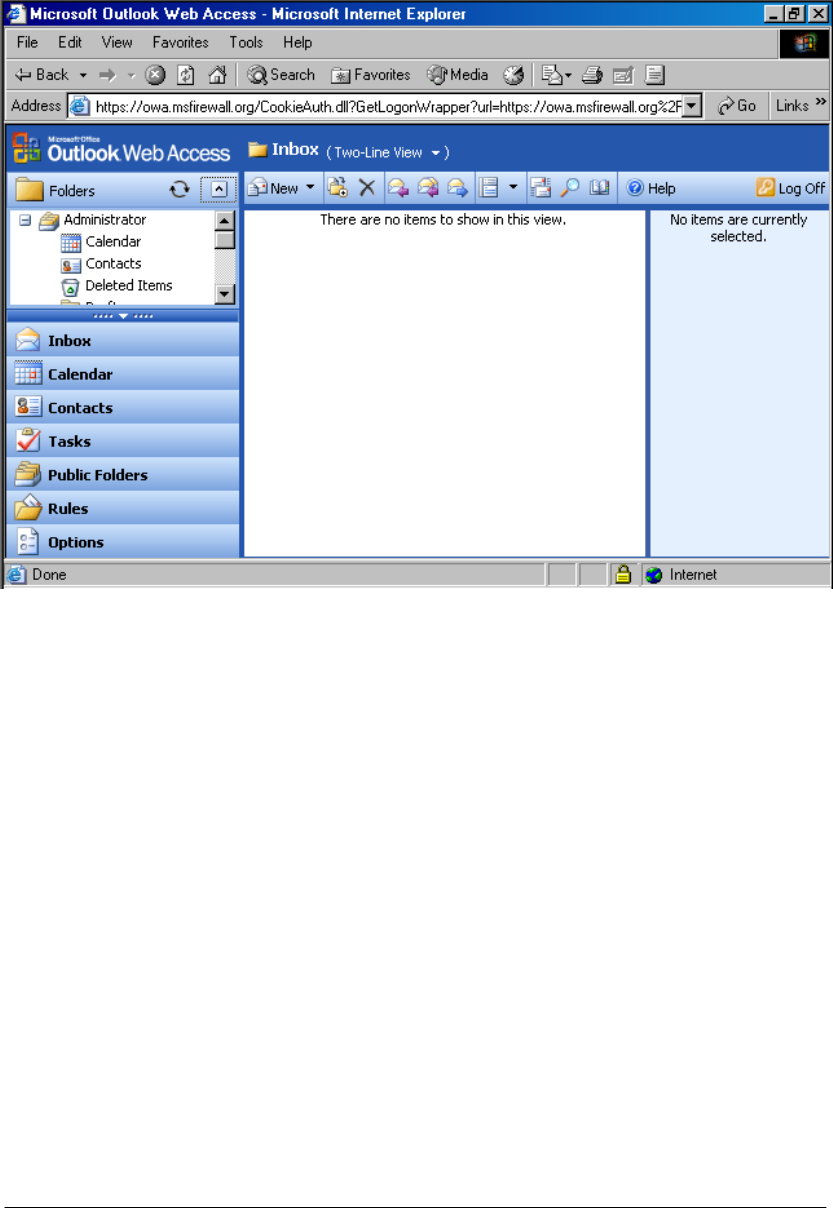
5. In the Outlook Web Access Log on form, enter the user name in the Domain\user name
text box, and the password in the Password text box. Select the Premium client type and
the Private computer Security type. In the current example, we will enter the user name
MSFIREWALL\Administrator and the Administrator’s password. Click Log On.
Next, we will test the POP3 and SMTP functionality using Outlook Express:
1. On the external client machine, open Outlook Express. Click Tools and Accounts.
2. In the Internet Accounts dialog box, click the existing account and Remove. Click Yes in
the Internet Accounts dialog box asking if you are sure you want to delete the account.
3. Click Add and then click Mail.
4. On the Your Name page, enter the name Administrator in the Display name text box.
Click Next.
5. On the Internet E-mail Address page, enter the address
administrator@msfirewall.org in the E-mail address text box. Click Next.
6. On the E-mail Server Names page, select the POP3 entry in the My incoming mail
server is a x server list. Enter 192.168.1.70 in the Incoming mail (POP3, IMAP or
HTTP) server text box. Enter 192.168.1.70 in the Outgoing mail (SMTP) server text
box. Click Next.
ISA Server 2004 Configuration Guide 222