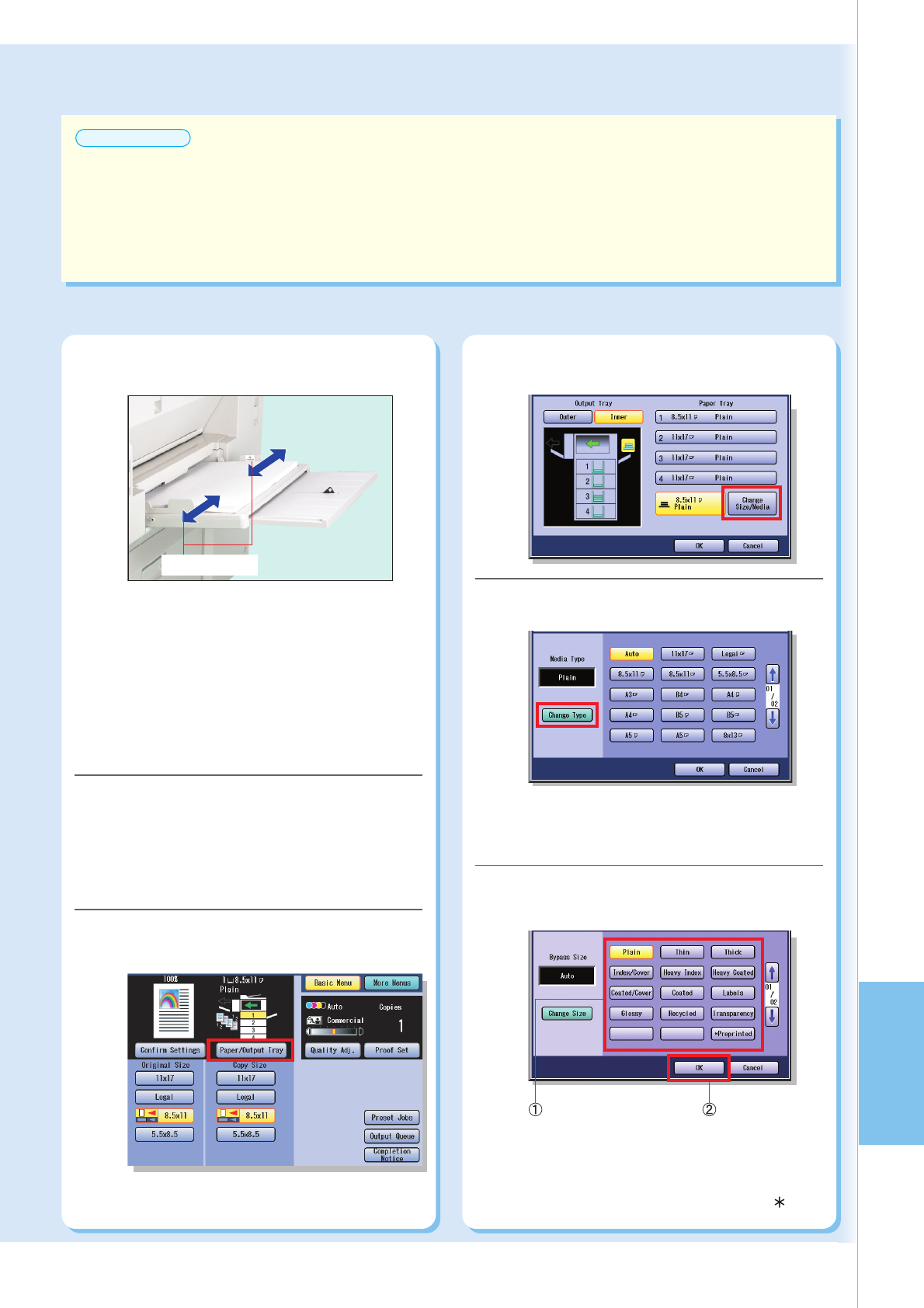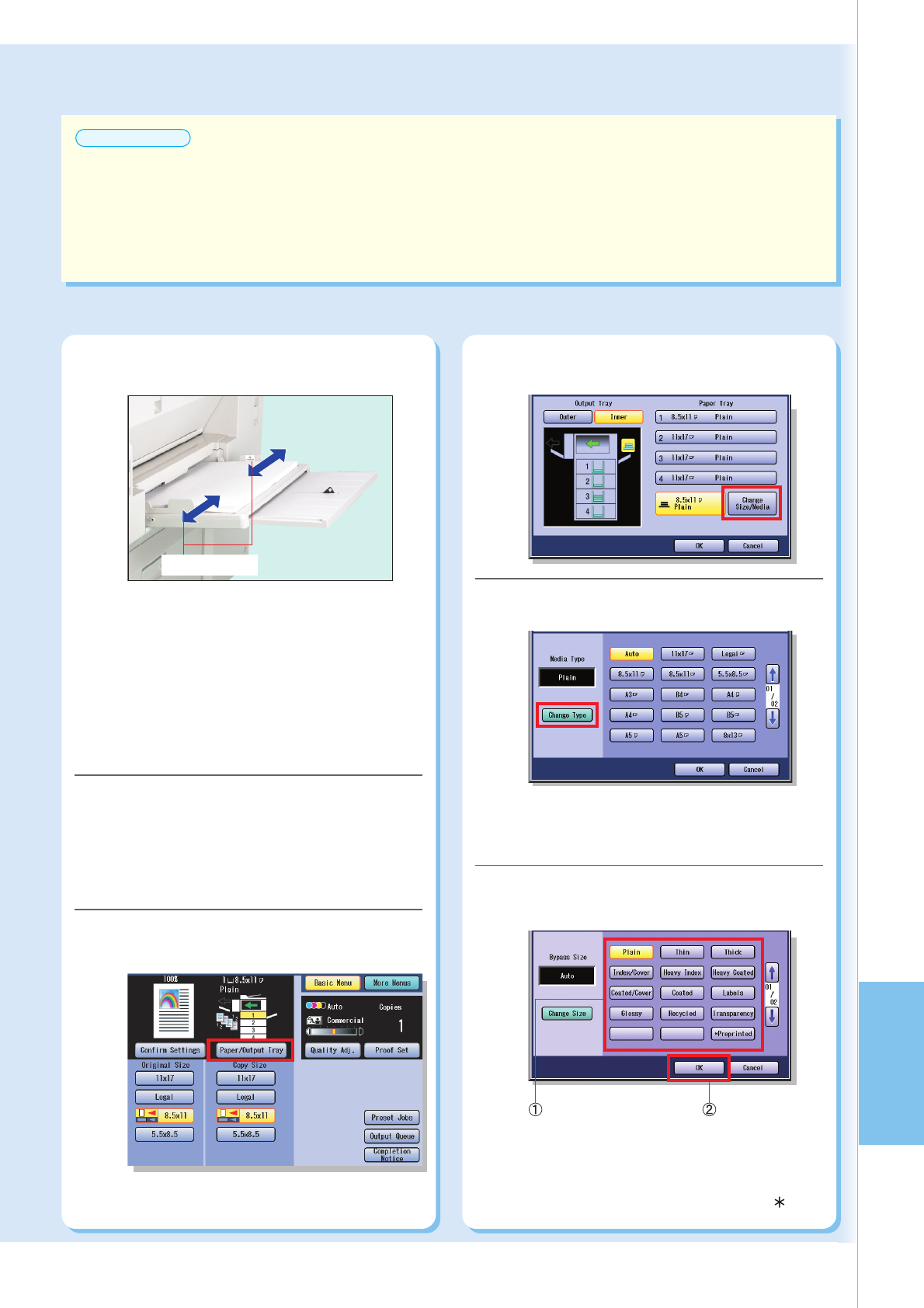
77
Replacing
Consumables
ATTENTION
Sheet Bypass Capacity
● Weight : 15-40 lb (Bond Paper), 90-140 lb (Index Paper, Coated Paper)
● Size : 12" x 18" to 5.5" x 8.5" (Invoice)
● Paper Capacity: 100 sheets (8.5" x 11" / 20 lb)
● Suitable media : Plain Paper, Thin Paper, Glossy Paper, Recycled Paper, Thick Paper, Coated Paper, Index/Cover
Paper, Heavy Index Paper, Coated/Cover Paper, Heavy Coated Paper, Transparency, or Labels.
● For more details about media type, see page 98.
Press the Copy key if the machine is
set to other function mode.
4
If using other than plain paper, follow the steps below
to set the desired type of printing media.
Select “Paper/Output Tray”.
5
Select “Change Size/Media”.
6
Select “Change Type”.
7
Select a printing media type, and then
select “OK”.
8
Adjust the Side Guides.
3
● Incorrect adjustment may cause the paper to
wrinkle, misfeed, or skew.
● If the paper size is not detected, remove the
paper and press the Reset key.
Then, load the Paper again.
● Ensure to change the media type selection
in the Control Panel when changing the
media loaded on the trays. (Ex: Select
“Transparency” when Transparencies are
loaded in the Sheet Bypass.)
Side Guides
●Preprinted form is represented by a “ ”.
●“Auto” can detect the standard sizes of paper
(11" x 17", Legal, 8.5" x 11", 5.5" x 8.5"). When
selecting “Auto”, ensure that standard sizes
of paper are loaded in the trays before printing.
Select “OK”.Select the best suited
media type (see
page 98) to match
the one loaded in
step 3.